Advanced Analytics: Employee Info Detailed Report
The Employee Info Detailed report contains detailed data from the Employee Data screen.
Upon opening Advanced Analytics (and running the Performance Pro V2.0 App), the overview of the standard sheets displays. Click on the Employee Info: Detailed sheet.
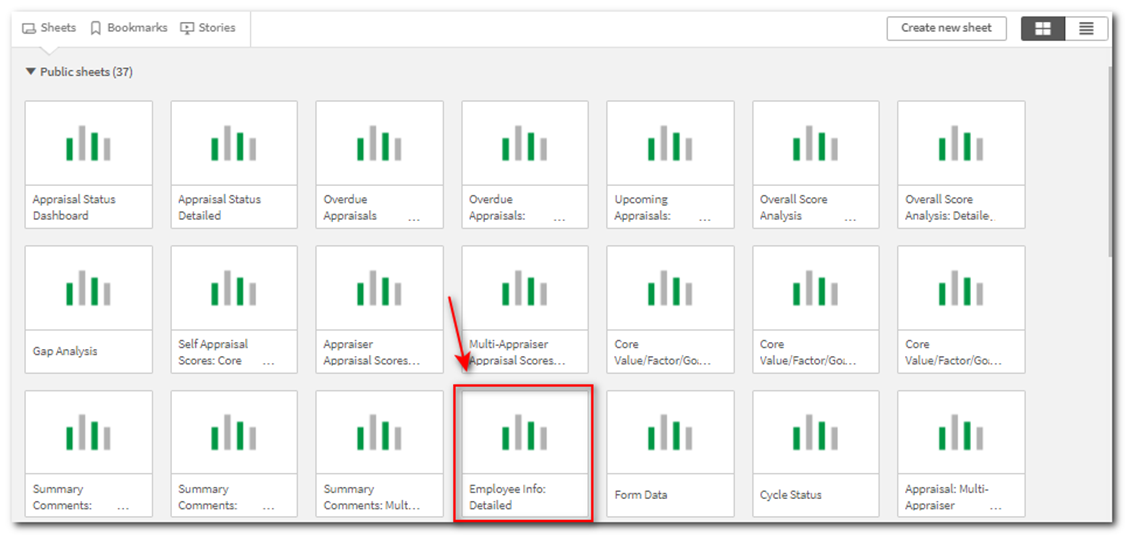
Click in the Employee Status “Select Here” box, click Active, then the green checkmark. This will filter the data based on only active employees. Once selected, the filter will appear above the dashboard until it is removed. The filter will also stay even if you move to another sheet.

Click in the Appraisal Type “Select Here” box and choose Current Appraisal and then click the green checkmark. This will show the current information of employees.
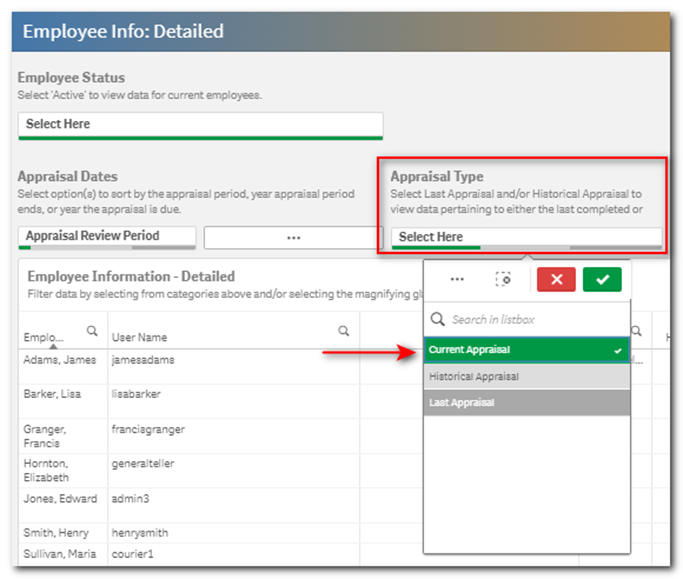
The chart at the bottom of the screen displays active employee information based upon the current appraisal. Company unit filters could also be applied (Department, Division, Location.)
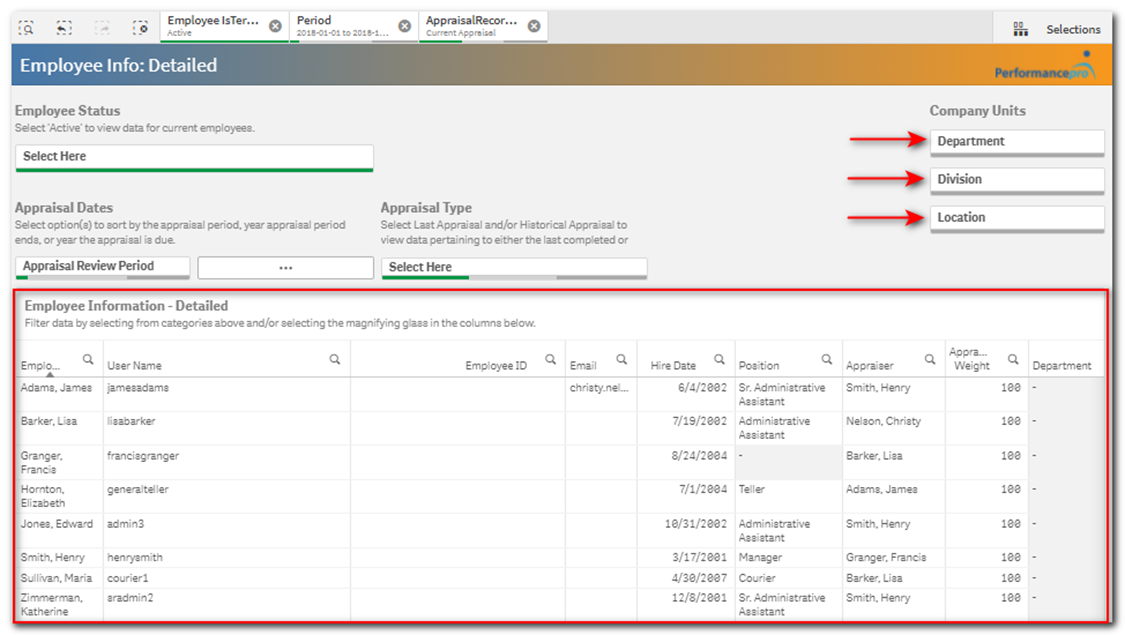
You may also choose to filter information by an appraisal period, as employee position information corresponds to the appraisal period. Click in the Appraisal Dates “Appraisal Review Period” box and choose the desired appraisal period then click the green checkmark. This will filter data based upon the chosen appraisal period.
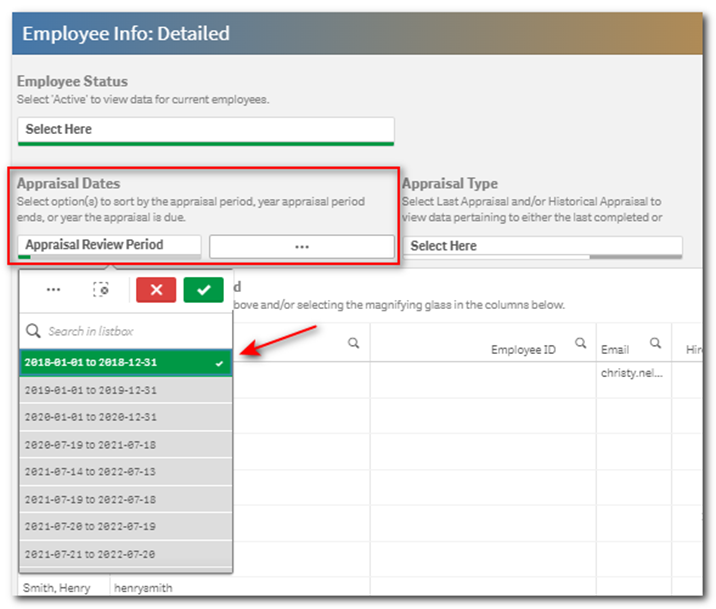
Detailed employee information displays in a table format. Information includes:
- Employee Name
- User Name
- Employee ID
- Hire Date
- Position
- Appraiser
- Appraiser Weight
- Department
- Location
- Division
- Routing Group
- Appraisal Start Date
- Appraisal End Date
- Due Date
- Appraisal Process
The report can also be exported. Refer to the article titled “Downloading-Exporting Data” for more information.
![HRPS Logo1.png]](https://knowledgebase.hrperformancesolutions.net/hs-fs/hubfs/HRPS%20Logo1.png?height=50&name=HRPS%20Logo1.png)