Why and How to Force Complete an Appraisal - Performance Pro
(Administrative User role only)
Why Would you Force Complete an Appraisal?
If an employee has completed their self-appraisal and for some reason the appraiser cannot or will not be performing the evaluation, you will most likely want to retain the scores and comments from the employee. In order to retain the scores and comments, as the Administrator, you will need to complete the appraisal without putting in any scores.
To Force Complete an Appraisal
From the main menu, click System Setup, then Company Settings.
From the "Appraisal Settings" tab, click the Not Applicable checkbox, then the Appraiser checkbox.
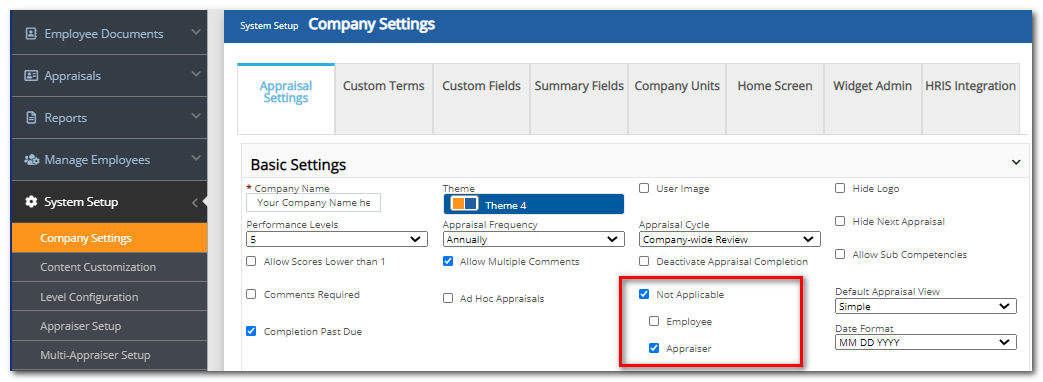
Select the employee from the employee selector.
From the main menu, click Appraisals.
Select which appraisal process you wish to work with from the Appraisal Process drop-down list, if visible.
For each item not evaluated by the appraiser, mark N/A and enter a comment explaining that this appraisal was force completed by HR, or just type N/A in the comment box. Start wherever the appraiser left off. If the appraiser did not start the appraisal, work your way through the entire appraisal.
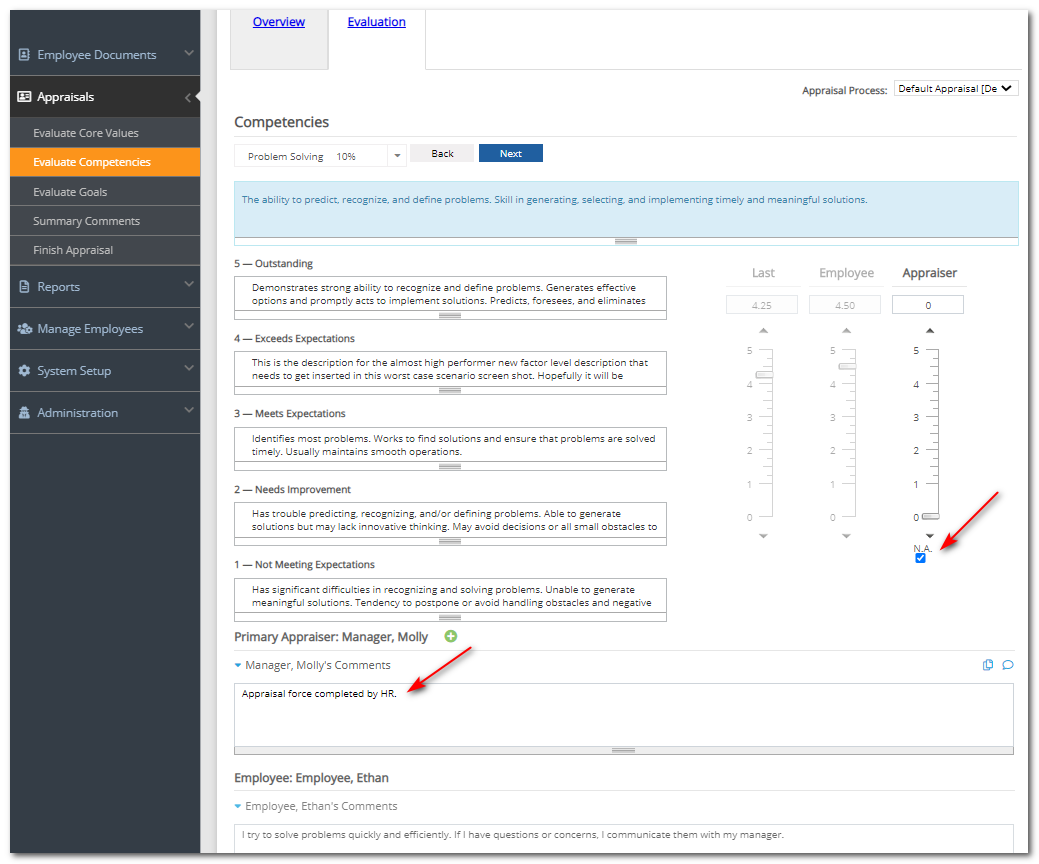
Once all items have ratings and comments, perform the finish steps (Ready, Merge, and Complete.)
Click System Setup, then Company Settings and turn off the Not Applicable settings if desired.
Note: If you have enabled "required" settings such as required Routing, required Future Goals, etc. you may need to temporarily turn those items off while you force complete the appraisal. These settings are found in System Setup.
Did this answer your question?![HRPS Logo1.png]](https://knowledgebase.hrperformancesolutions.net/hs-fs/hubfs/HRPS%20Logo1.png?height=50&name=HRPS%20Logo1.png)