Viewing Appraisal Edit History - Performance Pro
Use the Appraisal Edit History to view who has made edits to an appraisal.
Note: The Downline Appraisal Edit History tracking feature was updated with the software release dated February 9, 2017. Edits made to Factors and Goals after February 9, 2017 will remain in the system and display in this report for up to 24 months from the date the appraisal is marked Complete. This includes edits made by Administrative Users. Edits 24 months prior to this release will not display. Administrative User edits prior to this release were not tracked. Consequently, reports of data prior to February 9, 2017 will include edits from upline managers only.
To view Appraisal Edit History
Click Employee Documents.
Click Performance History.
Select an appraisal.
Click Appraisal Edit History.

Information displayed includes:
-
Changed by: The name of the user who made the change. If there is an asterisk (*) by the name it indicates it was made by an Administrative User in an alias role.
-
Appraiser: The name of the employee’s appraiser.
-
Date/Time: Date/time that the change was made.
-
Screen: The screen on which the change was made.
-
Item: Which Factor or Goal was changed.
-
Comment Before: The contents of the comment field prior to the change. (Data will only display if changes were made to a comment field.)
-
Comment After: The contents of the comment field after the change. (Data will only display if changes were made to a comment field.)
-
Score Before: The score of the Competency or Goal prior to the change. (Data will only display if a score was changed.) (Note: Scores will display as numbers in this table when numbers are NOT hidden and will display as Descriptions when numbers are hidden in Company Settings.)
-
Score After: The score of the Competency or Goal after the change. (Data will only display if a score was changed.) (Note: Scores will display as numbers when numbers are NOT hidden and will display as Descriptions when numbers are hidden Company Settings.)
-
Delete: Will display “No” or “Yes” depending on if a comment box was deleted. (The first comment box cannot be deleted (the contents can be erased, but the actual comment box cannot be deleted), so this only applies to additional comment field boxes added if the Allow Multiple Comments feature is activated and one of those comment boxes was deleted.)
-
Show: Will display “No” or “Yes” depending on if the comment has been set up to appear on the appraisal.
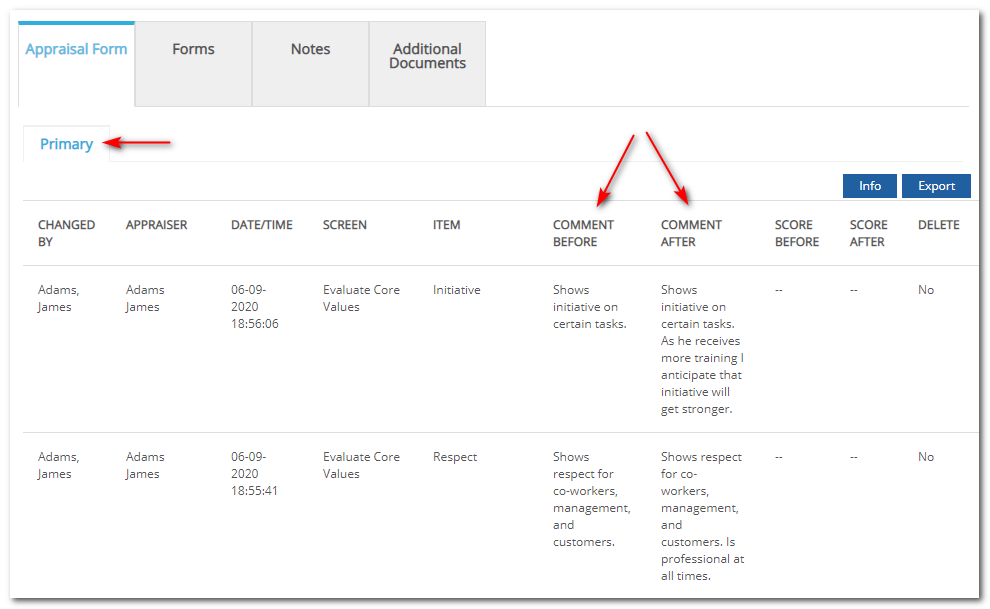
Administrative Users
In addition to changes made by the primary appraiser and upline, Administrative Users can see changes made to appraisals by the employee and multi-appraisers. These changes are detailed on the Self-Appraiser and Multi-Appraiser sub-tabs.

Note: For data entered after the February 9, 2017 release, information will display as follows:
-
Primary tab (includes edits made by the primary appraiser, upline managers, and Administrators)
-
Self-Appraiser tab (includes edits made by the employee and also Administrators, if using the alias feature)
-
Multi-Appraiser tab (includes edits made by multi-appraisers and Administrators, if using the alias feature)
For data that was entered prior to the February 9, 2017 release, if there were Downline edits, information will display as follows:
-
Primary tab will show all changes done by everyone (Except self and multi appraiser).
-
Self-Appraiser tab will show all changes done by the employee.
-
Multi Appraiser tab will show changes done by Multi Appraisers.
![HRPS Logo1.png]](https://knowledgebase.hrperformancesolutions.net/hs-fs/hubfs/HRPS%20Logo1.png?height=50&name=HRPS%20Logo1.png)