Merit Planning: View/Edit Merit Matrix - Compease
Merit Increase Planning-->Merit Model-->View/Edit Matrix:
-
Review the Merit Matrix. Select Customize to modify any fields as needed.
-
Once the matrix has been customized, the original percentages used on the assumptions screen will not be displayed when returning to the assumptions screen. By running the Merit Increase Matrix report, you can see the original assumptions used as well as the matrix as customized. The original percentages can also be reset by clicking Reset.
-
When finished making your changes, click Save.
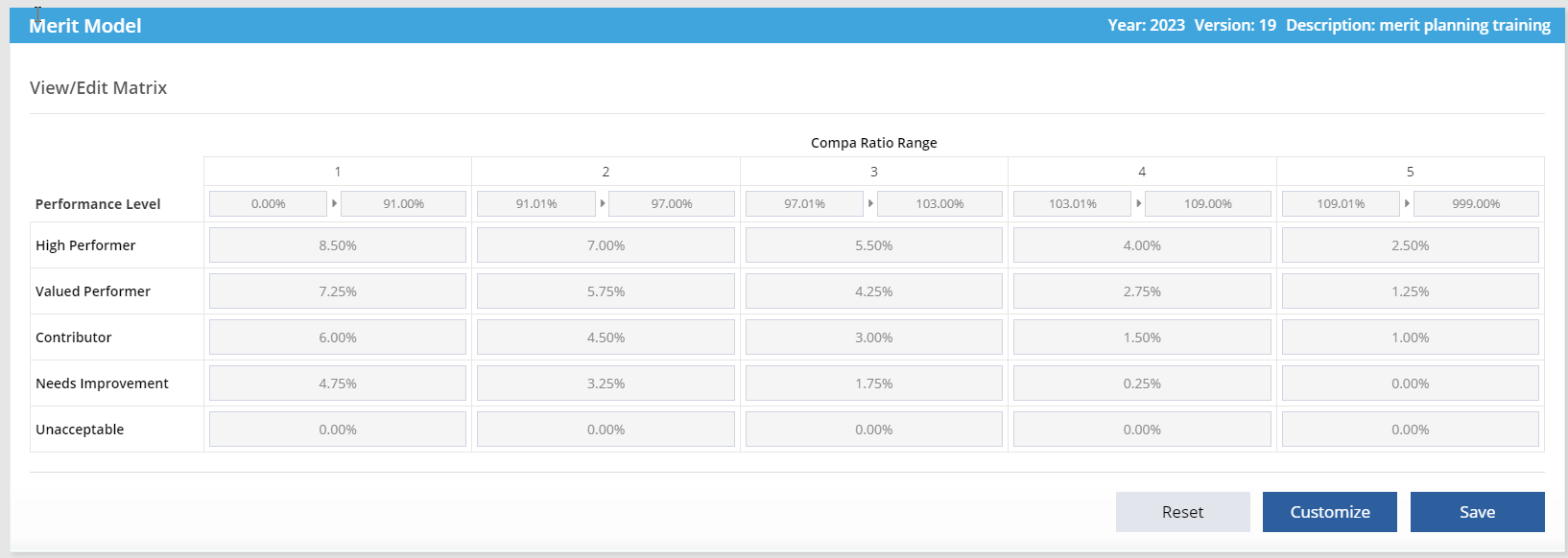
See below for a video of these instructions.
![HRPS Logo1.png]](https://knowledgebase.hrperformancesolutions.net/hs-fs/hubfs/HRPS%20Logo1.png?height=50&name=HRPS%20Logo1.png)