Utilize Bonus-Only with Discretionary Matrix - Compease
Using this feature will allow you to calculate a lump sum bonus using a matrix. This can be used in combination with the Utilize Discretionary Matrix so you can involve your managers in the bonus process and give them the ability to modify a bonus amount for their employees.
Merit Increase Planning
-
Select the Increase Effective Year from the drop down that your Merit Plan will be taking place.
-
Add a new, Copy or Select the Merit Model on which you would like to utilize the discretionary merit feature. Refer to the Select Merit Model for instructions on selecting and adding merit models.
-
Activate the Discretionary Matrix feature on the Assumptions page for the model you are working with by checking the Utilize Discretionary Matrix checkbox.
-
Activate the Utilize Bonus-Only feature on the Assumptions page by checking the Utilize Bonus-Only checkbox.
- Add Bonus percentage to Base Merit Increase field.
- If applicable, add additional Bonus percentage for Performance.
-
Click Save.
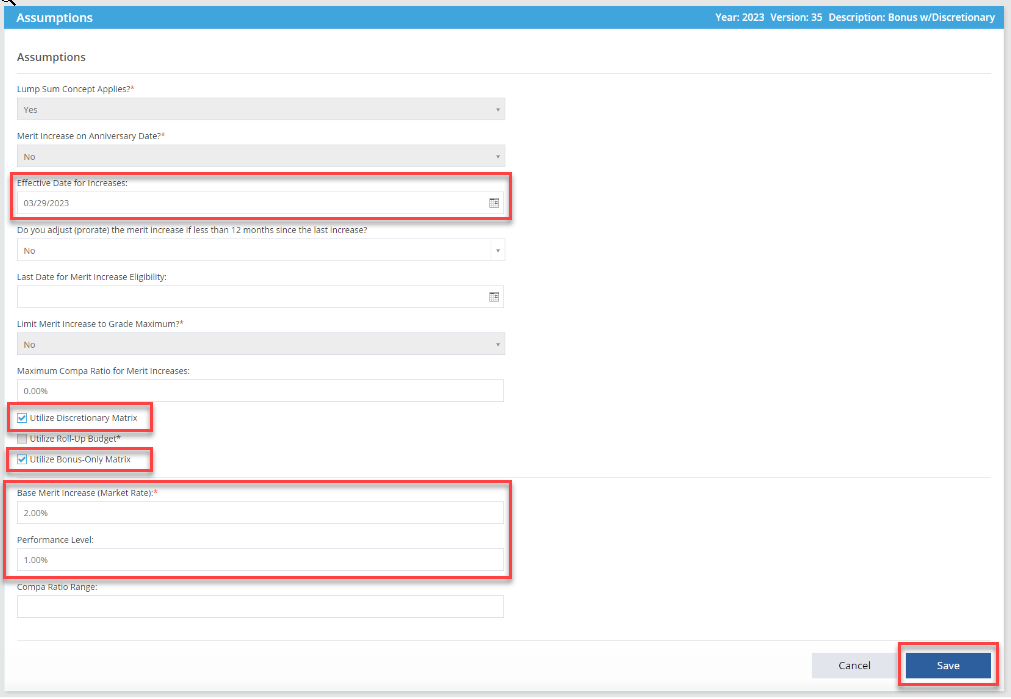
-
Click View/Edit Matrix and add Discretionary Percentages.
-
Click Customize to gain access to edit the Matrix.
-
Enter the Additional Discretionary % in the furthermost right column. This additional column will be displayed on the merit matrix for the Additional Discretionary Percentage. Company Admins and Merit Model-All roles have the ability to set the percentages in this column. This will be Read-Only for Supervisors with access to the matrix. These percentages will be added to the Matrix percentages to calculate the maximum percentage restrictions.
-
Click Save.
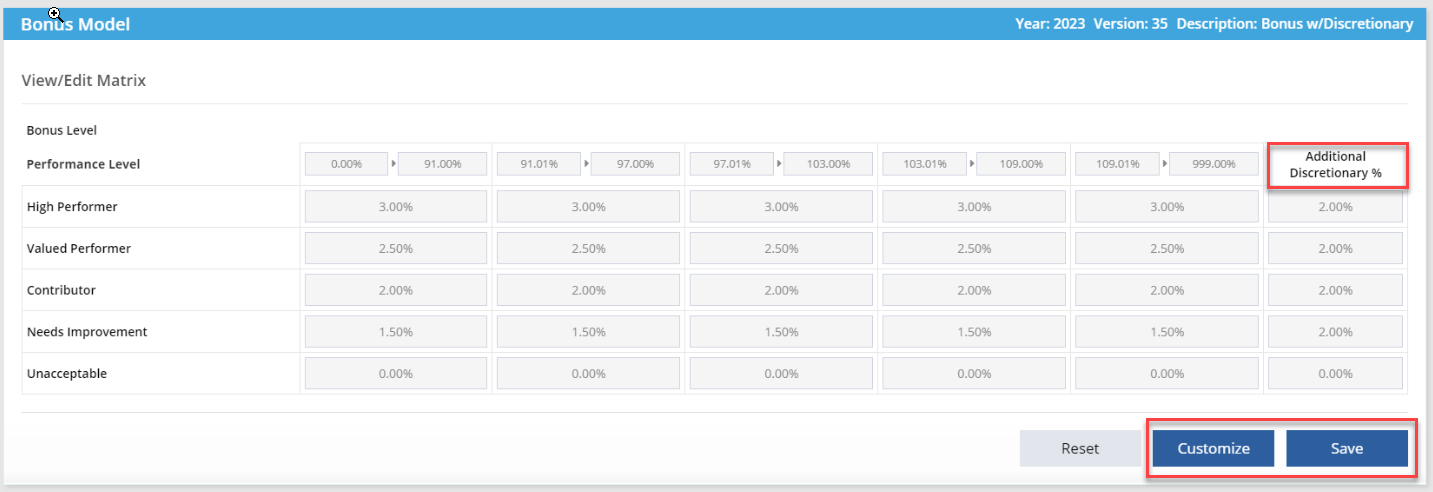
-
Select Supervisor Access/Budget. Select check boxes to turn on/off access to a specific merit model for those in the Supervisor role.
- If applicable, Select check boxes to turn on/off Dynamic Budget. If the supervisor decreases an employees Bonus; the amount of the decrease will go back into the Supervisors budget to use on other employees.
-
If applicable, Enter Budget Amount figures for supervisors to designate a merit budget amount for specific Supervisors. Supervisors will be unable to exceed this assigned budget amount. If the Merit Budget field is set to $0.00, the merit supervisor will not be constrained by a budget amount. Best practices recommend that you be consistent in applying the merit budget and either give a budget to all or none of your merit supervisors.
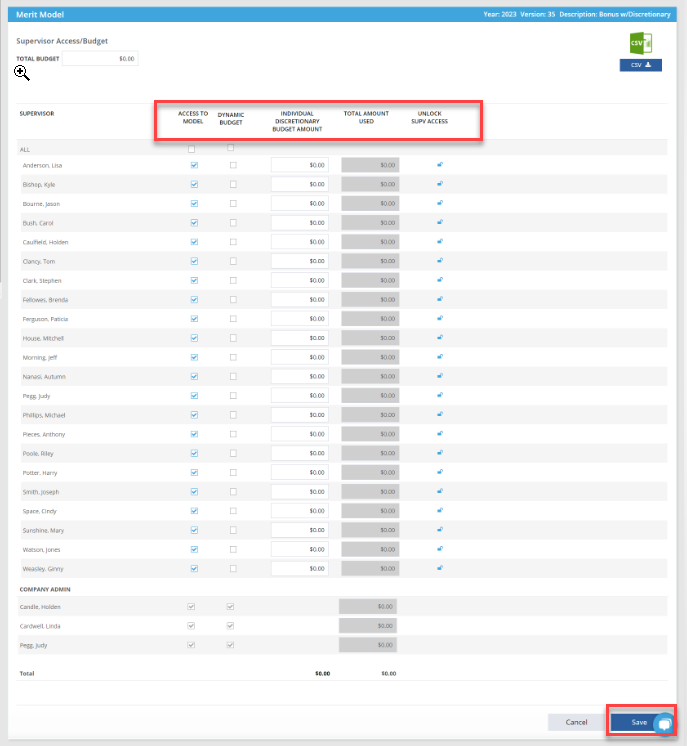
-
Select Employee Model, then Copy from Structured Comp.
-
Select the group of employees you would like to include in the merit model. Click Copy. Click Confirm.
-
Select Calculate Increase, then All Employees to apply the figures/percentages in the merit model to your employees.
Field names and descriptions in the Merit Adjustment section of the screen are as follows:
-
Original Merit Increase %: Displays the standard merit increase as calculated based on the assumptions within the merit model according to the performance level and Compa Ratio Range of the employee.
-
New Percent Increase: Merit supervisor enters the desired discretionary percent increase. This figure will override the Original Merit increase. Once a figure is entered, press the Tab button on your keyboard or select outside of the box and the calculations will automatically recalculate. Expanding the Increase Information section to view these new calculations. Merit supervisors cannot enter an adjusted merit increase percentage that is higher than the maximum percent (matrix + Additional Discretionary %). If attempted, the user will receive an error message.
-
New Salary($) Increase (for exempt) OR New Hourly($) Increase (for non-exempt): Displays the new salary based upon the figure entered in the New Percent Increase field. If you wish, you can enter a dollar increase amount here instead of entering a percentage in the New Percent Increase field. However, we recommend entering percentages instead so that it is consistent with the matrix.
-
Reset to Original Merit Increase %: Used to reset the increase to the original merit increase that displayed prior to entering a figure in the New Percent Increase field.
-
Discretionary Amount: This field applies to the merit supervisor discretionary budget only. It will display the budget amount allocated to the merit supervisor. It will update as increases are given to direct reports. Green font indicates the amount is equal to or under budget. Red font indicates it is in excess of budget.
When all figures are entered for the employee, click Save and proceed to your next employee.
Review Figures: When increase figures have been entered for all your employees, go to the Reports section and run the Merit Plan Report. This will allow you to see the data you entered and the calculations for all of your employees.
How Reports are Affected by Discretionary Matrix
-
Merit Increase Matrix Report: A new column titled Additional Discretionary % will display on this report.
-
Merit Plan by Employee: If a Merit Supervisor overrides the standard merit increase by utilizing a discretionary increase, their initials will display in the OVR field (override) on the report.
-
Merit Plan: Merit Supervisors can now view the Merit Plan report. Only their direct reports will be visible to them.
Update Structured Compensation: By selecting the Update Structured Compensation feature, this sends the new lump sum amounts for each employee into the bonus field in Structured Compensation.
Search articles on the following topics to supplement this information:
View/Edit Merit Matrix
User Security
![HRPS Logo1.png]](https://knowledgebase.hrperformancesolutions.net/hs-fs/hubfs/HRPS%20Logo1.png?height=50&name=HRPS%20Logo1.png)