Update Company Information (Compease Starter)
Compease Starter
Settings-->Company Settings-->Company Information:
- Update any company information necessary.
- Select the Save icon when updating is completed.
- Company Name*- Change the way your company name is displayed in the system and on reports.
- Range Effective Date* - Change the effective date used for your salary ranges.
- Fiscal Year End* - Select the end date for your fiscal year.
- Performance Levels *- Select from 1 to 6 performance levels. If using Ensure the number of levels used in Compease Starter match the number used for performance management.
- Compa Ratio Range Levels *- Select from 3 or 5 compa range to be used in the merit matrix. Three levels places employees into three large compa ratio ranges and five levels place employees into five smaller compa ratio ranges. Most clients opt for five levels as it provides more compa ratio differentiation.
- Downline View Level for Supervisor* – If supervisors have access to the application, choose Yes for supervisors to view their downline. Choose No if you would like supervisors to only view their direct reports.
- Email Notifications – Check the box if you wish merit supervisors to be notified when they have been assigned to a merit plan.
- Password Expiration* – Choose to have your passwords expire from 30 days to 180 days.
- Logo – Select “Change” to upload your Logo into the application. Your logo will populate in the upper right corner and on select merit planning reports.
- Enable the Multi-Criteria Bonus – Choose yes to enable the MC Bonus Planning tool.
- Color Palette – Select from the drop down to change your color palette.
Items marked with a (*) are required fields.
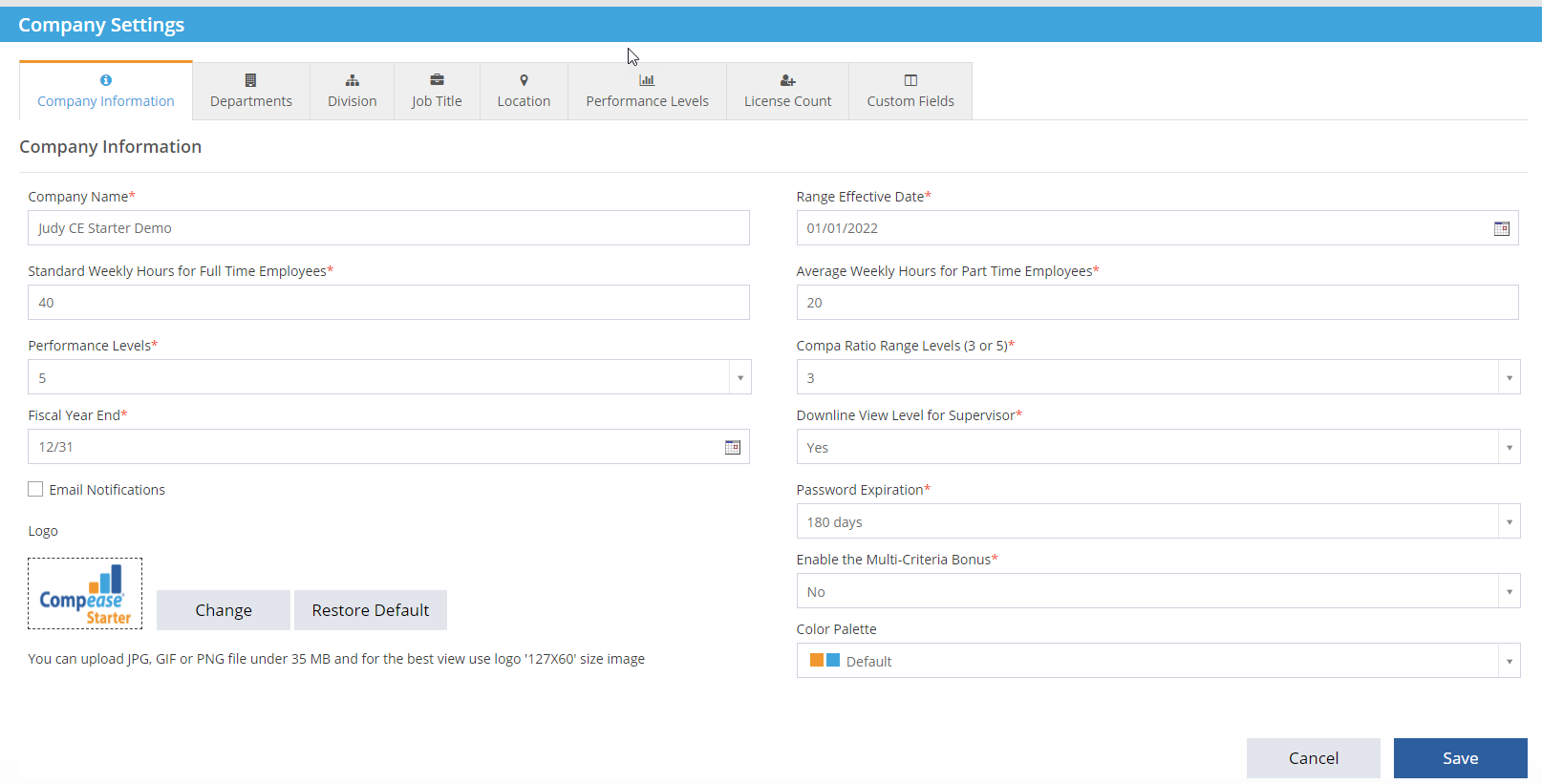
![HRPS Logo1.png]](https://knowledgebase.hrperformancesolutions.net/hs-fs/hubfs/HRPS%20Logo1.png?height=50&name=HRPS%20Logo1.png)