Uncompleting a Form - Performance Pro
Administrative Users can perform this process to allow further edits to a Form that was marked as complete.
Click Employee Documents.
Click Performance History.
Click the Forms tab.
Click the View icon in the "Actions" column beside the completed Form you wish to change
Click Uncomplete? at the top of the Form.
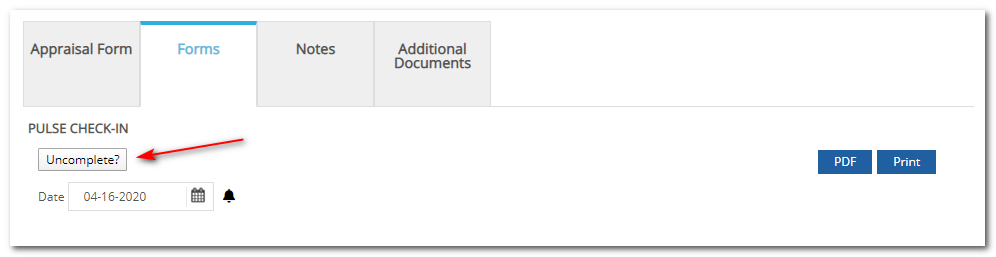
Your change will automatically save.
Note: Keep in mind when you uncomplete a Form it removes the completed date and time stamp as well as any E-Signature associated with that Form. Uncompleting the Form will also update the employee data information to the current information.
Did this answer your question?![HRPS Logo1.png]](https://knowledgebase.hrperformancesolutions.net/hs-fs/hubfs/HRPS%20Logo1.png?height=50&name=HRPS%20Logo1.png)