Running a Learning Report-TLC New UI
Running a Basic or Advanced Report Help for Administrators. Create a wide variety of built-in or custom reports.
Running a Basic Report:
-
Select the Learning Reports tile. Use the dropdown to select the type of report.

-
Select a report from the Basic Report: dropdown list on the toolbar to select the type of information you require.
- The report data will populate below the dropdown and is available for export.
-
To export a copy of the report, click the Export function
 .
.
Running an Advanced Report:
Unlike basic reports, Advanced Reports contain more detailed information about specific course data.
-
Select Learning Reports and use the dropdown to select Advanced Reports.
-
Click the arrow next to Basic Reports, then select Advanced Reports.
-
Select the type of report you want to run from the Advanced Reports drop-down.
-
Use the report’s filtering criteria to refine the report to the specific data you want to display. From each drop-down, use the checkboxes to select one or more values for each field.

-
- Click View Report.
- Click the Export icon
 in order to download a copy of the report to your computer. A copy of the report can also be printed into a Word, Excel, PDF or CSV format by selecting the print icon dropdown.
in order to download a copy of the report to your computer. A copy of the report can also be printed into a Word, Excel, PDF or CSV format by selecting the print icon dropdown.
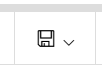
If the report criteria is needed for later use, click on the Save icon ![]() next to the Advanced Reports dropdown. Choose a new title for the report and it will appear in the list of available report topics under the Advanced Report dropdown.
next to the Advanced Reports dropdown. Choose a new title for the report and it will appear in the list of available report topics under the Advanced Report dropdown.
![HRPS Logo1.png]](https://knowledgebase.hrperformancesolutions.net/hs-fs/hubfs/HRPS%20Logo1.png?height=50&name=HRPS%20Logo1.png)