Setting up the Welcome E-mail for New Employees
Launch Performance Pro to your users through the Welcome Email.
After you complete your Performance Pro implementation and training has concluded, you are ready to launch Performance Pro to your team. A convenient way to communicate to employees on logging into Performance Pro is through the “Welcome Email.” This email will provide your users with everything they need to access Performance Pro for the first time without the administrative burden of sending individual e-mails with login information.
Note: The welcome email is applicable for clients who are not using single sign-on (SSO) to access Performance Pro.
The "welcome email" contains two fields that will automatically populate when the email is sent:
- URL
- Username
The email also includes:
- link to create a password
- space for you to add custom content.
To create the Welcome email, go to: System Setup > Manage Alerts > Welcome tab.
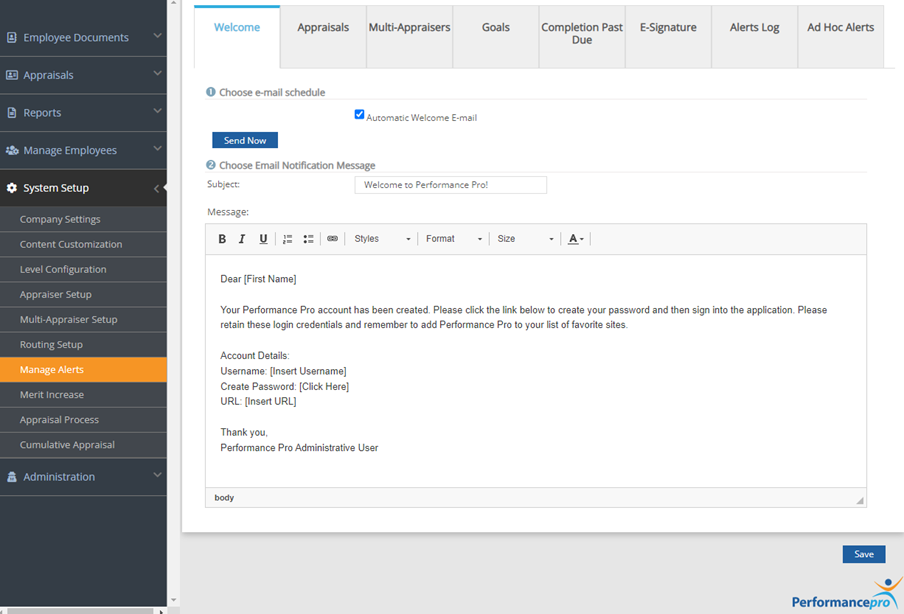
You can customize the message below the embedded content. Do not edit the content in the brackets as that is hard coded to send that information specific to each individual employee. The information in brackets will automatically populate for each employee.
Once the message is ready, you have the following options:
- Send Now: This will send an email to employees. This tool is also is helpful when sending out annual information about performance reviews if your users do not routinely access Performance Pro.
- Automatic Welcome E-mail: When checked, this will automatically send an email to any new hire as soon as their profile is created in Performance Pro.
![HRPS Logo1.png]](https://knowledgebase.hrperformancesolutions.net/hs-fs/hubfs/HRPS%20Logo1.png?height=50&name=HRPS%20Logo1.png)