Setting up E-mail Reminders for Appraisals - Performance Pro
Setting up e-mail reminder alerts related to appraisals for employees and appraisers.
Click System Setup.
Click Manage Alerts.
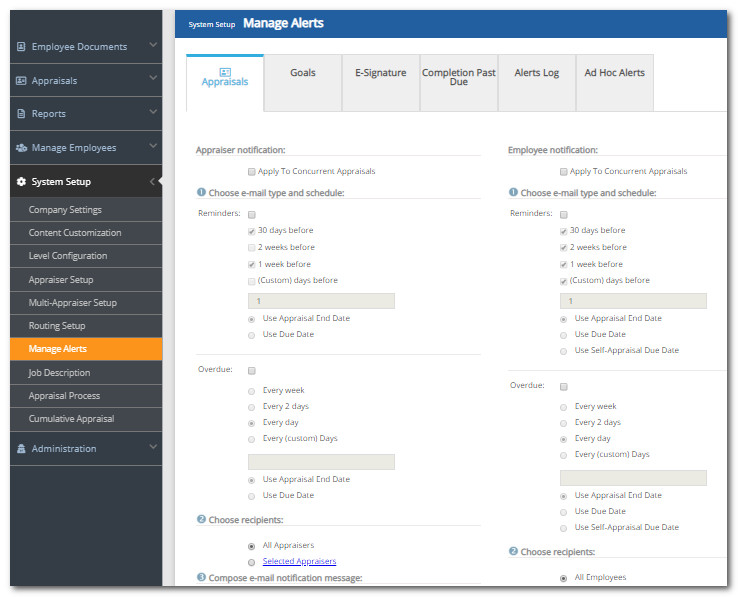
Note: On the Appraisals tab, the Appraiser Notification options are on the left half of the screen. If the Self-Evaluation feature is required or optional, then the Employee Notification options will be on the right half of the screen.
Under "Appraiser Notification" and "Employee Notification," click in the Apply to Concurrent Appraisals checkbox(s) if you are using the concurrent appraisals feature and would like the alert to apply to concurrent appraisals in addition to default appraisals.
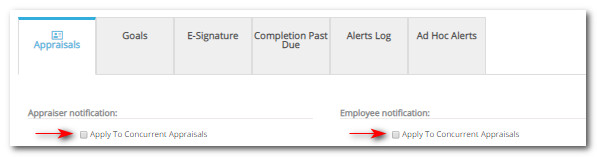
Under Choose e-mail type and schedule, click the Reminders box under "Appraiser Notification" to send e-mails to appraisers and/or under "Employee Notification" to send e-mails to employees.
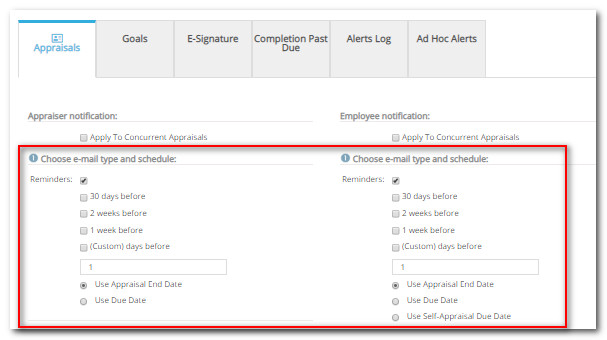
Choose the timing of the notifications by clicking in the appropriate box(s) under "Reminders."
Click the desired box to base the alert on: Appraisal End Date, Due Date, and/or Self-Appraisal Due Date.
Click in the Overdue box to activate e-mails for past-due appraisals. Make the selection for appraisers and/or employees.
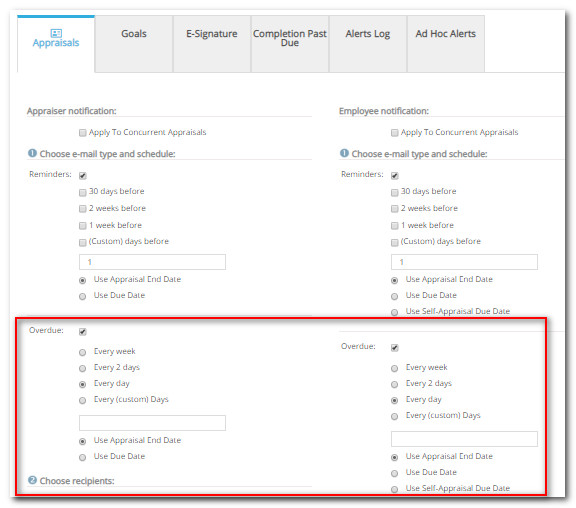
Choose the timing of the notifications by clicking in the appropriate box(s) under "Overdue."
Click the desired date box to base the alert on: Appraisal End Date, Due Date, and/or Self-Appraisal Due Date.
If you would like all appraisers and/or employees to receive the notifications, under Choose Recipients, click the All Appraisers and/or the All Employees radio buttons.
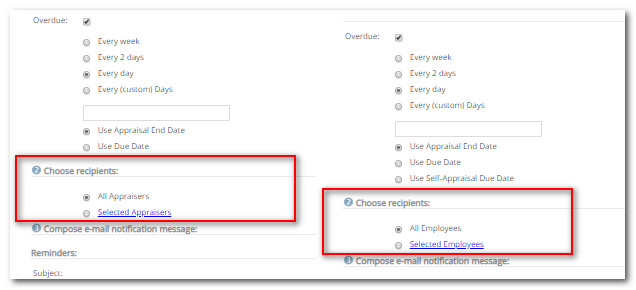
If you would like only certain appraisers and/or employees to receive notifications, click the Selected Appraisers and/or Selected Employees radio buttons. Click the corresponding link to customize. When your selections are complete, click Select.
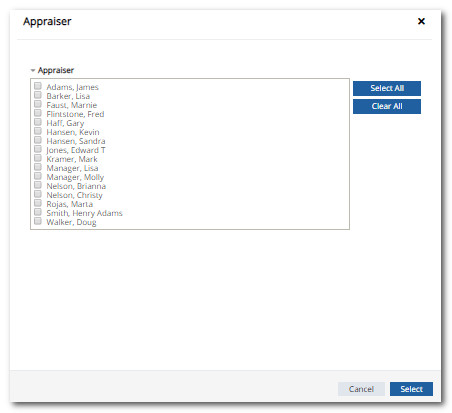
In the "Subject" and "Message" boxes, edit the default text as desired.
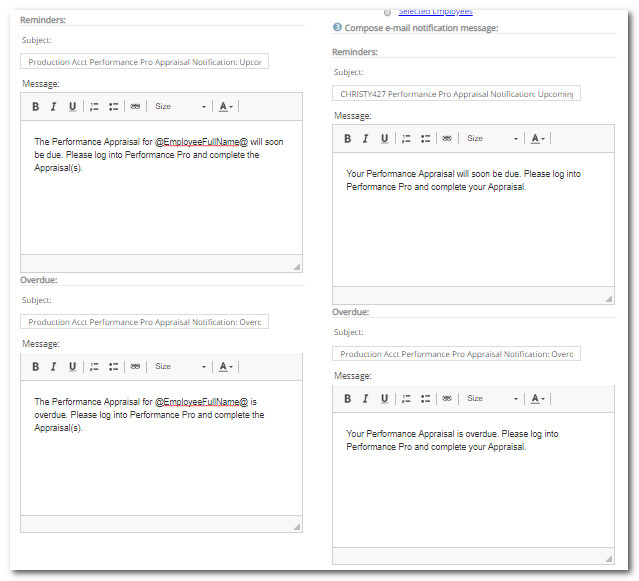
Click Save.
Did this answer your question?![HRPS Logo1.png]](https://knowledgebase.hrperformancesolutions.net/hs-fs/hubfs/HRPS%20Logo1.png?height=50&name=HRPS%20Logo1.png)