Setting up a Welcome Message for your Users - Performance Pro
The Administrative User can post messages which will appear on the Home screen for all employees who have the Welcome Message widget enabled. Messages may be used to introduce employees to the site, provide instructions, or make announcements.
To Add or Edit a Welcome Message
Click Administration.
Click Admin.
On the "Welcome Messages" tab, type or edit your message. Clicking on and dragging the Resize icon in the bottom right corner of the Message box will enlarge the viewing area.
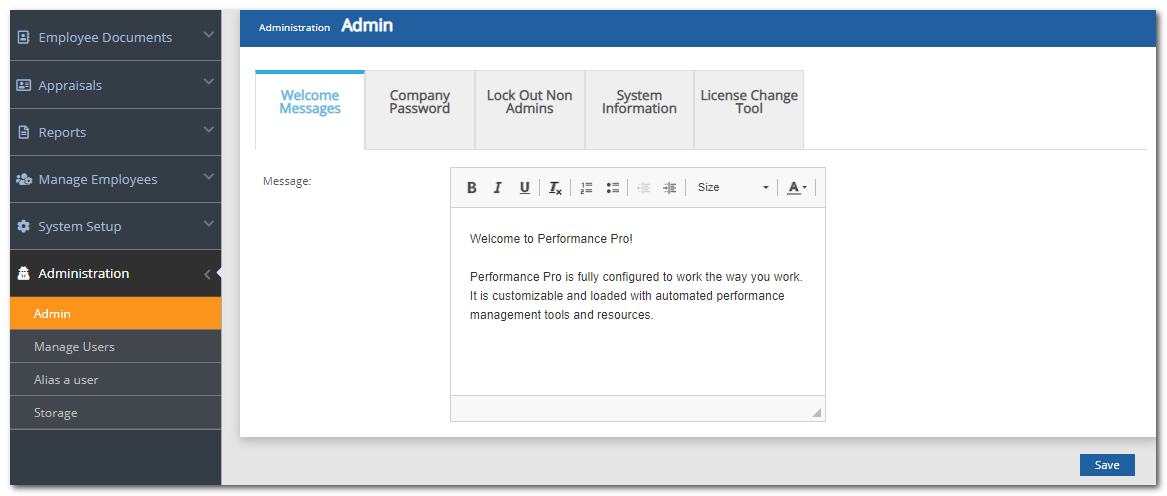
Click Save.
Note: Once the Welcome Message is created, the appropriate widget must be activated in order for the Welcome Message to be seen by users. See the article on activating widgets to make the Welcome Message widget viewable on the Home Screens of users.
Did this answer your question?![HRPS Logo1.png]](https://knowledgebase.hrperformancesolutions.net/hs-fs/hubfs/HRPS%20Logo1.png?height=50&name=HRPS%20Logo1.png)