Setting up a 90-day appraisal (or other similar time periods) - Performance Pro
Many companies like to review the performance of their new hires prior to their one-year anniversary. Common review periods are 30-day, 60-day, or 90-day. Some companies perform a review mid-way through the annual cycle. Sometimes you may need to perform a special review after a position change. No matter the timing or reason, these types of reviews can be accomplished in several different ways in Performance Pro. Below you will find instruction on the four suggested ways.
Concurrent Appraisals
The recommended and most efficient way is to use the Concurrent Appraisal feature. These appraisals run concurrently with your default appraisal but don't cycle forward after completion. Please search for concurrent appraisal articles for information on working with this feature.
Ad-Hoc Appraisals
This feature allows you to perform a new hire or mid-year appraisal without the goals or the established appraisal due-date cycling forward. You must first enable the feature in your system and then turn on the ad hoc appraisal for the particular employee.
To Enable the Ad Hoc Appraisals Feature:
Click System Setup.
Click Company Settings.
Click the Ad Hoc Appraisals checkbox.
Click Save.
To Turn on an Ad Hoc Appraisal for an Employee:
Click Manage Employees.
Click Employee Data.
Click the Ad Hoc checkbox.
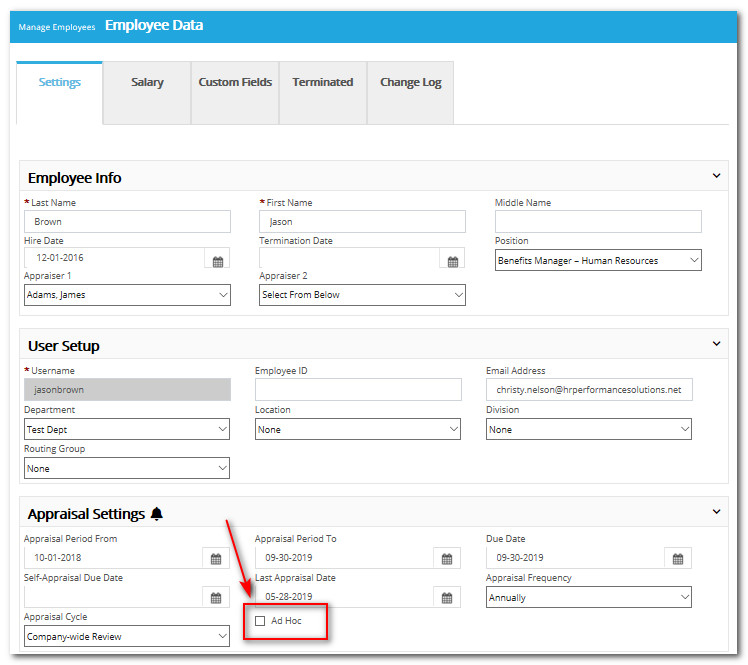
Click Save.
Once activated on the Employee Data screen you can perform the ad hoc appraisal. The appraisal steps are the same as for a regular appraisal.
Note: Once the ad hoc appraisal is completed, the feature is automatically deactivated for the employee. If you wish to perform another ad hoc appraisal for the employee, you would need to reactivate it again on the Employee Data screen.
Create a Form
A special review form for these types of reviews can be created by the Administrative User. Please refer to the following articles for direction on setting up and working with custom forms.
-
Creating a New Company Form Template
-
Working with Master Forms
-
Making changes to Existing Forms in Form Builder
-
Viewing, Editing, or Printing Forms
Custom Date Cycle
Using a custom date cycle allows an appraisal to be completed and the goals to cycle forward. This option is particularly useful when an employee has goals they need to be evaluated on following completion of a 90-day probationary period.
When the appraisal is finished and marked complete, you can then adjust the appraisal frequency, cycle, and start and end dates according to your organizations’ standard review periods.
To Change an Employee to a Custom Date Cycle:
Click Manage Employees.
Click Employee Data.
In the Appraisal Settings area, from the "Appraisal Frequency" dropdown, select Custom.
From the "Appraisal Cycle" dropdown, select Custom.
Enter the appropriate dates in the "Appraisal Period From," "Appraisal Period To," Due Date," and "Self-Appraisal Due Date" fields.
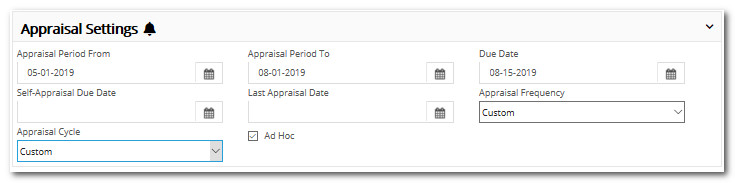
Click Save.
Note: When the appraisal is finished and marked complete, you can then adjust the appraisal frequency, cycle, and start and end dates according to your organizations’ standard review periods.
Did this answer your question?![HRPS Logo1.png]](https://knowledgebase.hrperformancesolutions.net/hs-fs/hubfs/HRPS%20Logo1.png?height=50&name=HRPS%20Logo1.png)