Data Bridge: Set Configuration - Compease
Data Bridge-->Configuration:
-
Delimiters: Your file must be in a .csv format to upload. Select Comma for the delimiter and Imported text enclosed in double quotes for text options in order for your file to import correctly. Click Save.
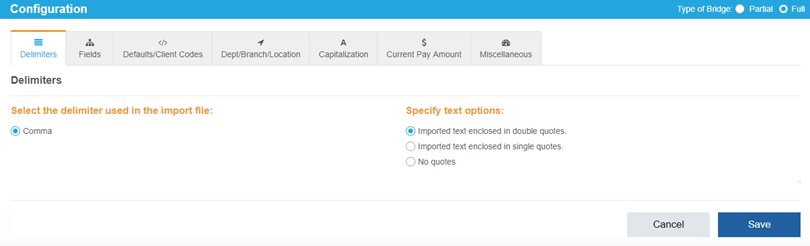
-
Fields: For any field that you are utilizing, check the box next to the name of the field. Use the arrow buttons to the right to move a field up or down in the list. The order the fields are listed must match your spreadsheet. When complete, click Save.
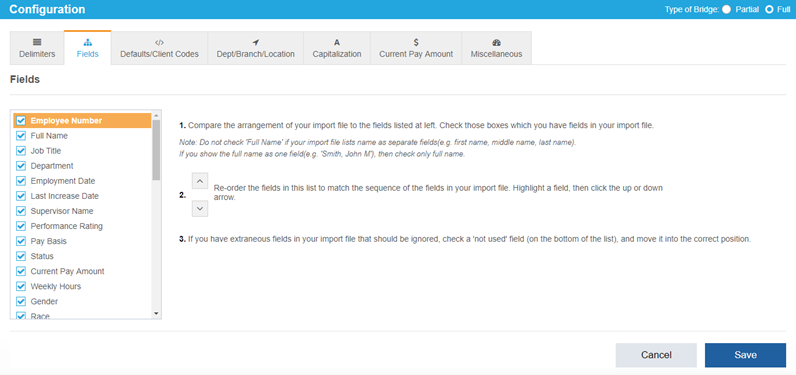
-
Defaults/Codes: For each section, select the radio button for what should be used as a default. If an employee is missing data in any of these fields, the default will apply. In the Client Codes fields, type the way each of the items is listed on your spreadsheet. When configured as desired, click Save.
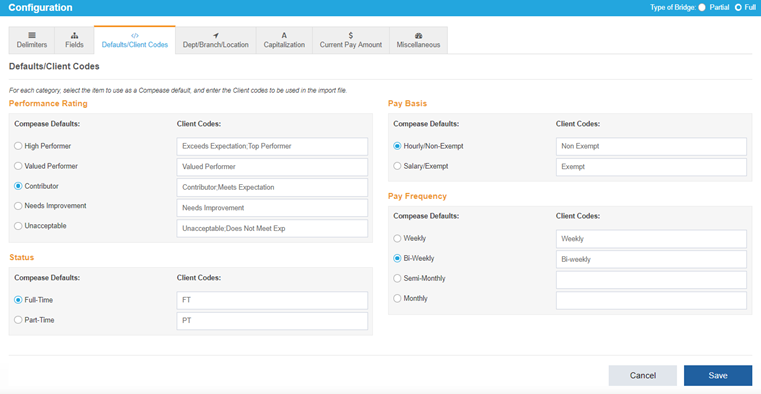
-
Dept/Branch/Location: For each field, select the default Department, Branch, and Location. If an employee record is missing any of these fields in your spreadsheet, the default will apply.
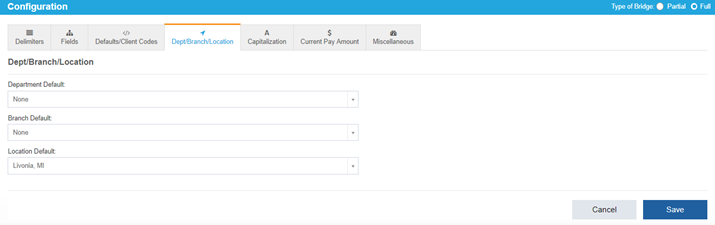
-
Capitalization:
In Name Fields, select whether any conversion of text is required. If you are satisfied with the way the names are listed in your spreadsheet, no conversion is necessary.
In Title Fields, select whether any conversion of text is required. If you are satisfied with the way the titles are listed in your spreadsheet, no conversion is necessary.
In Items that should always be in capitals, type in any letters or words that should always be capitalized. If you are satisfied with how the names and titles are listed in your spreadsheet and have selected No Conversion in those fields, it is not necessary to complete this field.
Click Save when complete.
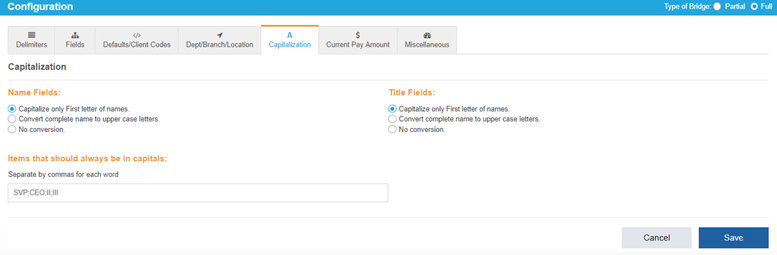
-
Current Pay Amount:
If hourly employees are listed as an hourly rate and salaried employees are listed as an annual rate in your spreadsheet, no conversion is required.
If they are listed differently, select an option from Select the item to convert to determine what conversion Compease needs to make for your employees.
You can modify the annual hours that conversion should be made by, though the default is 2,080 hours. If an employee does not have a rate listed, you may also select an hourly rate to use as the default.
Once finished, click Save.
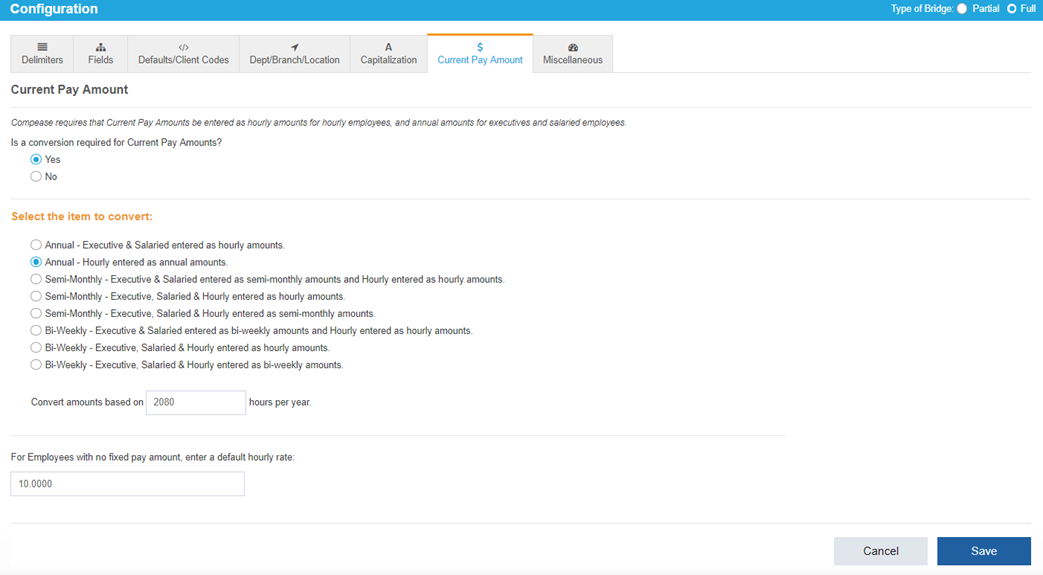
-
Miscellaneous: For each section, select the appropriate codes and configuration for how your spreadsheet is set up. When finished, click Save.
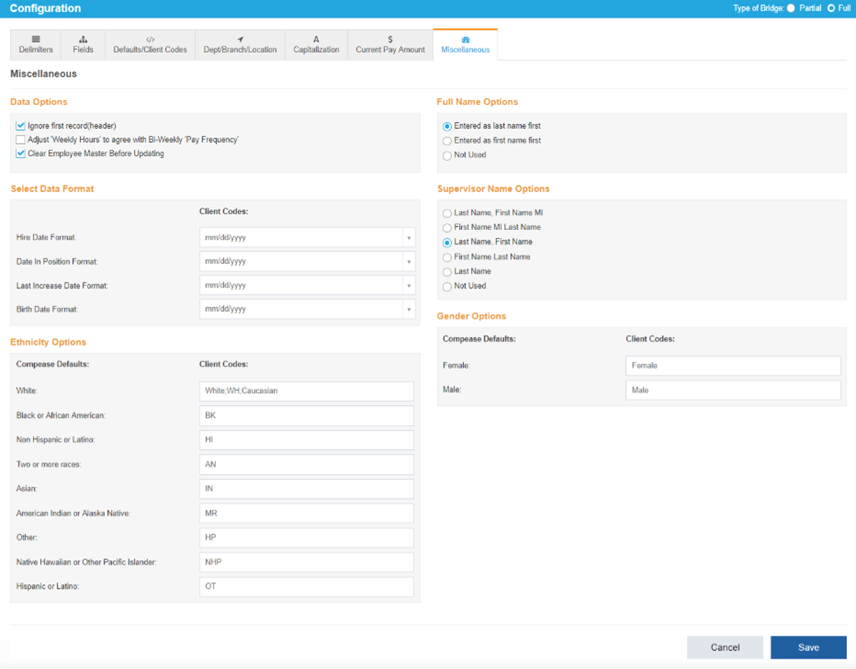 Did this answer your question?
Did this answer your question?![HRPS Logo1.png]](https://knowledgebase.hrperformancesolutions.net/hs-fs/hubfs/HRPS%20Logo1.png?height=50&name=HRPS%20Logo1.png)