Schedule Courses in the Learning Curriculum For Managers - TLC New Interface
If you have access to your direct reports, as a manager, you have the ability to schedule courses in the Learning Curriculum.
Select Learning Curriculum from the Manager Dashboard.
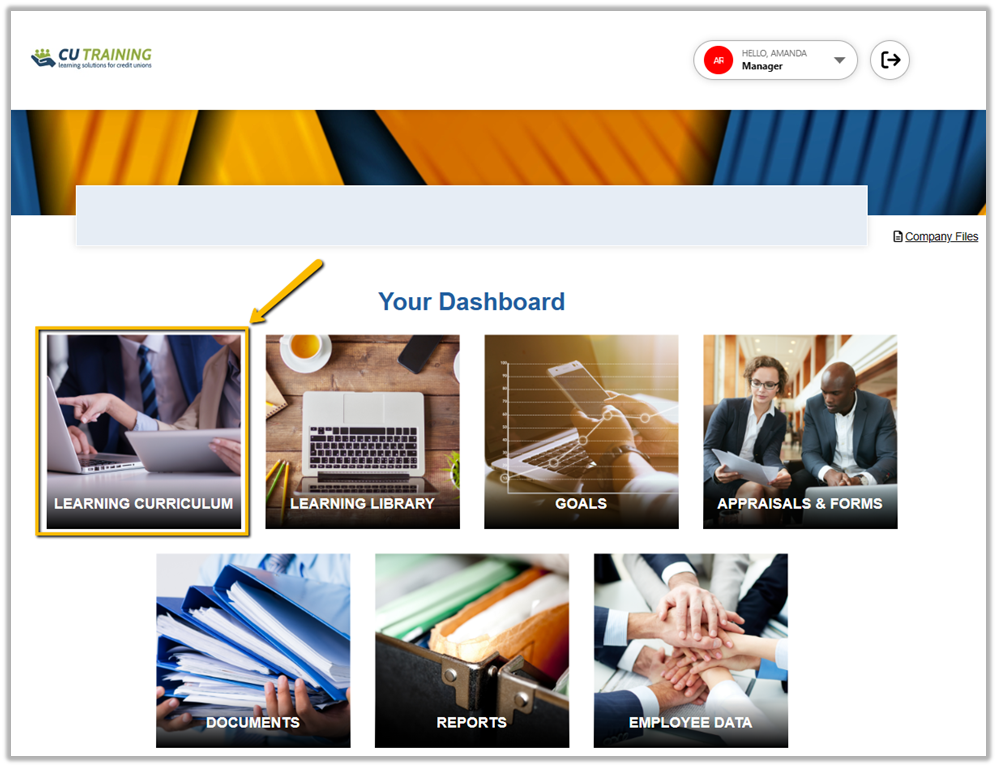
Select Add New to schedule new course assignments.
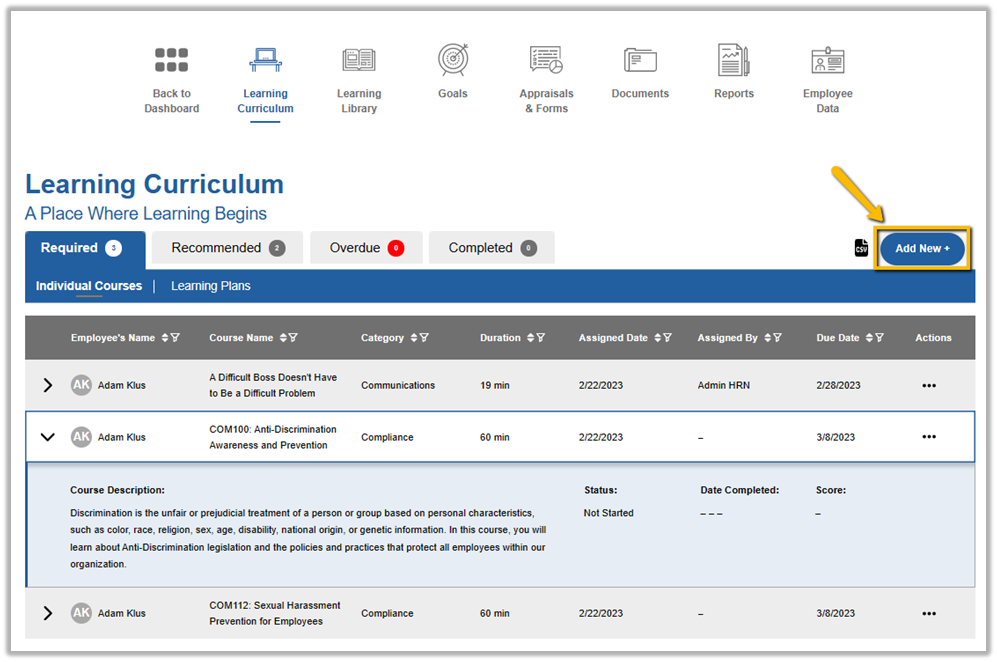
A new window will open providing the list of active courses in the Library that can be assigned using the checkboxes.
You can use the search bar to search for courses or filter for a specific category or course type. Once you've selected course(s) to be assigned, they will populate on the right side. Scroll down to move on to Select Employees.
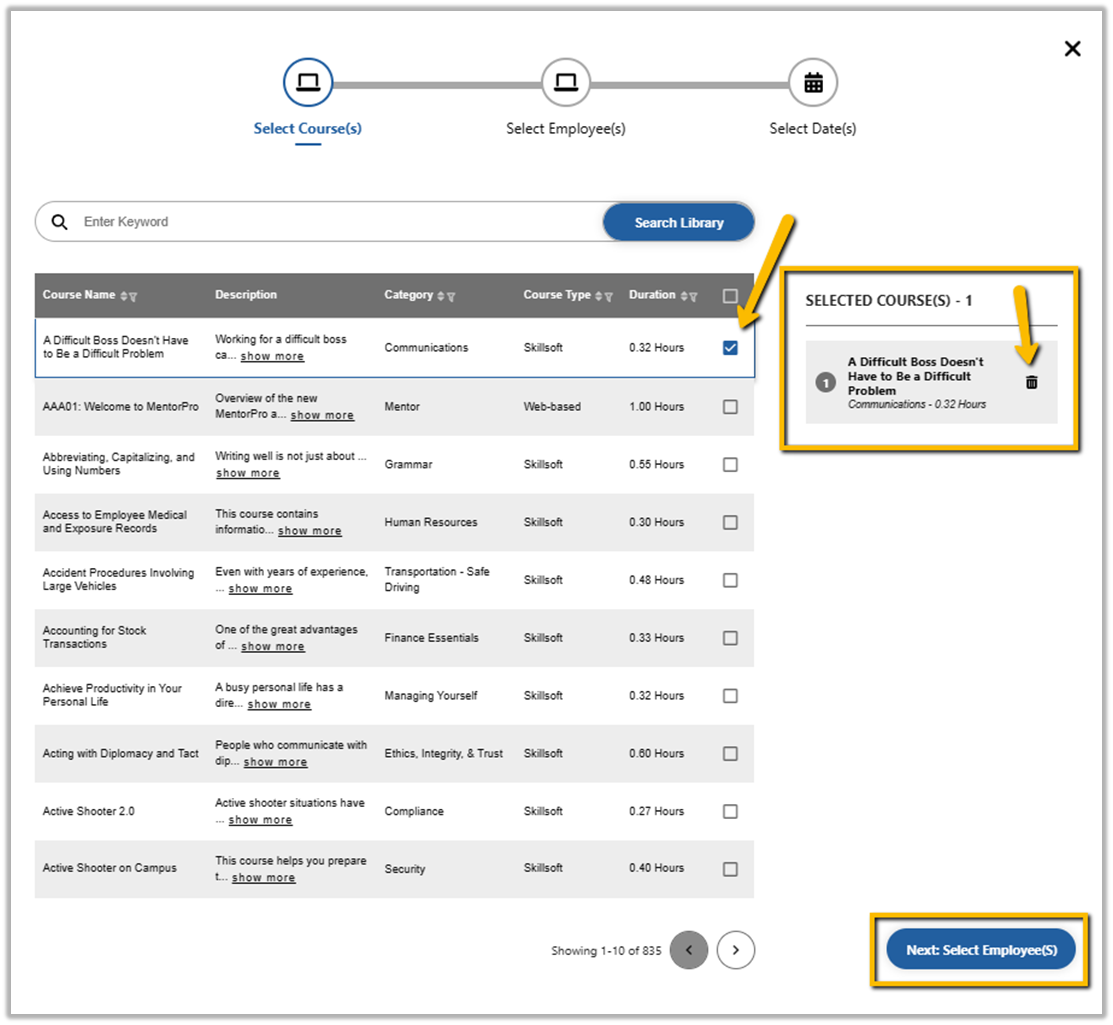
Next, indicate the Employees that are being assigned the course(s) by selecting the checkboxes. Search for additional employees using the Search bar. Selected Employees will populate on the right side and can be removed if changes need to be made. Scroll down to move on to Select Due Dates. To select all employees, click the box in the dark grey area.
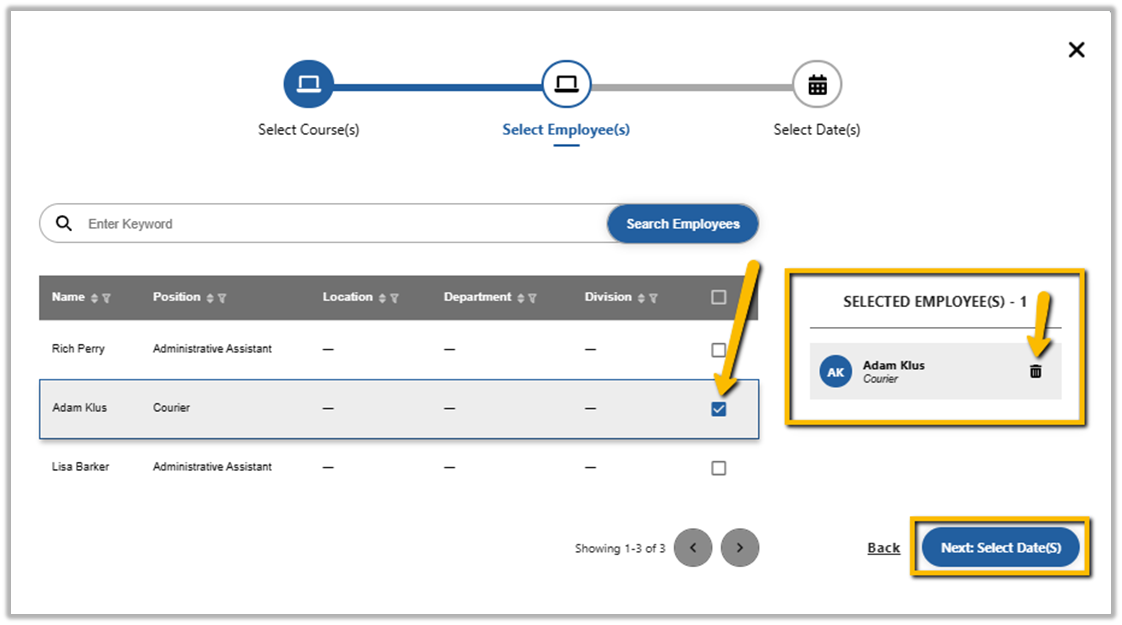
If the course is already assigned to the selected employee, a notification will populate to indicate this. Select a Due Date or new Due Date if needed.
Mark the selected course as Required using the checkbox to the right of the course title.
Please Note: Overwrite Options will allow you to Overwrite existing course assignments for employees selected, potentially allowing the ability to overwrite completed course records. Most commonly, No Overwrites would be selected.
Select Assign Course(s) or use the Back icon to make changes.
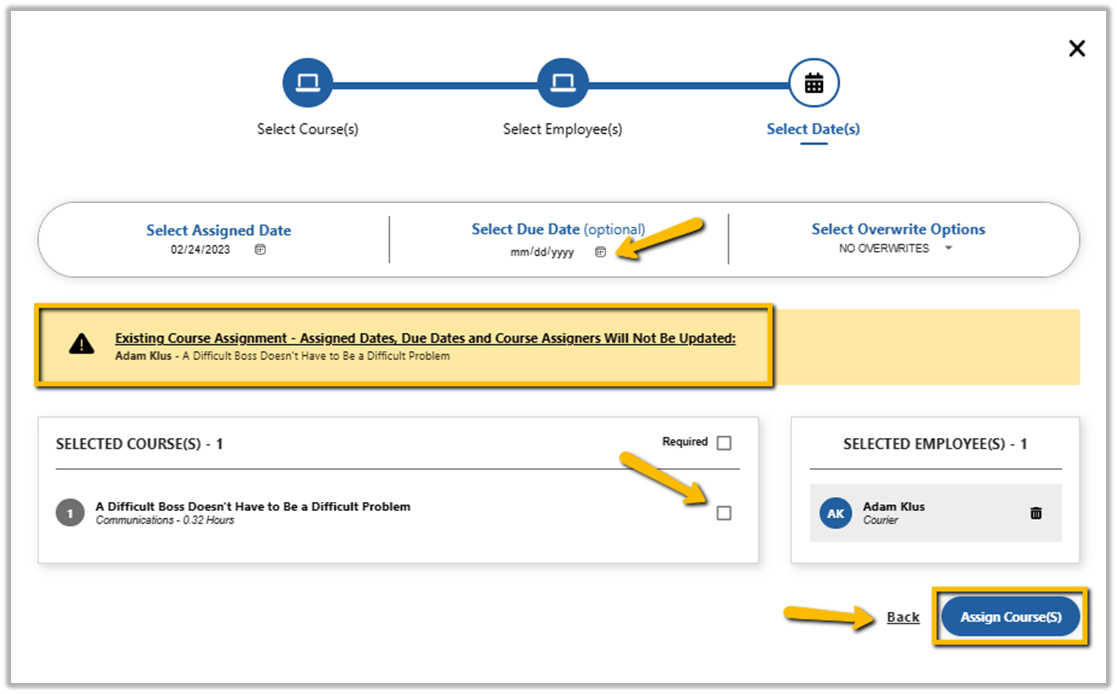
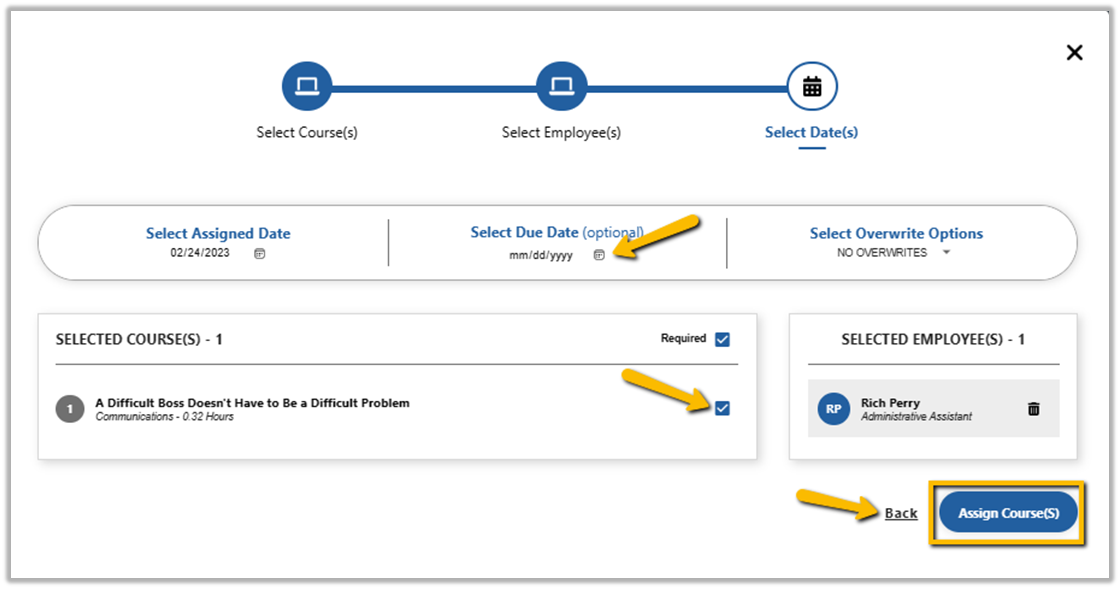
Confirmation will be received indicating the selected courses have been assigned.
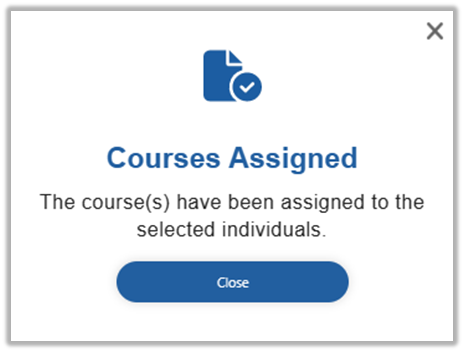
![HRPS Logo1.png]](https://knowledgebase.hrperformancesolutions.net/hs-fs/hubfs/HRPS%20Logo1.png?height=50&name=HRPS%20Logo1.png)