Running a Basic or Advanced Report
Running a Basic or Advanced Report Help for Administrators. Create a wide variety of built-in or custom reports.
Running a Basic Report:
-
Select Reports from the Admin menu. The Basic Reports screen appears.
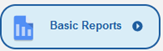
-
Select a report from the TLC Basic reports dropdown list on the toolbar.
The report appears within a few seconds (depending on the report selected and the size of your database). -
To print the report, click Print on the toolbar. The report data opens in a new window, and a Print dialogue box appears.
-
Make any necessary changes to your print settings, then click Print to print the report.
Running an Advanced Report:
Unlike basic reports, Advanced Reports automatically filter results based on the security permissions of the person viewing the report. This enables you to grant managers access to advanced reports, such as course and exam completion information. The following instructions assume you have unrestricted access to all reports.
-
Select Reports from the Admin menu. The Basic Reports screen appears.
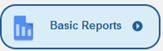
-
Click the arrow next to Basic Reports, then select Advanced Reports.

-
Select the report you want to run from the TLC Advanced Reports drop-down.
-
Use the report’s filtering criteria to refine the report to the specific data you want to display. From each drop-down, use the checkboxes to select one or more values for each field.

-
-
Click View Report.
- Click the print icon
 in order to print a copy of the report.
in order to print a copy of the report. -
Click Save on the toolbar.
-
Enter a name for the new report.
-
Click Update.
![HRPS Logo1.png]](https://knowledgebase.hrperformancesolutions.net/hs-fs/hubfs/HRPS%20Logo1.png?height=50&name=HRPS%20Logo1.png)