Reviewing Edits Made to Forms you Routed - Performance Pro
If an appraiser routes a Form to another user for approval, and the routing recipient has edit capabilities, they may make changes to the document before returning it. Before marking the Form as complete, the appraiser will have the ability to choose to keep or discard the changes.
To Review, Edit, and Finalize Comment Fields
Click Employee Documents.
Click Performance History.
Click Forms.
Select the form you wish to view edits for.
Click the edit icon next to input fields in the document.
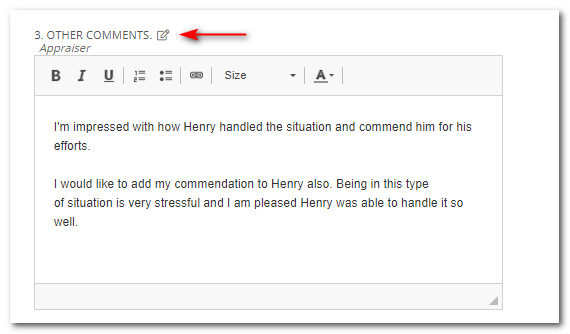
This will open a Change History box that allows you to view changes that have been made to the field.
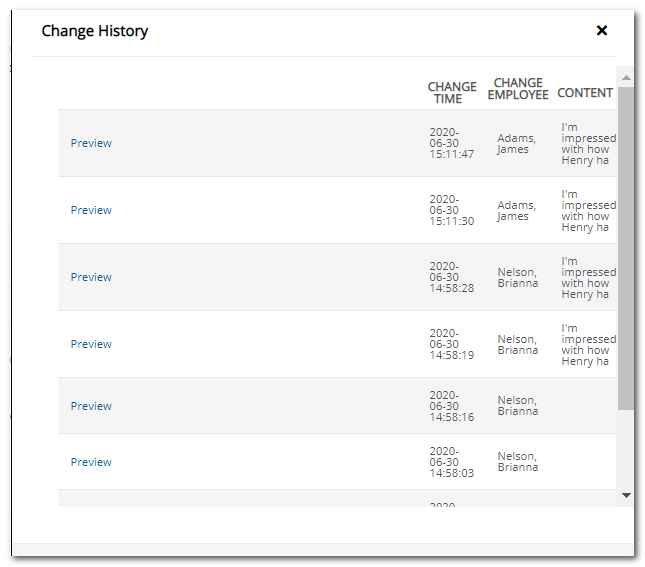
You will see a Preview link for each time changes were made to the field. Click the link to display the contents of the field at the time they were edited.
Click Yes to accept the changes, or No to reject the changes. The contents of the comment box will change according to your selection and another record will be entered in the Change History box.
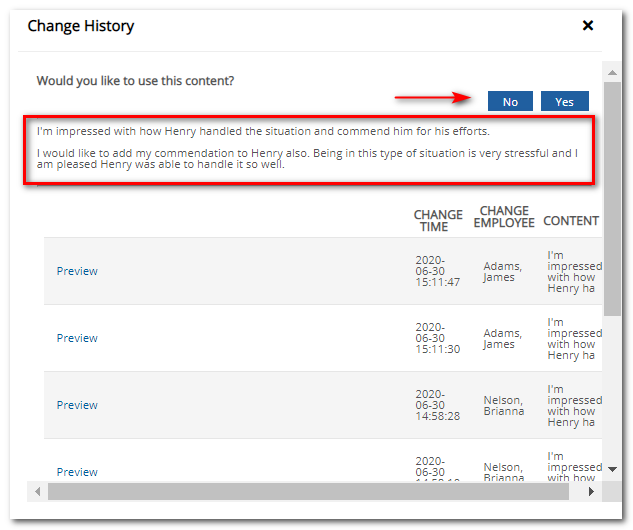
Your changes will automatically save.
Did this answer your question?![HRPS Logo1.png]](https://knowledgebase.hrperformancesolutions.net/hs-fs/hubfs/HRPS%20Logo1.png?height=50&name=HRPS%20Logo1.png)