Responding to a Routed Item - Performance Pro
When an item has been sent to you for your review, it will appear in your "Routing Inbox" on your home screen.
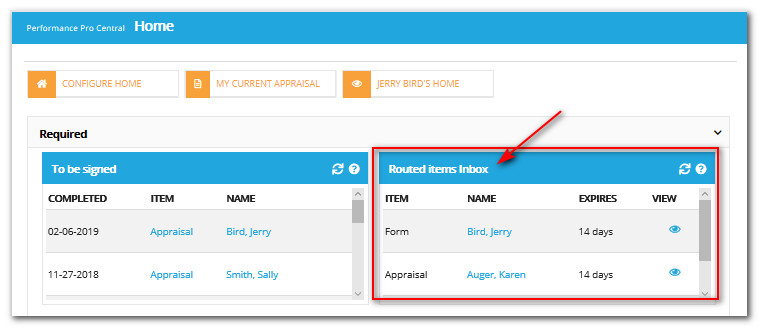
Click View.
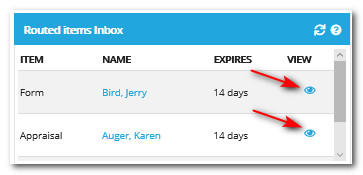
A read-only copy of the document will open in a separate tab. Review the document thoroughly. If you have been given downline edit capabilities and changes to the document are needed, you must go to the proper screen to make those changes, as explained below.
To Edit a Form
Note: In order for an Upline Appraiser to edit a form that was routed to them, they must have Downline Edit permissions assigned.
Click Employee Documents.
Click Performance History.
Click on the Forms tab.
Click Edit beside the Form you wish to edit.
Make your edits. Edits will automatically save.
To edit an Appraisal
Note: In order for an Upline Appraiser to edit an appraisal that was routed to them, they must have Downline Edit permissions assigned.
Click Appraisals.
Select the area where you wish to make edits.
Make your edits on the appropriate screens. changes will save automatically.
When you are done with your review and all desired edits have been made, return to your home screen and assign a response to the routed item from the "Routed Items Inbox."
Prior to assigning a response, you may add a Note for the appraiser giving them additional instruction, guidance, and/or feedback separate from the document.
To Add a Routing Note
From the "Routing Inbox" widget, click the employee's name. A "Routing Approval" box will appear.
Click Add Note.
Enter the desired information.
Click Save.
Once a Note is added, an icon will appear beside the item in the Routing Inbox.
Note: If you wish to add a routing note, you must add it prior to selecting a routing response and clicking OK.
To Respond to a Routed Item
From the "Routing Inbox," click on the employee's name.
Select a response.
Click OK. The document will move to the next person in the routing path, or return to the primary appraiser.
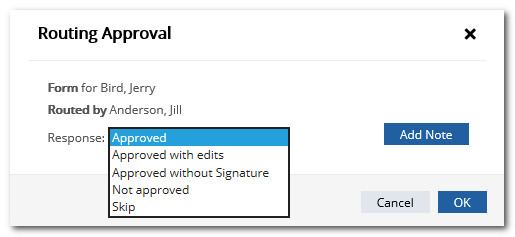
Note: When you approve an item, your name is added to the document as having reviewed and approved the content. In addition, if enabled, you may be required to sign the document electronically when it is finalized.
Did this answer your question?![HRPS Logo1.png]](https://knowledgebase.hrperformancesolutions.net/hs-fs/hubfs/HRPS%20Logo1.png?height=50&name=HRPS%20Logo1.png)