Performing an Ad Hoc Appraisal - Performance Pro
This allows a mid-year appraisal without goals cycling to the next appraisal period and without affecting the established appraisal due date.
From the main menu, click System Setup, then Company Settings.
From the "Appraisal Settings" tab, click the Ad Hoc Appraisals checkbox to activate the feature.
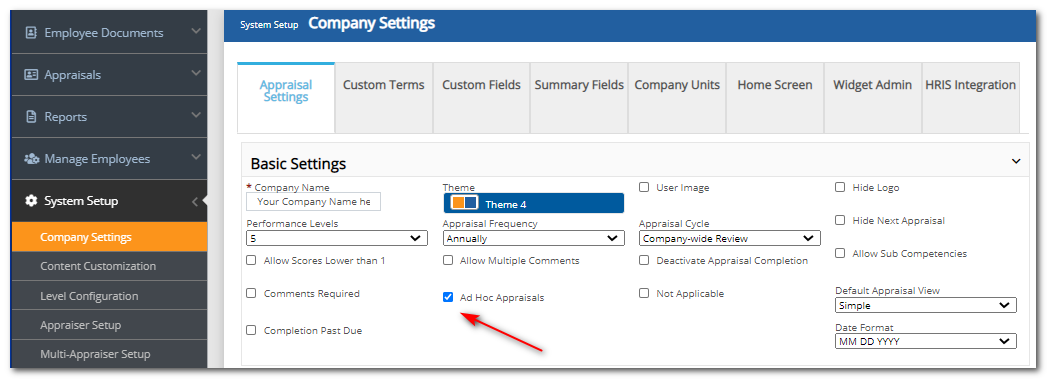
Select an employee from the employee selector.
From the main menu, click Manage Employees, then Employee Data.
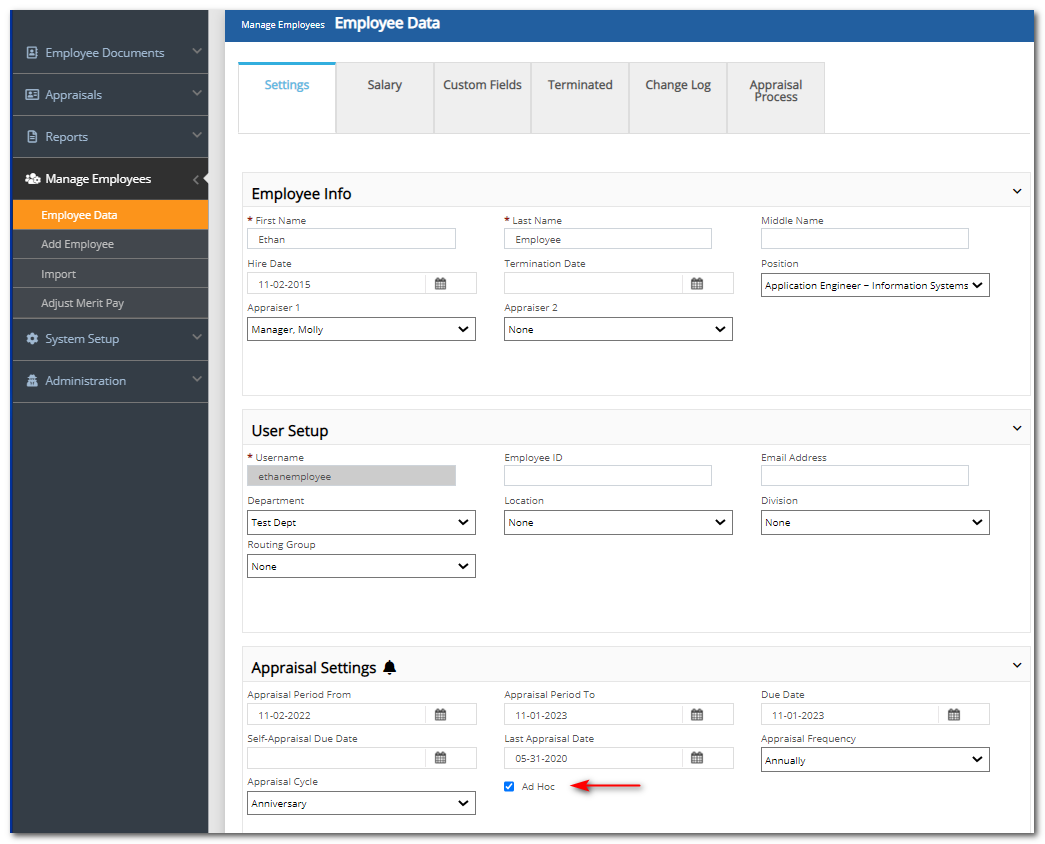
Click the Ad Hoc checkbox.
Click Save.
Perform the ad hoc appraisal. The appraisal steps are the same as for a regular appraisal (Evaluate Core Values, Competencies, Goals, etc.). Once the ad hoc appraisal is completed, the feature is automatically deactivated for the employee.
Did this answer your question?![HRPS Logo1.png]](https://knowledgebase.hrperformancesolutions.net/hs-fs/hubfs/HRPS%20Logo1.png?height=50&name=HRPS%20Logo1.png)