Performance Pro Update v3.19.16 & PP RC-2125
Released 2/11/2021, revised 10/7/2021- Docebo & Performance Pro Integration
Docebo
For new or existing clients of Performance Pro who purchase the Docebo learning management application, we will turn on the integration between the applications upon completion of set up for both systems. The assignment of learning courses, removal of learning course assignments, and completion of learning courses will sync automatically between both applications.
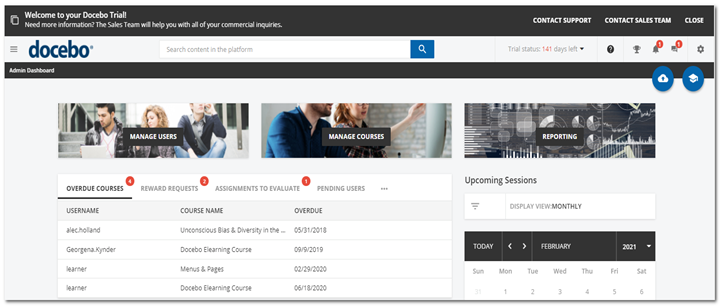
Sync from Docebo to Performance Pro
System of Record. Docebo will be the system of record.
Employee Sync. The addition of new full-time users, or changes to existing users (edits, terminations, or deletions) in Docebo will automatically sync to Performance Pro at a daily frequency. (Only full-time employees will sync to Performance Pro.) The data sync will occur at approximately 12:00 AM ET and will capture any changes made in the previous 24 hours.
Employee Fields. The data sync will include the following fields:
- Username
- First Name
- Last Name
- Hire Date
- Job Title (Position)
- Employee ID
- Direct Manager (Appraiser)
Appraiser Rights. Any Docebo user who manage a team will be given “Is Appraiser” rights in Performance Pro. Assignment of direct employees to these managers in Docebo will be reflected in Performance Pro.
Course Edits. Changes to course names in Docebo will be reflected in Performance Pro both on the Learning tab and in the course library under System Setup > Content Customization > Learning tab. If a course is deleted or becomes inactive in Docebo, the course will be removed from the “Assigned” or “Completed” table for the employee in Performance Pro. The course list is updated with the daily data sync at approximately 12:00 AM ET.
New sync as of 10/7/2021 – PP RC 2125
Allows employees to be synced to Performance Pro from Docebo from 2 fields.
· PerPro Pilot Participant - Current Functionality/Not Changing
· PerfPro Enrollment Effective
If an employee is selected as “Yes” from the PerPro Pilot Participant field, they will sync over on the next CRON run. If “No,” they will not sync over.
The PerfPro Enrollment Effective field will be a calendar/date field.
If an employee has a value in the field, then on the date selected, they will sync over to PerfPro. For Example: If employee A is set for 9/21/2021 and employee B is set for 10/1/2021 when the CRON runs on 9/21/2021, employee A will be in PerfPro. Same with employee B when the CRON runs on 10/1/2021.
Dates will be formatted as: YYYY/MM/DD
If an employee is added with a past date, then on the NEXT CRON run, that employee will be added. For example, if Employee C had a date entered of 9/1/2021 and it was 9/14/2021, then on the next run, employee C will be added to PerfPro.
If the field is blank, the employee will not sync to PerfPro.
Assigning Docebo Courses
Link Courses to Competencies in Content Customization. One way to utilize Docebo courses is to link them to specific competencies within Performance Pro on the System Setup > Content Customization > Learning Materials tab. If a learning threshold has been established on the System Setup > Level Configuration > Competency Level tab (see the next section), then when an employee is rated below the threshold on any competency, the courses mapped to those competencies will be automatically assigned to the employee at the moment the appraiser rates the competency. If a competency rating is changed prior to the completion of the appraisal, resulting in a final rating that is over the threshold, then the course assignment will be removed from both Performance Pro and Docebo. This only applies to default appraisals, not concurrent appraisals. (Example in screen shot below: If an employee scores a 2 (a rating under the learning threshold) on the competency of “Communication,” they could be required to complete the automatically assigned courses “Effective Communication,” “Effective Communication: Writing, Design, & Presentation Skills,” “Improving Communication Skills,” and “Instant Communication Skills.”)
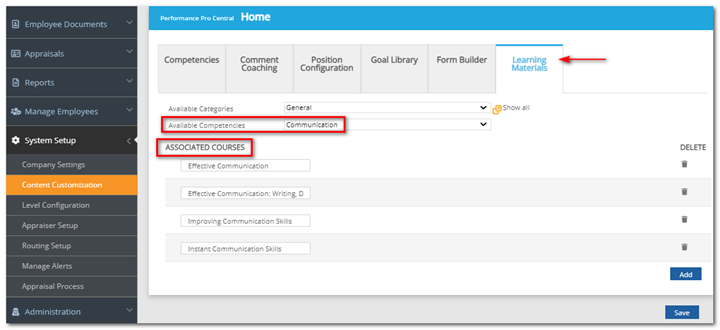
The entire Docebo course list for your company will display in the Courses list. This course list will update daily as courses are added/deleted or course names are edited in Docebo.
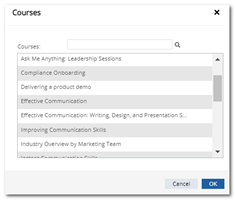
Adding/linking a course to a competency works like adding competencies to a position. On System Setup > Content Customization > Learning Materials, select the competency to which you wish to map courses and click the Add button. A modal will appear with the list of available courses from Docebo. You can scroll through the list or perform a search in the search box. Click on the desired course and then click OK and Save to add the course to the selected competency.
You can delete a course from the competency by clicking the delete (trash can) icon beside the course name. You will receive a warning message. Click OK to continue with the deletion and then click Save. Be aware that this will affect any open appraisals that include the selected competency. If the deleted course assigned to an appraisal has NOT yet been completed, it will be removed from the Docebo system and the Performance History > Learning screen in Performance Pro.
Establish a Learning Threshold on Level Configuration Tab. If you are linking courses to competencies, you can establish a rating threshold on the System Setup > Level Configuration > Competency Levels tab. Employees for whom a competency rating falls below the threshold will automatically be assigned any courses linked to that competency, at the moment the appraiser rates the competency. The course assignments will be reflected in Docebo. This will only apply to default appraisals, not concurrent appraisals. To set the threshold, make your level selection from the Learning Threshold dropdown and then click Save.
If you wish to turn off the threshold feature, you can choose N/A from the Learning Threshold dropdown. If this is selected, then no courses will be automatically assigned to employees from the current default appraisal, regardless of any competency score.
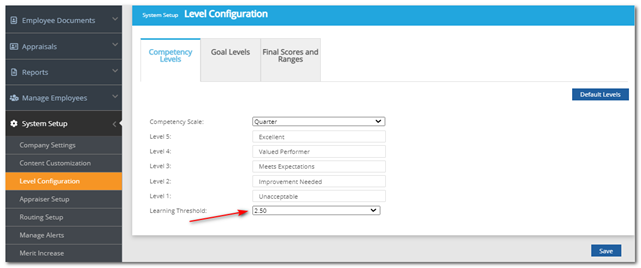
Make Concurrent Appraisal Process Eligible for Learning Courses. If utilizing the Concurrent Appraisal feature, you can mark appraisal processes “Eligible for Learning Courses,” extending the assignment of learning courses to competencies within concurrent appraisals assigned to the employee. If any competencies within the appraisal process are linked to courses, those courses will be assigned to the employee automatically when the appraisal process is assigned to the employee. Unlike default appraisals, the course assignments are made when the appraisal process assignment is made, not when the competency is rated. The course assignments will be reflected in Docebo.
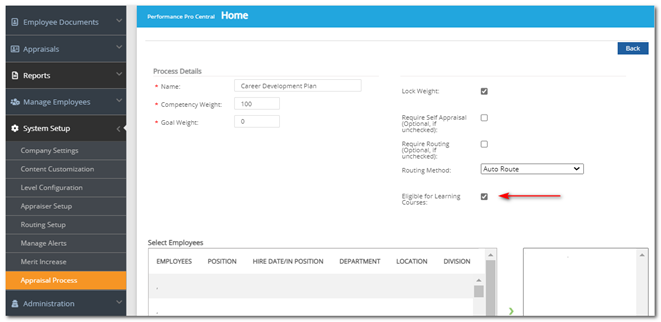
When assigning an appraisal process to an employee, a position must be assigned to the employee for evaluation on the associated competencies. The position does not have to be the employee’s current position. In an employee development scenario, you may assign a prospective position in which the employee expresses interest as part of career/succession planning. For example, Jane Doe may currently be a Teller. In her “Eligible for Learning Courses” appraisal process the position of Assistant Branch Manager is assigned. The Assistant Branch Manager position has 5 competencies assigned with 15 associated courses. All 15 courses will be assigned to Jane, except for any that are already assigned to her. This will allow her to be evaluated on competencies related to an Assistant Branch Manager position while completing courses and developing her knowledge to become a stronger candidate for a possible opening. At the same time, in her default appraisal, she is evaluated on competencies relative to her current position as a Teller.
Performance History Learning Tab. A record of all course assignments, and the status of those assignments, is maintained in Performance Pro on the Employee Documents > Performance History > Learning tab. All assigned courses, regardless of assignment method (1- as a result of a competency rating below the threshold; 2- as part of a concurrent appraisal process; or 3- as a manually assigned course within Docebo) will display on this tab. Completed courses will move from the top of the table “Assigned” to the bottom “Completed.” A status of “complete” is achieved by completing all course materials and any associated exam with a passing score in Docebo.
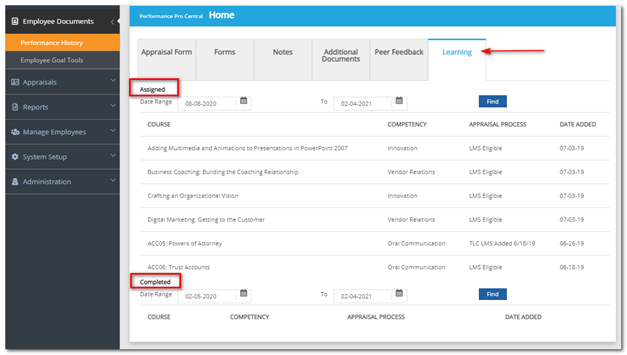
The list of assigned courses that is displayed includes those assigned within the previous six months. (The Date Range fields and the Find button can be used to increase or reduce the range of courses to display.) The list of completed courses will display those completed within the past 12 months. (This range can also be adjusted.)
The “Competency” column displays the name of the competency with which the assigned course is associated (if applicable.) The “Appraisal Process” column displays the name of the default or concurrent appraisal process through which the course assignment was made (if applicable). The “Date Added” column displays the date the course was assigned.
Manually Assigning or Enrolling in a Course. Courses can be manually assigned to employees from within Docebo. Courses directly assigned within Docebo will be reflected in Performance Pro on the Learning tab in Performance History for reference by the employee.
Removal of Docebo Course Assignments
The following actions will result in the removal of course assignments. Please use great caution with the following actions so that you do not delete information unintentionally because there is no way to automatically restore the course assignments.
Default or Concurrent Appraisal is Deleted. If a default or concurrent appraisal is deleted (not recommended), any/all Docebo courses assigned as part of that appraisal process will be removed.
Course Link to Competency is Removed. If you remove a Docebo course from its association with a competency on the System Setup > Content Customization > Learning Materials tab, any current/open appraisals containing that competency, with ratings below the established threshold, will have the course removed from the “Assigned” table. Additionally, the associated courses will automatically be removed from any concurrent appraisals that include the competency. Any completed courses will not be removed.
Learning Eligibility is Removed from Concurrent Appraisal Processes. If the “Eligible for Learning Courses” box is unchecked on the Appraisal Process screen, course assignments will be removed from the Learning Tab of the employees’ to whom that open/uncompleted process is assigned. There will be a warning when the box is unchecked, stating: “Removing this appraisal process from being eligible for learning courses will remove all previously assigned courses that have not been completed.” Any appraisal processes that are completed, after the checkbox has been unselected, will not assign courses to the employee. Previously completed appraisals will not be affected.
A “Learning Courses Eligible” Appraisal Process is Removed from an Employee. If an appraisal process is assigned to an employee, any associated course assignments will be made at the moment the appraisal process is assigned. However, if an appraisal process is unassigned from the employee, the associated course assignments will be removed. Completed courses will ALSO be removed from the employee’s record.
An Assignment is Removed within Docebo. If an enrolled or completed course is removed from the employee’s record in Docebo, it will also be removed from the employee’s record in Performance Pro. If the entire course is deleted from the library, it will remove all previously enrolled and/or completed assignments from any employee who has had the course previously assigned, since it no longer exists in Docebo.
Did this answer your question?![HRPS Logo1.png]](https://knowledgebase.hrperformancesolutions.net/hs-fs/hubfs/HRPS%20Logo1.png?height=50&name=HRPS%20Logo1.png)