Performance Pro Update 3.19.15 - Multi-Appraiser Enhancements
Released on August 6, 2020
Multi-Appraiser Term Customizable
The default term “Multi-Appraiser” is now customizable on the System Setup > Company Settings > Custom Terms tab.
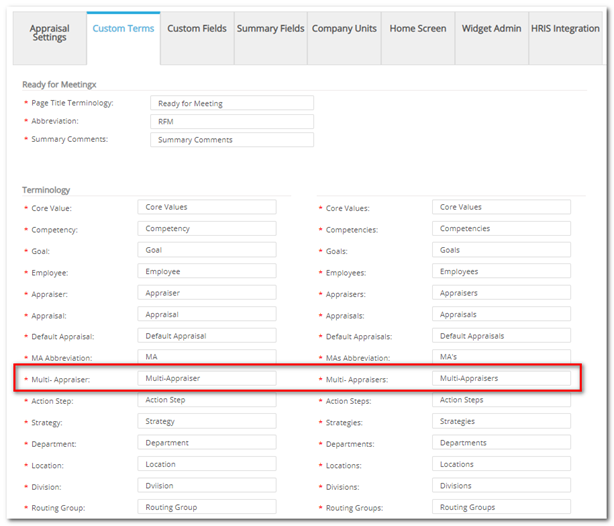
Opt In/Out of Performing a Multi-Appraisal
A new feature has been added to allow assigned Multi-Appraisers to opt in/out of performing a multi-appraisal. This “Opt Out” feature is found on the System Setup > Multi-Appraiser Setup > Appraisal Setup tab.
Once selected, “All Assigned” (selected by default) and “New Assigned” checkboxes will appear. The “All Assigned” option will notify all currently assigned Multi-Appraisers to opt in/out (via the process described below.) If the “New Assigned” option is chosen, only Multi-Appraisers assigned AFTER the “Opt Out” feature is turned on will be notified to opt in/out.
In the “Due Date” field, enter a date by which opt in/out selections must be made. If Multi-Appraisers fail to make a selection by the due date, their appraisals will become optional. The following messages explaining “All Assigned” and “New Assigned” options appear on the screen:
All Assigned: All Multi-Appraisers will be prompted to opt in or opt out until the due date. If the date passes and they have not made a selection, their input would be optional. If the date is edited to a future date, the Multi-Appraisers that have not made a selection will be prompted to make a selection again.
New Assigned: Only Multi-Appraisers that have been added after the setting was enabled will be prompted to opt in or opt out until the due date above. All other Multi-Appraisers that were assigned prior to the setting being enabled are required to complete the appraisal until the due date expires and they become optional.
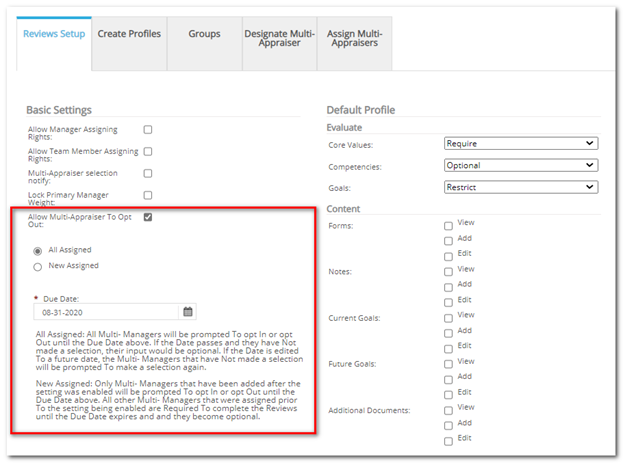
When the Opt Out feature is activated and a Multi-Appraiser is assigned to an employee, the Multi-Appraiser will receive a message the next time they login and select the Multi-Appraiser role on the Dashboard. The popup message will ask the Multi-Appraiser to opt in or out of the assignment. (An aliased Administrator can also opt in or out on the Multi-Appraiser’s behalf, via the message.) The popup message will not display again, once all selections have been made for that logged-in Multi-Appraiser.
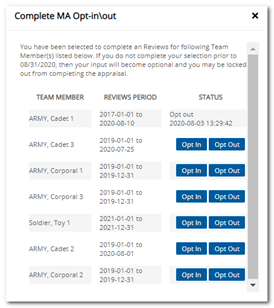
If the Multi-Appraiser needs to change his/her selection, the Administrator must unlock it. This is done by clicking the “Unlock” icon on the System Setup > Multi-Appraiser Setup > Assign Multi-Appraisers tab and choosing “Yes” on the popup alert. The popup message will display for the Multi-Appraiser the next time she/he logs in.
The “Status” of the Multi-Appraiser assignment will appear on the “Assign Multi-Appraisers” tab. It will remain blank until the selection is made by the Multi-Appraiser or until an Administrator aliases the Multi-Appraiser and makes the selection on her/his behalf. If the due date passes without the Multi-Appraiser opting in or out, the column will display “Expired.” An asterisk (*) will display beside the opt in/out status if it was made by an Administrator while aliased as the Multi-Appraiser.

Other Functionality:
- If a Multi-Appraiser is terminated, then all assignments for the terminated Multi-Appraiser will be removed, regardless of whether or not she/he responded to the opt in/out.
- If a Multi-Appraiser opts out, then any weight assigned to her/him will be redistributed among the Primary Appraiser and the remaining Multi-Appraisers. The distribution will be according to the comparative percentages already assigned.
- If the Administrator selects “Divide Weights Evenly” in the Multi-Appraiser setup, the weights will be automatically and evenly distributed between the Primary Appraiser and any Multi-Appraisers that have NOT selected to opt out.
- When opted out, the Multi-Appraiser will be removed from the appraisal document and no longer be able to select that specific employee in the Multi-Appraiser role. However, the Multi-Appraiser will still appear as being assigned to the employee in the “Assign Multi-Appraisers” table.
- The value in the “Due Date” field can be changed. When this occurs, any previous selections to opt in/out will not be affected.
New Multi-Appraiser Status Report
A new “Multi-Appraiser Status” report has been added. Users can filter by “MA Opted In” or “MA Opted Out” status. The report can be viewed on screen or exported in .CSV or .DOC formats.
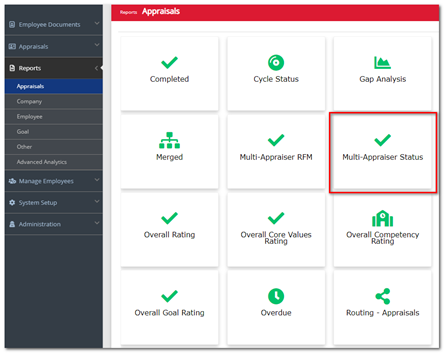
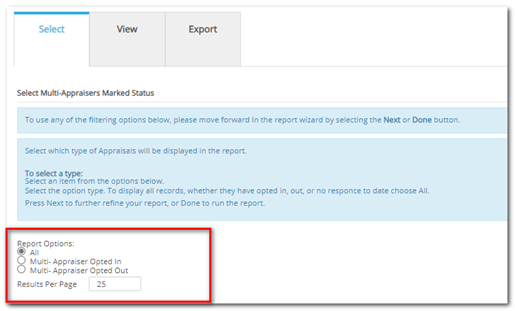
Notifications
When the “Multi-Appraiser” feature is activated, a “Multi-Appraisers” tab will appear under System Setup > Manage Alerts. This tab functions similarly to the “Appraisals” tab for Appraiser and Employee notifications. Administrators can set up and customize the alerts related to multi-appraisals. Email alerts include Upcoming Multi-Appraisals and Overdue Multi-Appraisals.
If the Multi-Appraiser has opted out of performing a multi-appraisal, she/he will NOT receive any email notifications. If the Multi-Appraiser is marked as “optional” she/he will receive notifications until she/he marks the multi-appraisal “Ready for Meeting” or until the appraisal is merged.
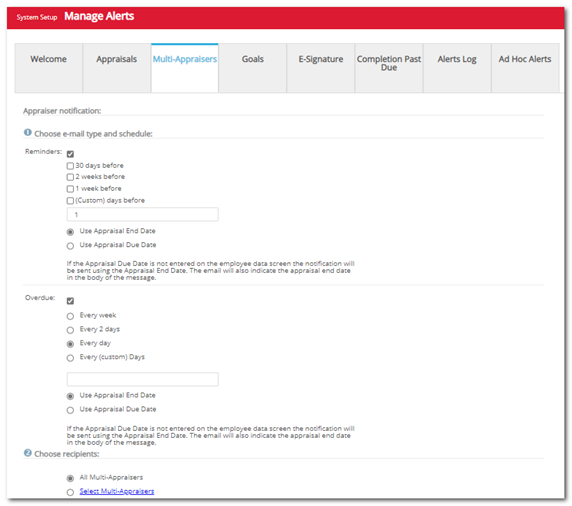
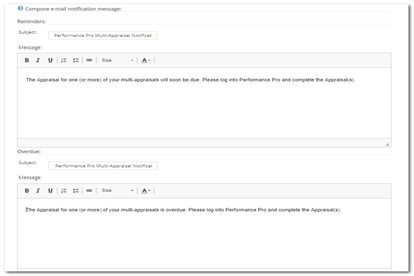
Appraisers Can Be Marked as Optional on Default Appraisals
When using any combination of the “Multi-Appraiser” feature and the “Shared Appraisers” feature, appraiser weights are set manually on the System Setup > Multi-Appraiser Setup > Assign Multi-Appraisers tab. If an appraiser has a weight greater than 0%, there is no change to current functionality - the appraiser must mark “Ready” and complete the appraisal. However, if the appraiser’s weight is 0%, then a new checkbox titled “Optional” will appear to the left of the Appraiser name field. (If the appraiser’s weight is changed from 0%, the checkbox will be hidden.) A new column has been added to the import template which allows the “Optional” checkbox to be marked via import. If the “Optional” checkbox is selected, then the appraiser will not be required to complete the appraisal.
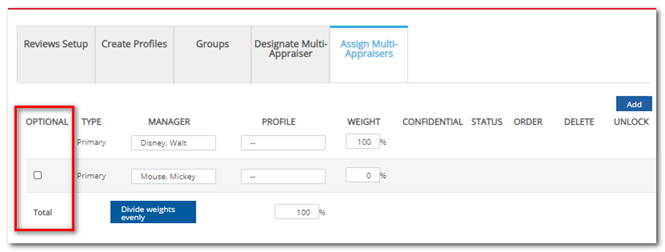
Auto Merge
If the Primary Appraiser and any Shared Appraisers have an overall weight of 0%, the appraisal will be automatically merged (assuming all assigned/required Multi-Appraisers have marked “Ready.”) This excludes Multi-Appraisers who have opted out or are optional.
If routing is on and required, the appraisal will be automatically routed to the first person in the designated routing path. If routing is on but not required, the routing of the merged appraisal will need to be manually performed. If routing is off, then the merged document will be auto-completed. This auto merge functionality only applies to default appraisals, when using the Concurrent Appraisals feature.
Did this answer your question?![HRPS Logo1.png]](https://knowledgebase.hrperformancesolutions.net/hs-fs/hubfs/HRPS%20Logo1.png?height=50&name=HRPS%20Logo1.png)