Performance Pro Release Notes - November 3, 2022 - RC PP 2270
This article contains details on the Individual Goal Descriptions feature released November 3, 2022.
Individual Goal Level Names and Descriptions vs. Global
Prior to this release, there was one set of goal level names and descriptions that applied to all goals in your system.
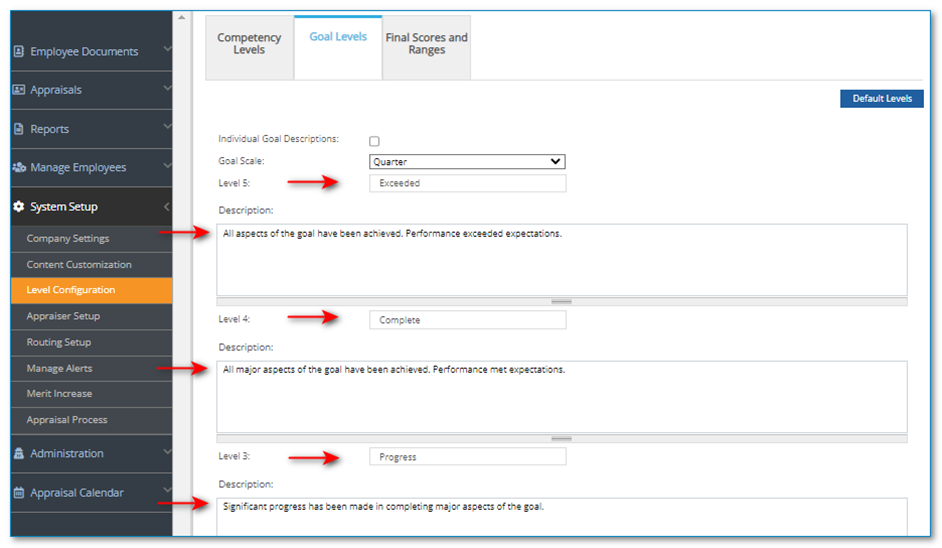
With this release, Admins, appraisers, and employees, if employees are allowed to add current goals, can create goal level names and descriptions for each individual goal.
The feature is turned on by checking the “Individual Goal Descriptions” checkbox on the System Setup > Level Configuration > Goal Levels tab and clicking “Save.”
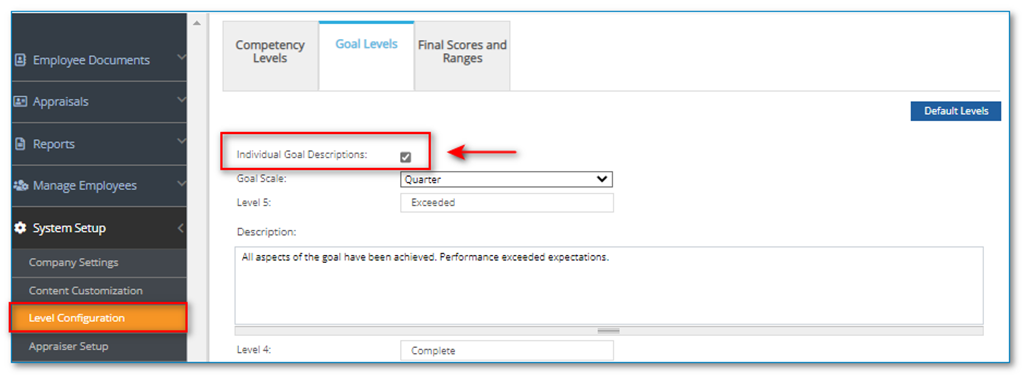
Goal level names and level descriptions can be edited or created on the Performance History > Employee Goal Tools screen for each goal. This applies to current and future goals, default, and concurrent appraisals.
Customizable goal level name and description fields, containing default language, will appear in the Goal Information area once a goal is selected or added. Users can edit those fields as desired.
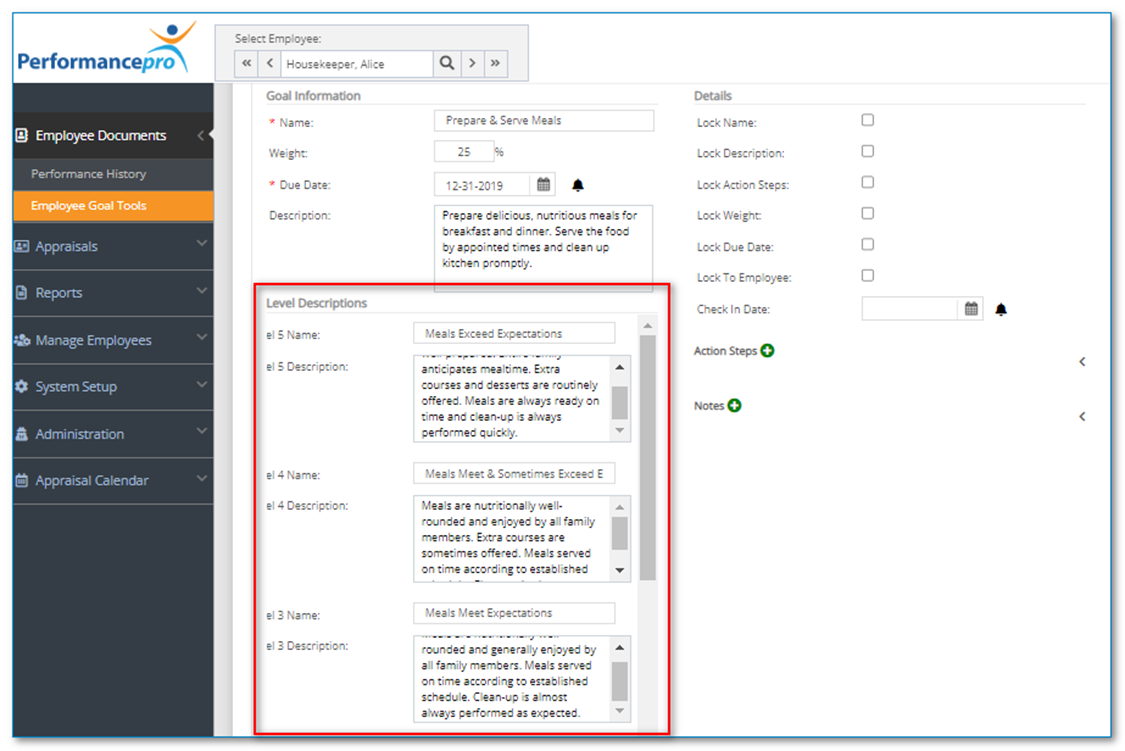
Note: If the “Add EE Current Goal” feature is on, users in the employee role will also be able to edit these fields on current goals.
My Library and Goal Library
My Library and Goal Library screens will also display the new goal level name and description fields.
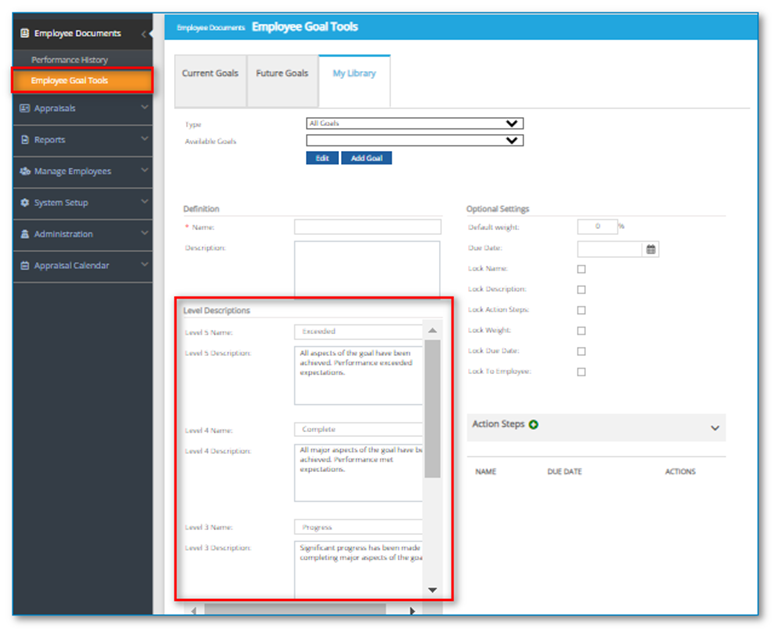
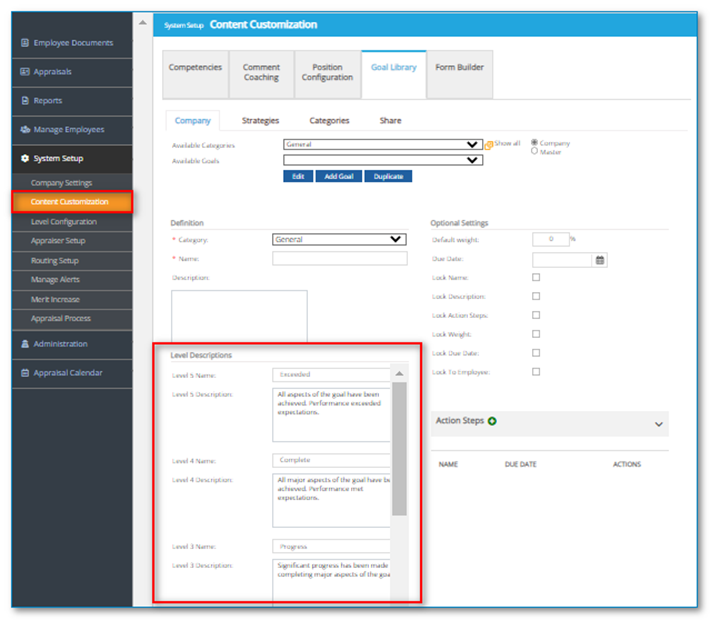
Evaluate Goals Screen
Customized goal level names and descriptions will appear on the Evaluate Goals screen.
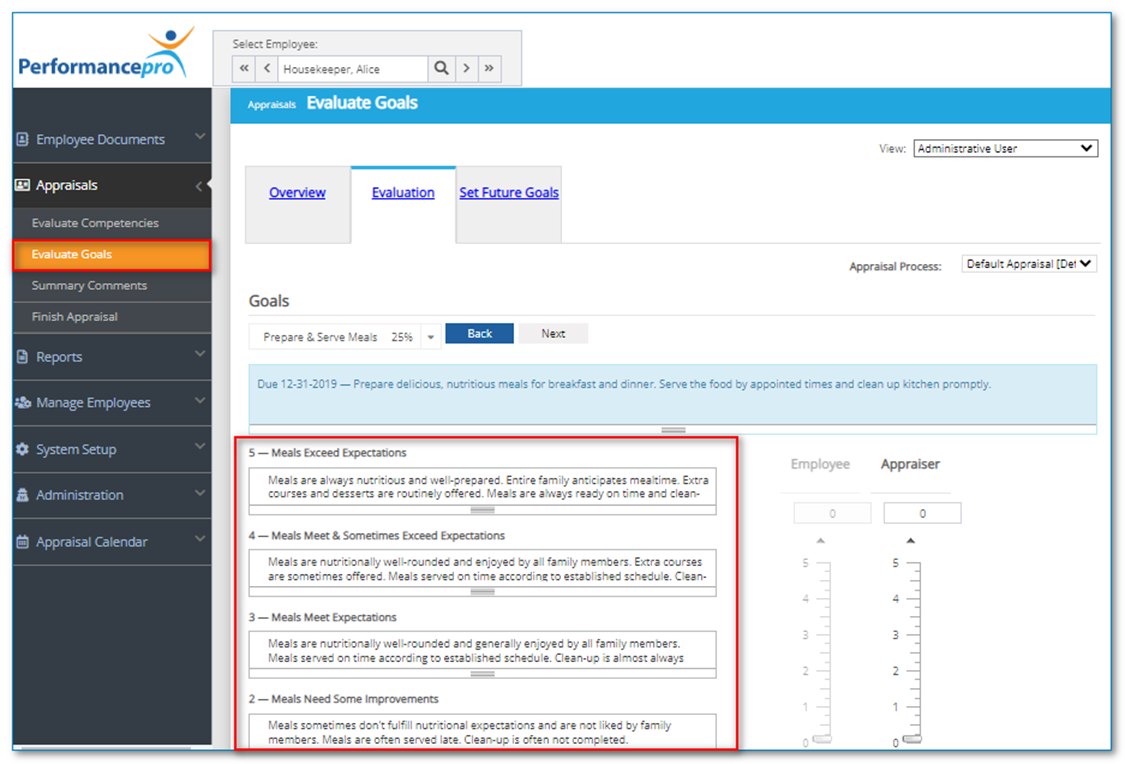
Performance History Appraisals Tab
Customized goal level names and descriptions for current goals will appear when viewing current and historical appraisals from Performance History depending on the “View” chosen. If “Snapshot” view is used, no goal level names, or descriptions will appear. “Simple” view will display only the goal level names. “Full” and “MA” view will display both goal level names and descriptions.
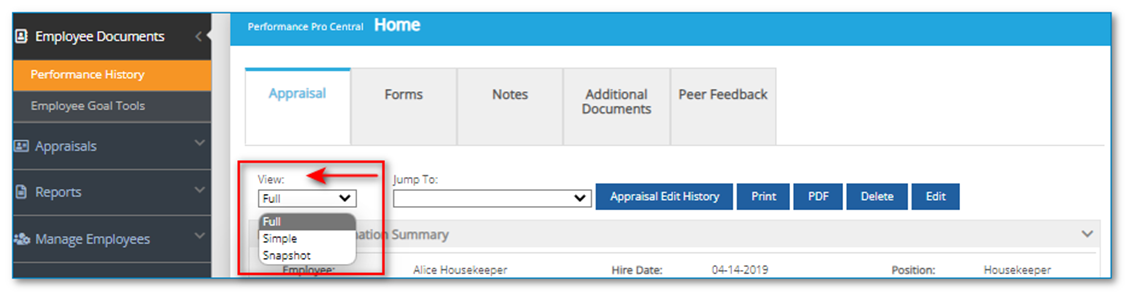
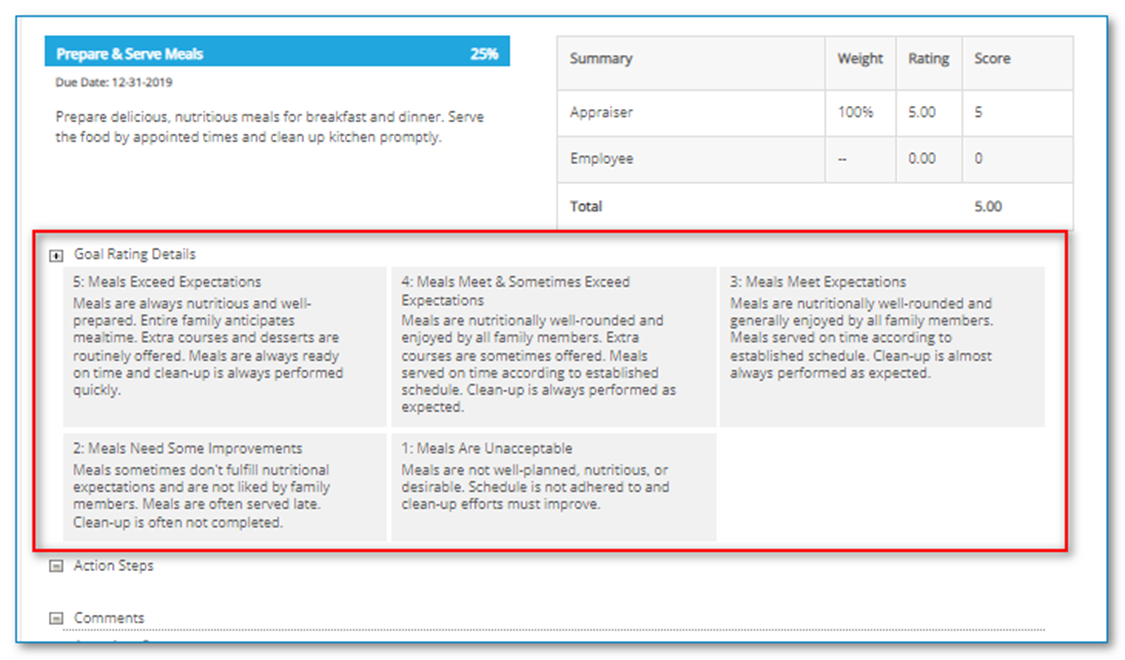
Goal Details Report
Customized goal level names and descriptions can also display on the Goal Detailed report by clicking the “Display Goal Level Descriptions” box on the first screen of the report wizard.
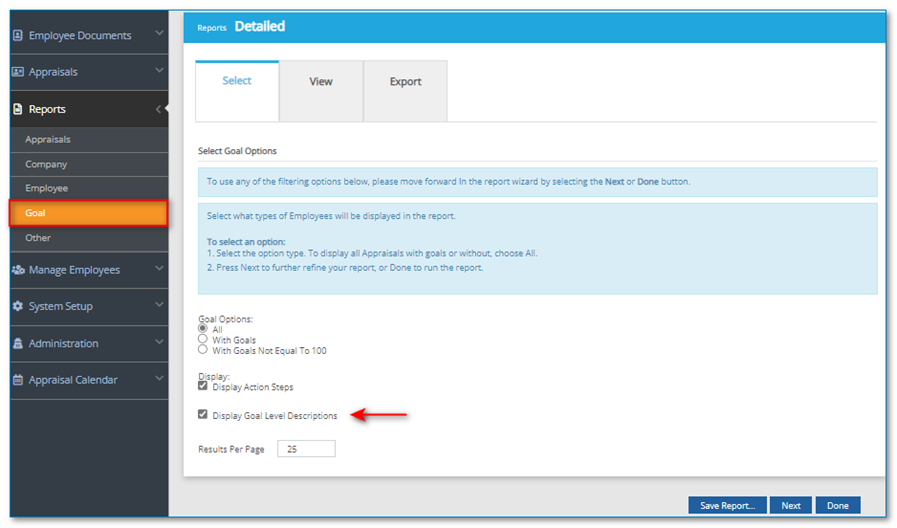
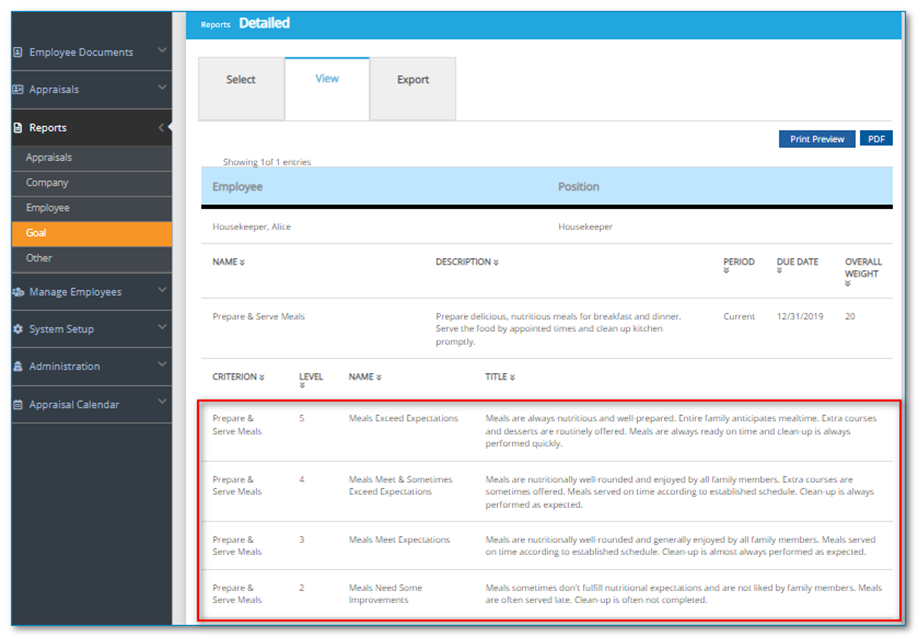
![HRPS Logo1.png]](https://knowledgebase.hrperformancesolutions.net/hs-fs/hubfs/HRPS%20Logo1.png?height=50&name=HRPS%20Logo1.png)