Performance Pro Release Notes-May 18, 2023 - RC 2320
Performance Pro Changes
Accepting an Ad-Hoc Notification Calendar Alert
The ad-hoc calendar alert process is being streamlined. With this update, a calendar invite can be accepted/declined/marked tentative in one simple step from the email instead of requiring the user to open an attachment and choose to add it to their calendar.
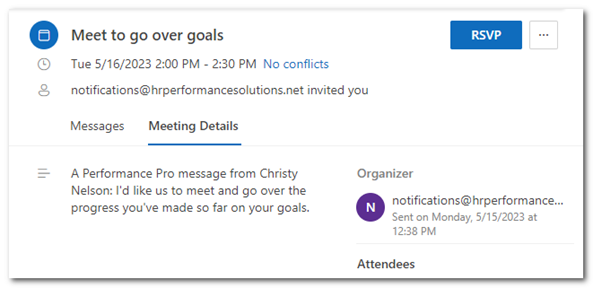
Two New Field Types in Form Builder – Pay %/$ Adjustment and Pay Range Adjustment
To help communicate employee salary changes, there are two new types of fields that can be added to a form within Form Builder. They are: Pay Adjustment and Pay Range Adjustment.
Note: These cannot be added to Employee Created Forms.
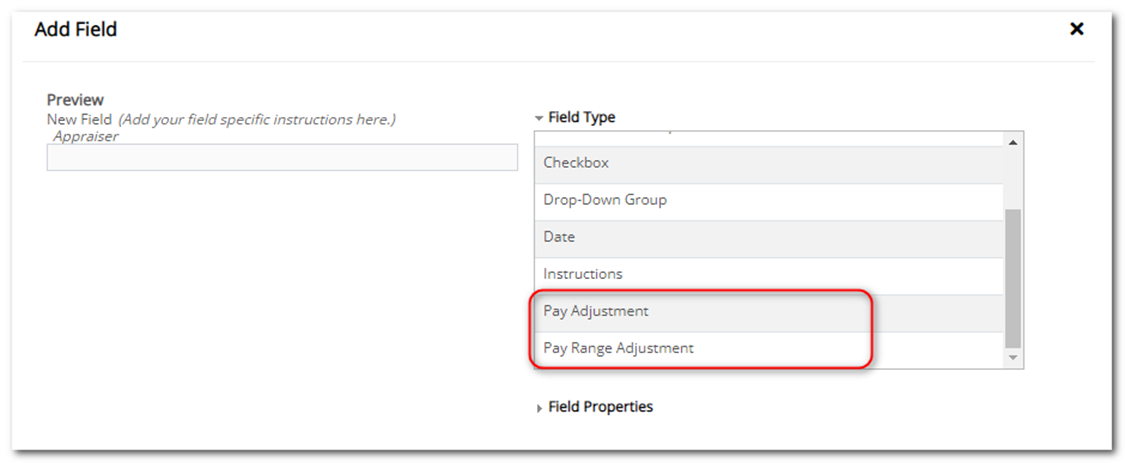

When they are present in a form, that is assigned to an employee, “Current Pay Rate”, “Mid Point Pay Rate,” and “Current Compa Ratio” will auto-fill with information from the employee’s Manage Employees > Employee Data > Salary tab. Input can be performed as follows:
- Pay Adjustment Field Type: A $ or % figure can be input in the “Pay Increase” field by the appraiser and the “New Pay Rate” will calculate and display.
- Pay Range Adjustment Field Type: A figure can be input in the “Target Compa Ratio” field and the “New Pay Rate” will calculate and display.
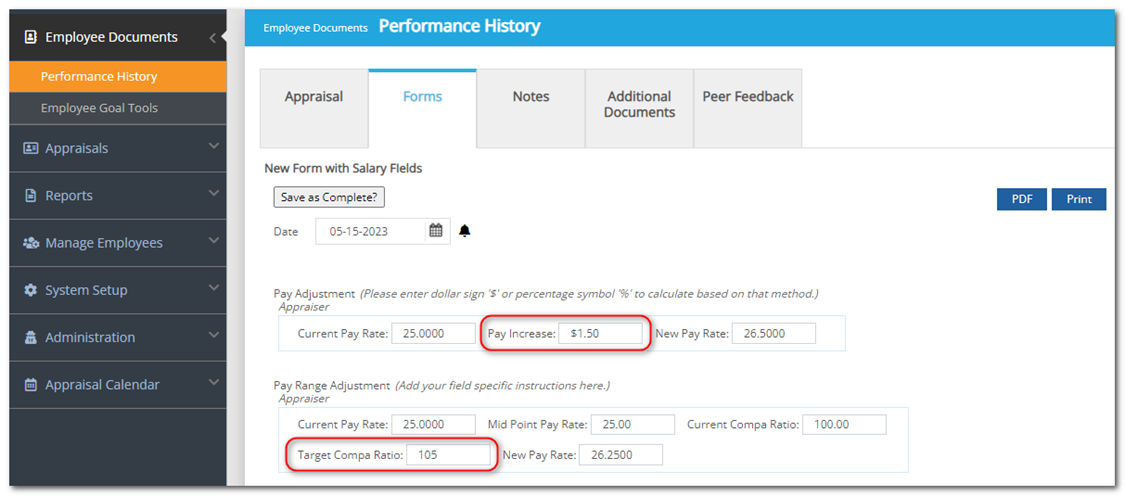
Note: Your “View Performance History” settings (System Setup > Company Settings > Appraisal Settings > Hide and Show) will determine if employees are able to see their own Forms tab. You may wish to review this setting prior to setting up a form for this purpose and assigning it.
The form can be printed or saved/printed from PDF.
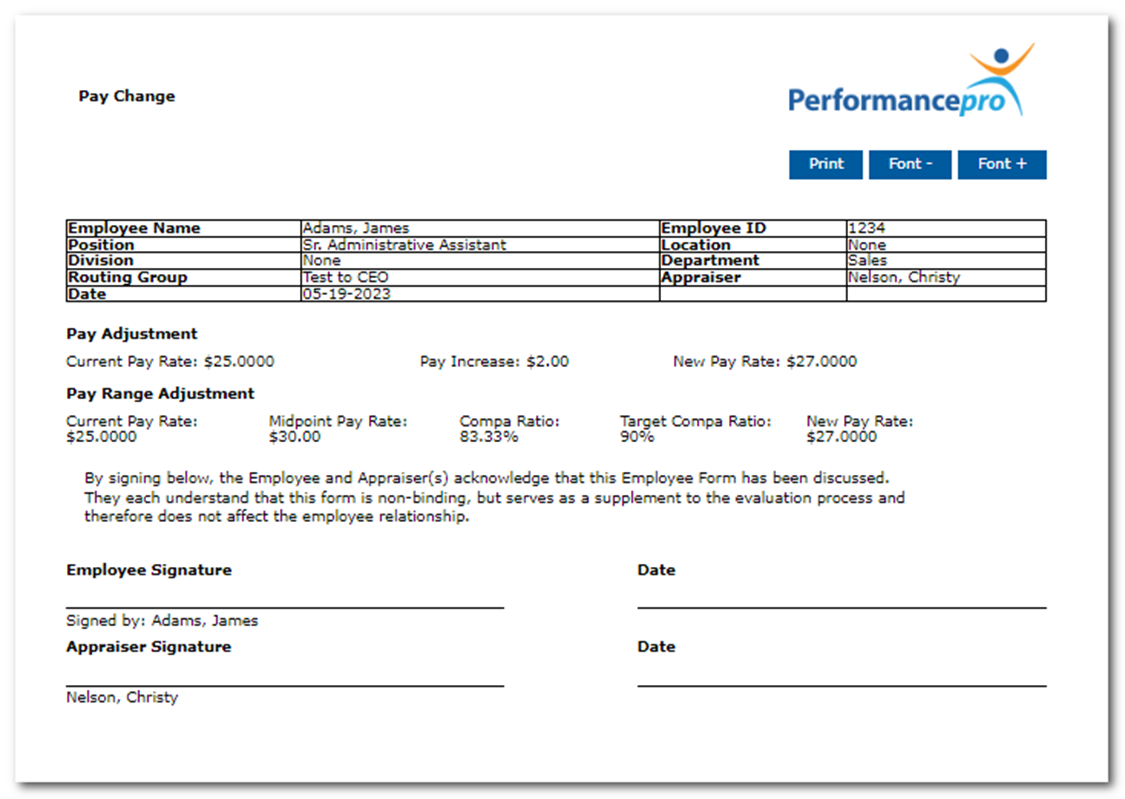
Also, a new “Instruction” field property will now appear for all field types (except for the Instruction field type) where you can enter instructions related to the field. This will appear in Form Builder and in Employee Created Forms.
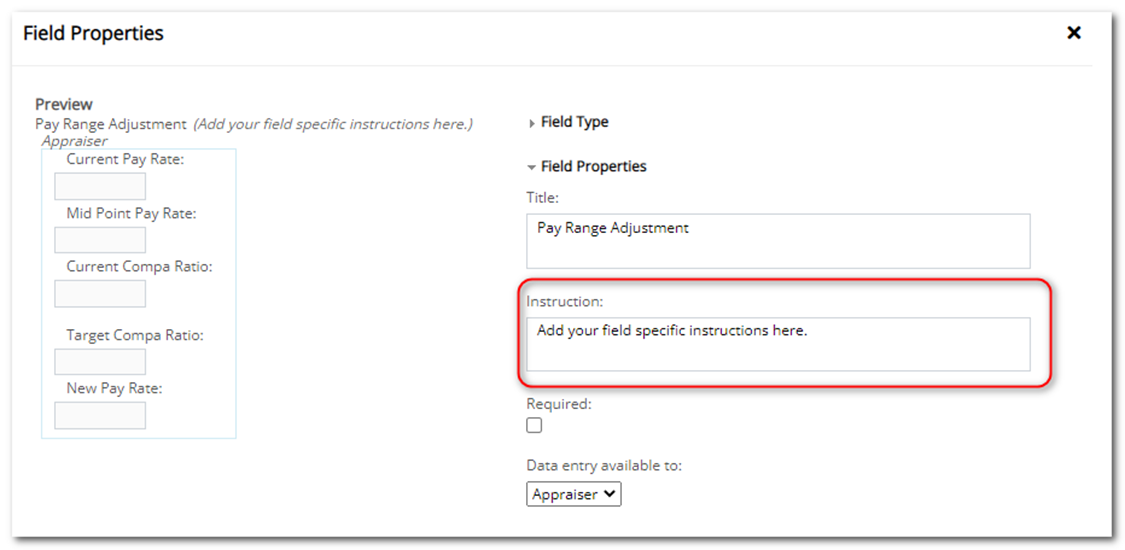
The text entered will appear after the name of the field on the form.

Changes Affecting Systems Integrated with Compease and Compease Starter
Ad-Hoc Appraisal Score Sharing with Compease
When Performance Pro is integrated with Compease or Compease Starter and the “Cumulative Score to Compease” setting is NOT active, there will be a new “Share with Compease” or “Share with Compease Starter” button visible to Admins, primary appraisers, and uplines (with downline view) on the Appraisals > Finish Appraisal > Complete tab.
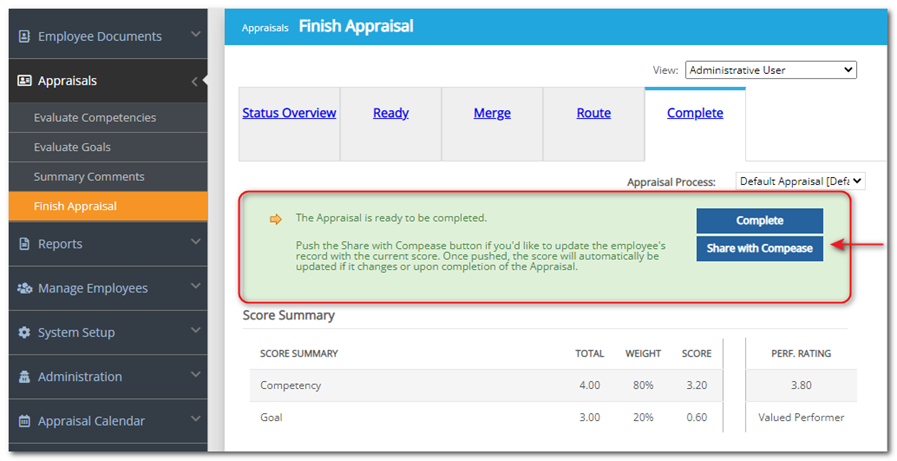
When clicked, the following fields in Compease or Compease Starter will update, and any changes will automatically be shared with Compease or Compease Starter.
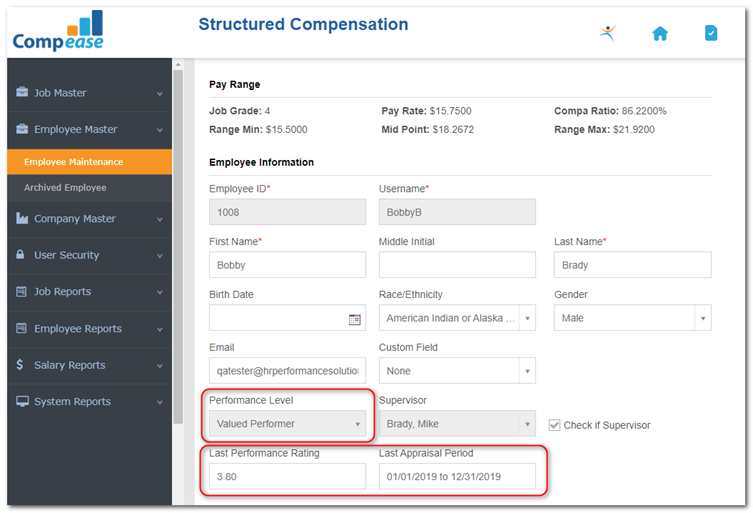
Performance Level: This field will display the final “word” value on the current default appraisal. It is not affected by concurrent appraisals.
Last Appraisal Period: Displays the start/end date range of the current default appraisal.
Last Performance Rating: Displays the numerical value of the last completed default appraisal. (If scores are hidden in your system, this field does not show a value.)
Once the appraisal is marked “Complete” from the Complete tab, the system will perform a check to see if any of the three fields above have changed since “Share with Compease” was clicked. If any have changed, they will update appropriately.
Once “Share with Compease” is clicked, it will become grayed out and unable to be unshared. The timestamp of when it was clicked and by whom, will display below the button.
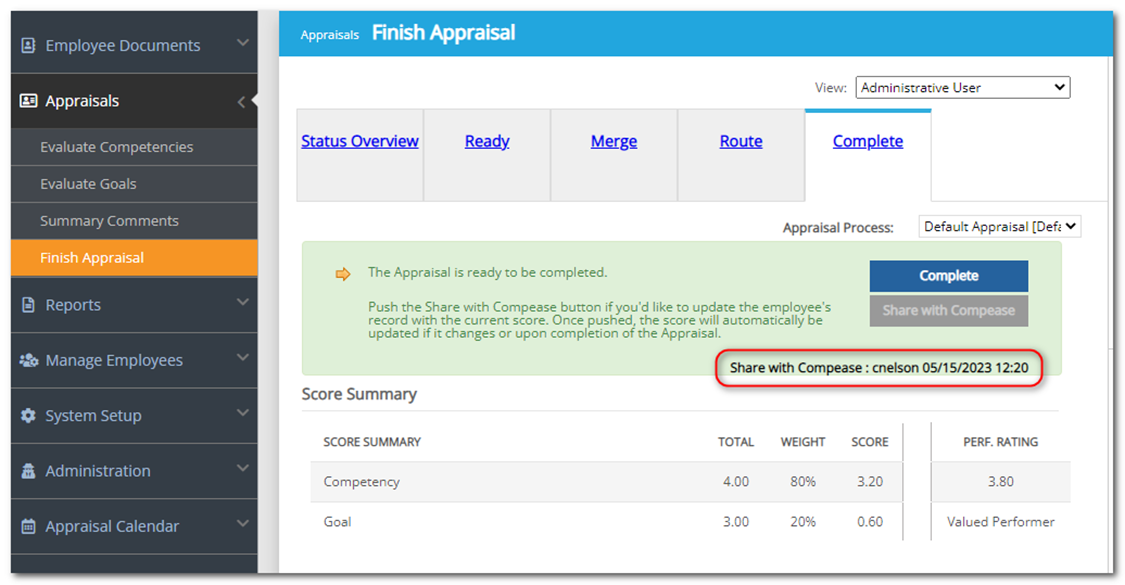
A new optional column is now available on the Score History report. The new column is titled “Shared with Compease Status”. By default, it will be unchecked.
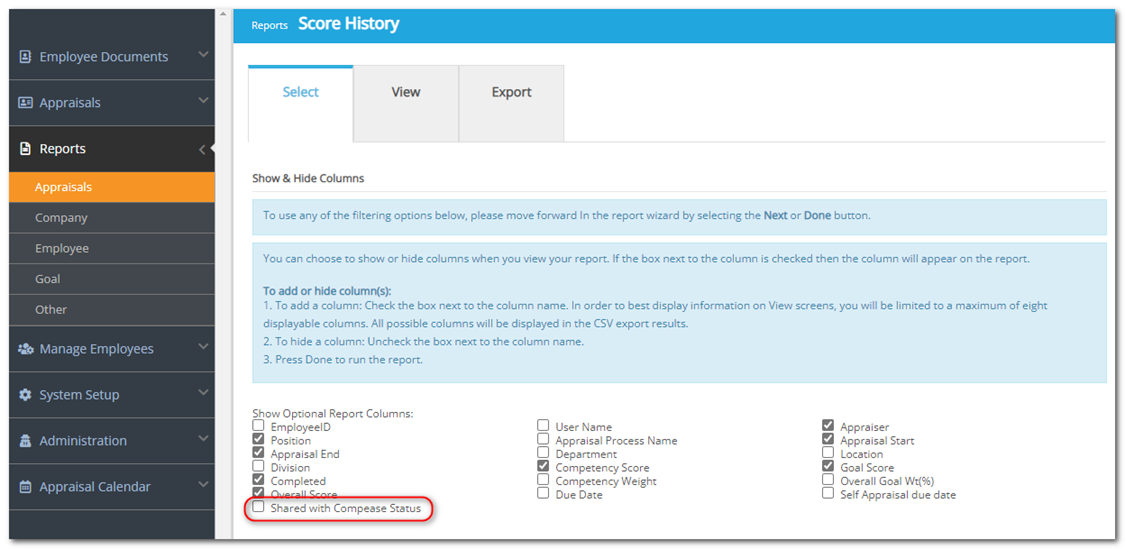
If selected, the column will display on the report. It will show when the score was shared with Compease. If it has not been shared with Compease, the field will be blank.
Note: If exported, the column will show regardless of if the setting was checked or not.
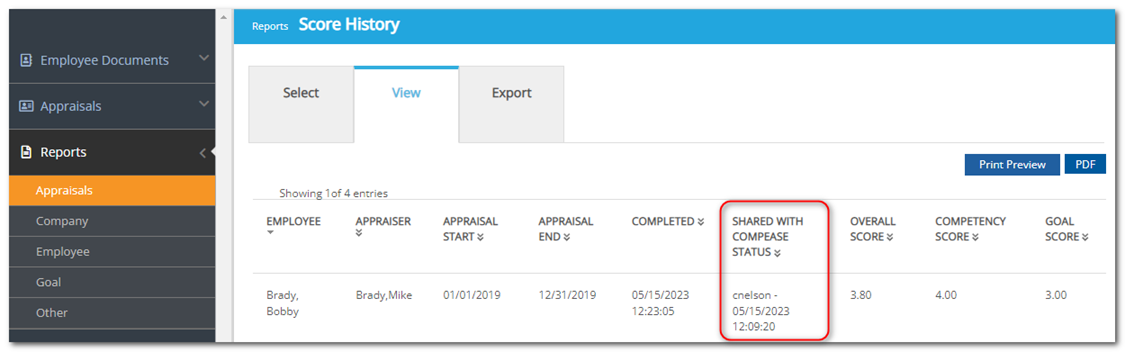
Note: This column only applies to current default appraisals. All other appraisals (concurrent appraisals) will always display as blank for this column.
Employee History Report to Track Terminations
The Employee History report in Compease and Compease Starter now has the option to include employees terminated in Performance Pro. Click the “Include Terminated Employees” checkbox to include them in the report.
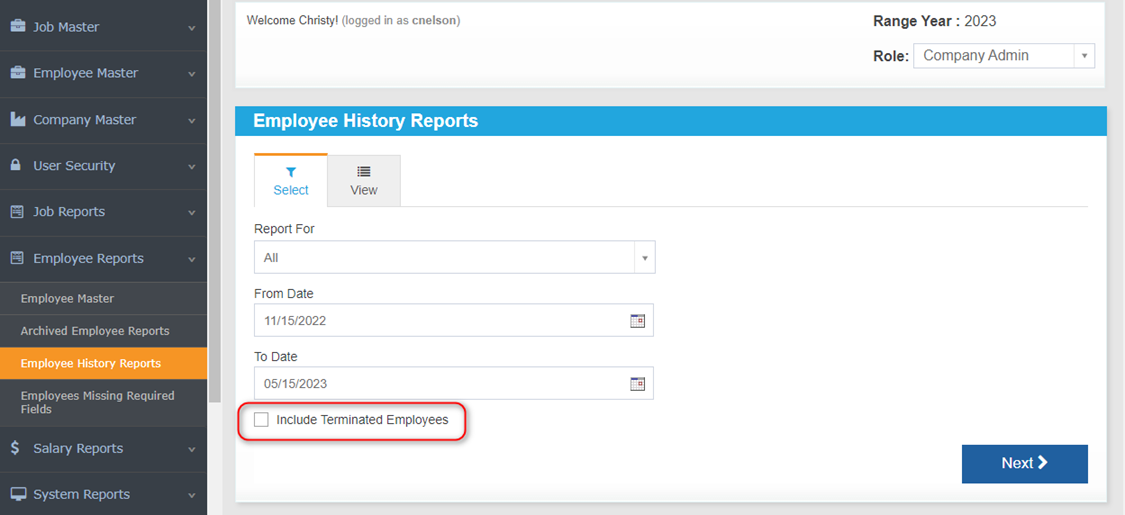
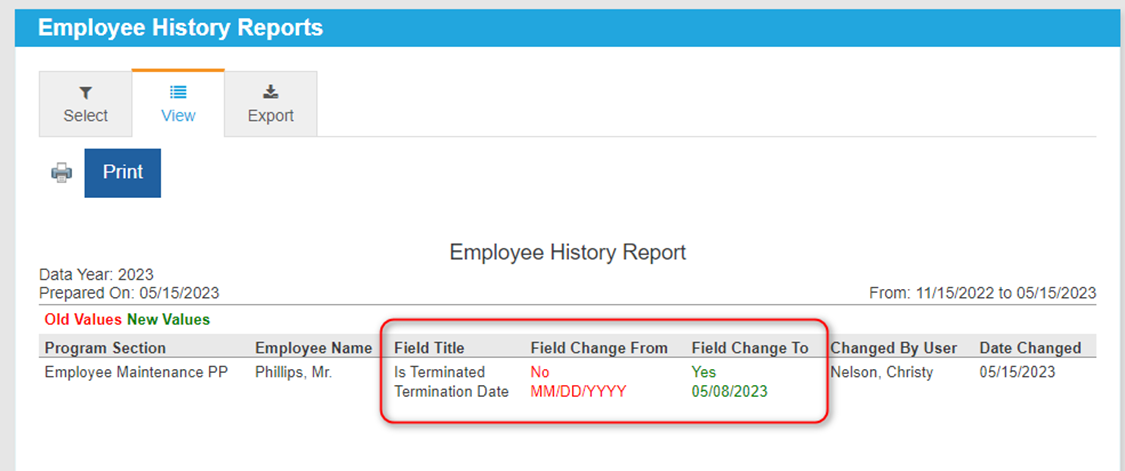
Salary Grade Field Added to Perf Pro Salary Tab (Compease Starter Integrated Sites)
In Compease Starter integrated sites, there is now a read-only “Pay Grade” field on the Performance Pro Manage Employees > Employee Data > Salary tab.
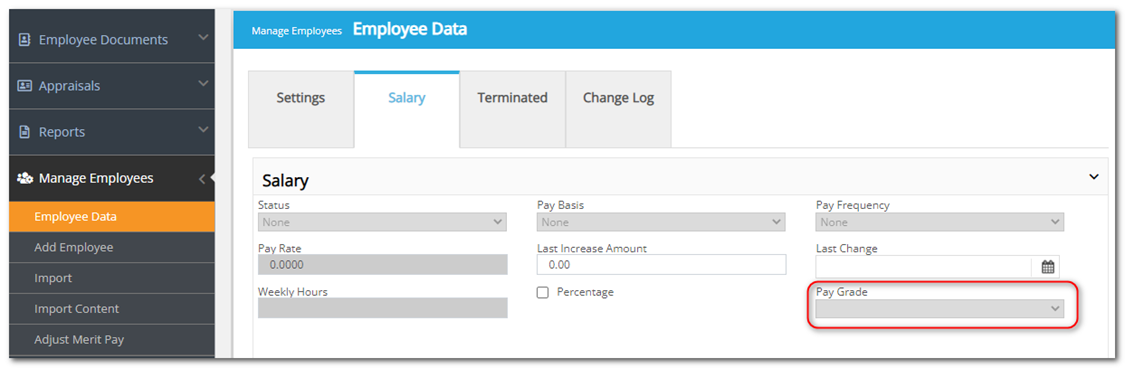
Once the Pay Grade is selected from the drop-down list of existing Grades on the Compease starter side in Manage Data > Employee Data and saved, the Pay Grade field in Performance Pro will populate.
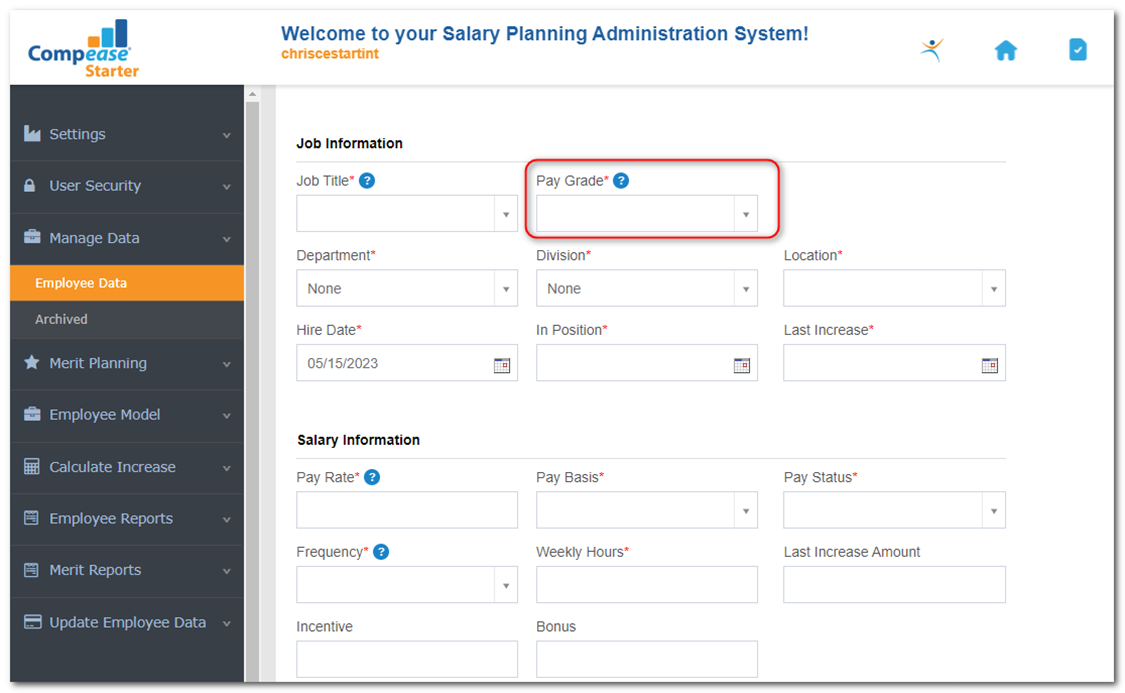
![HRPS Logo1.png]](https://knowledgebase.hrperformancesolutions.net/hs-fs/hubfs/HRPS%20Logo1.png?height=50&name=HRPS%20Logo1.png)