Performance Pro Release Notes 2280
Changes to e-signature. Employee created forms. IP Address feature
Ability to Remove Signature Lines when E-Signature is Off
When the E-signature feature is not activated, blank signature lines automatically appear on appraisals and forms. With this release, you can hide those signature lines.
The setting is found in System Setup > Company Settings > Appraisal Settings, E-Signature area. When the “Activate E-Signature” is not checked, the “Show Signature Lines” checkbox will display. It will be checked by default. If you do not want the signature lines to show, uncheck the checkbox and Save.
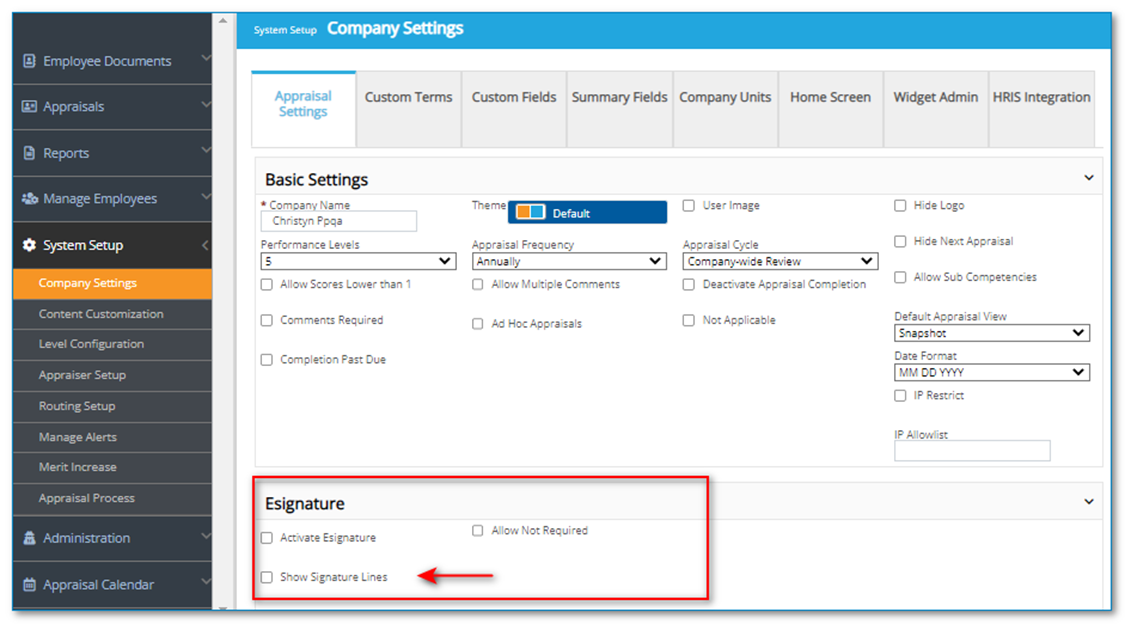
New Form Property Option – Add Form to Employee Created Forms List
A new form property in Form Builder has been added that will allow Admins to designate a form to be made available on the Employee Created Forms list. If “Employee Created Forms” is activated and the “Add to Employee Created Form List” is checked on the form properties and saved, it will appear in the list for employees to choose. This property has been added to all new and existing Forms.
NOTE: If you are designating a form to be available to be added to the employee created forms list, it will be REMOVED from the form builder company list. The form is either designated as one or the other and cannot serve as both.
It is suggested you duplicate a form before checking the box, to allow for another copy to remain in your company form library for admin edits and administration.

Restrict the use of Performance Pro to Designated IP Addresses
Performance Pro can now be restricted to specific IP addresses if desired.
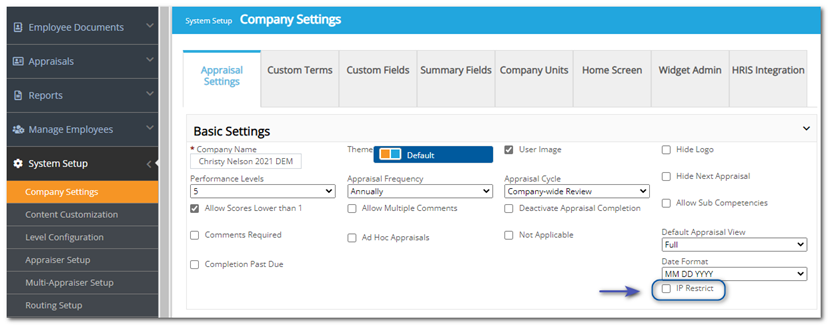
When the setting is clicked on, a new field will appear below it where allowed IP addresses can be entered.
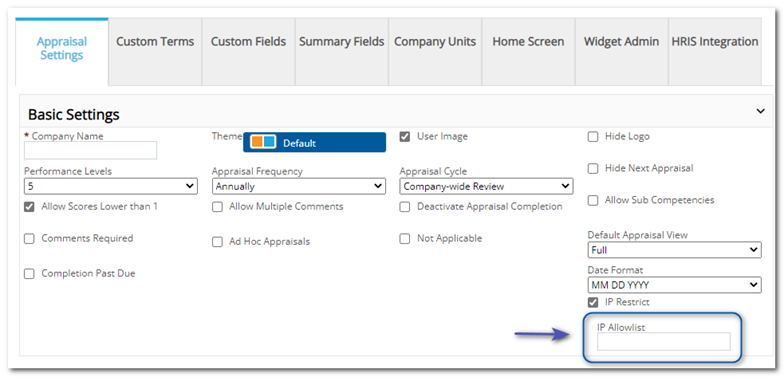
Once “Save” is clicked, the Admin’s IP address will automatically populate and display.
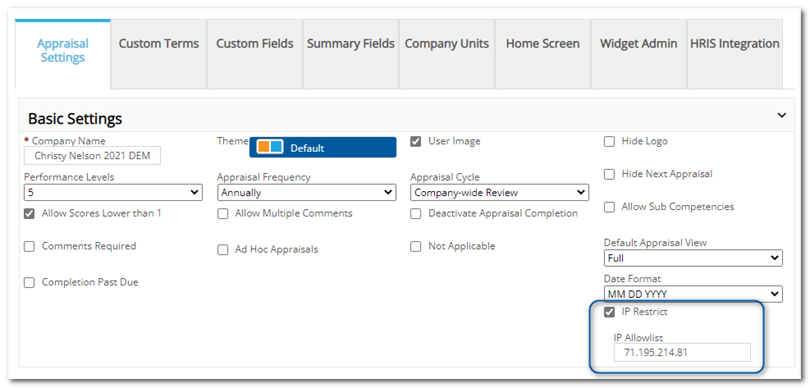
Additional addresses can be entered manually in the field. Separate each address with a comma. If you add an IP address in this Company Settings field, it will be globally allowed.
If your employees are working remote and have individual employee IP addresses, then it is suggested that it is added on the Manage Employees > Employee Data screen in the User Setup area.
NOTE: This field can also be imported through the UI.

Release 2/14/23, RC PP 2280
![HRPS Logo1.png]](https://knowledgebase.hrperformancesolutions.net/hs-fs/hubfs/HRPS%20Logo1.png?height=50&name=HRPS%20Logo1.png)