Performance Pro Access Levels
These levels determine the permissions that your employees have in the program.
Company Unit Admin (Department Admin, Location Admin, Division Admin, Routing Group Admin): Can modify employee data, view historical appraisals and Forms, run reports, and complete appraisals for any employee in their Company Unit. Does not have access to System Setup.
Admin: Has full site access. Admins may modify employee data, company information, Forms, and historical appraisals. Can complete appraisals for any appraiser in the system and perform imports. Maintains product security and is the only access level that can designate other admin users. Controls the company message found on the Home Screen. This Access Level should be reserved for only one or two people in your organization such as the Human Resource Director and/or the President.
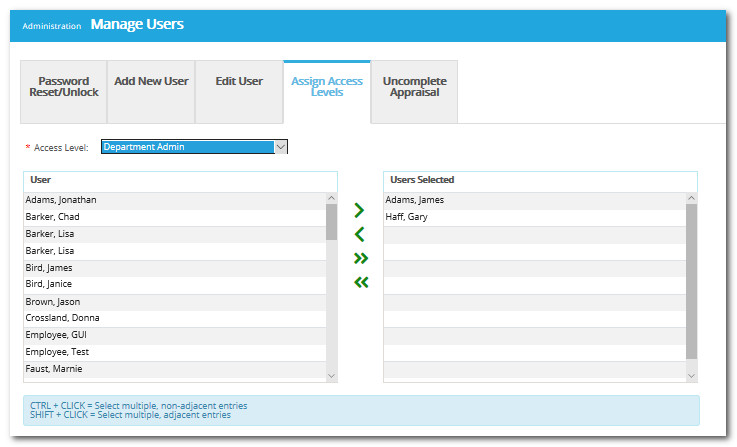
To Assign Users to an Access Level
Click Administration.
Click Manage Users.
Click the Assign Access Levels tab.
From the "Access Level" dropdown, select the level to which you would like to assign user(s).
From the User list on the left, click on the user to which you wish to assign the Access Level. Click the single right arrow button to move the user(s) to the "Users Selected" list.
Click Save.
Note: An employee can only be assigned to one Access Level.
To Remove Users from an Access Level
Click Administration.
Click Manage Users.
Click the Assign Access Levels tab.
From the "Access Level" dropdown, select the appropriate access level.
From the User list on the right, click on the user to which you wish to remove. Click the single left arrow button to remove the user from this access level.
Click Save.
Did this answer your question?![HRPS Logo1.png]](https://knowledgebase.hrperformancesolutions.net/hs-fs/hubfs/HRPS%20Logo1.png?height=50&name=HRPS%20Logo1.png)