Multi-Criteria Bonus Planning - Compease
Videos for MC Bonus Planning
Activating the Multi-Criteria Bonus:
To activate the multi-criteria bonus tool, select Company Settings and select yes in Enable the Multi-Criteria Bonus drop down option. Select Save.
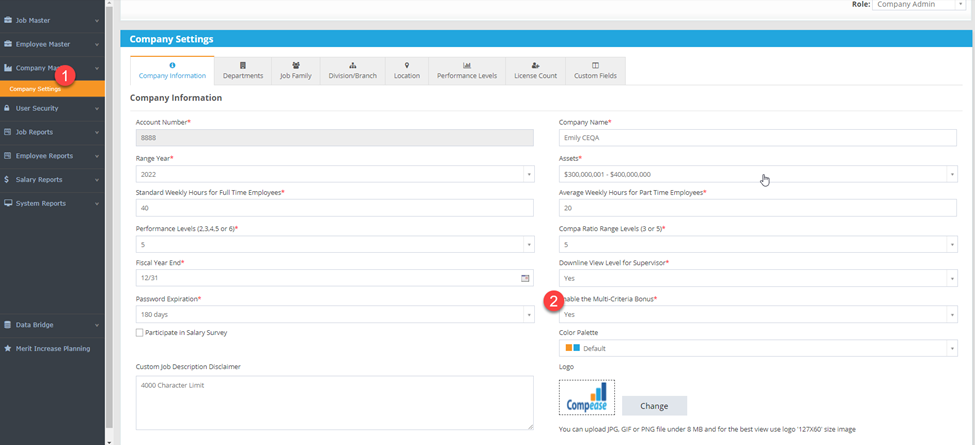
Establishing Employee Targets and Distribution:
To set the target bonus for an individual employee, select Employee Master/Employee Maintenance
- Set the target bonus as either a percentage of base salary OR a dollar value.
- When you set one, the other side automatically calculates
- NOTE: The bonus percent is the leading field, so users may experience rounding in the dollar field.
- Set bonus distribution targets, these MUST equal 100% and must be a percentage of the target.
- Set bonus award for company performance
- Set bonus award for business unit performance
- Set bonus award for individual performance
|
Target Bonus = $5000 |
Company Performance = 50% |
Unit Performance = 25% |
Employee Performance = 25% |
Total Bonus |
|
Results |
Company = 90% of target |
Unit = 95% of target |
Employee = 100% of target |
|
|
Bonus Award Calculation |
5000*50%*90% |
5000*25%*95% |
5000*25%*100% |
|
|
Final Bonus |
$2250 |
$1187.50 |
$1250 |
$4687.50 |
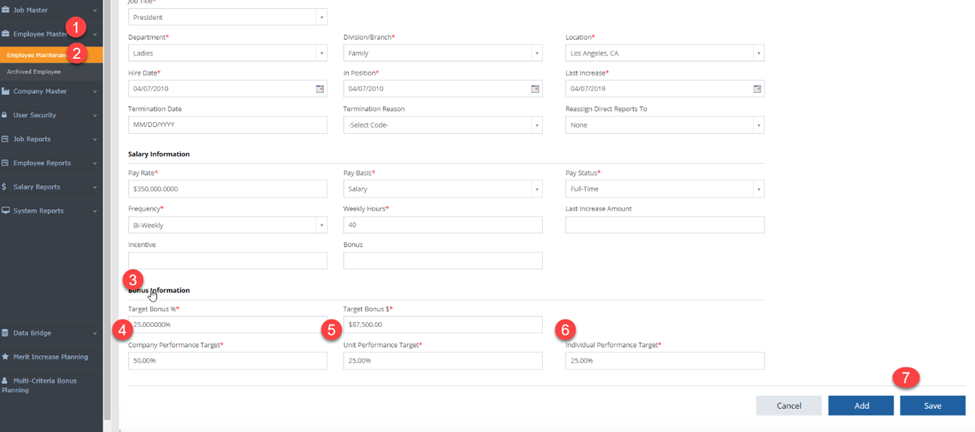
Creating the Bonus Model:
- Select Multi-Criteria Bonus Planning from the Main Menu
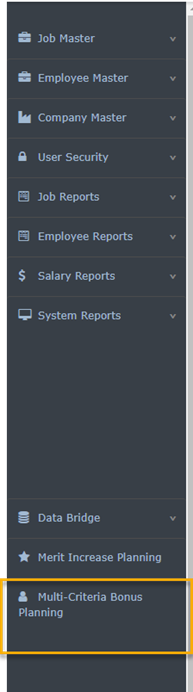
- Select the Effective Year for the bonus:
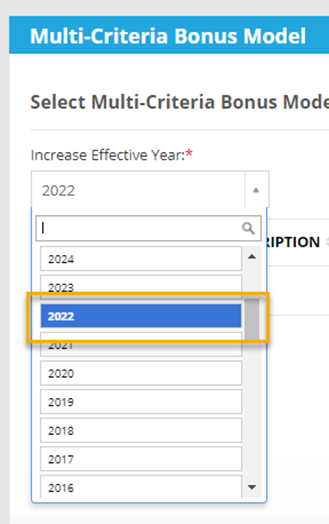
- Select Add to create a new plan and name the plan
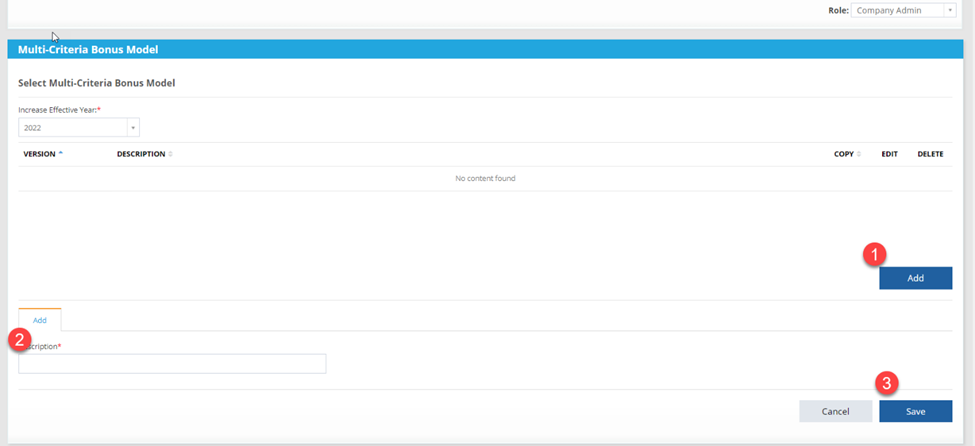
-
- Enter the Company results as a percent of target, must be a number equal to or greater than 0
- Enter if the bonus is prorated based on hire date
- Enter the last date of eligibility based on hire date
- Enter the business unit results as a percent of target
- Save
NOTE: Enter whole numbers and do not use the percentage sign. Compease will calculate the percentage
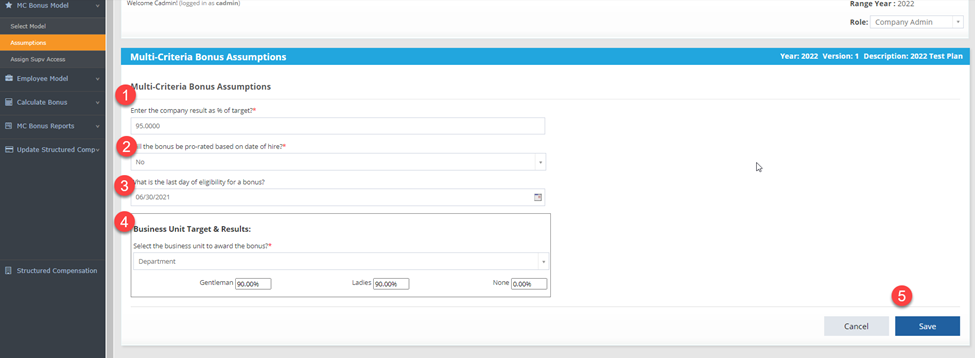
-
- Select Assign Supv Access
- Select check box to provide access
- Save
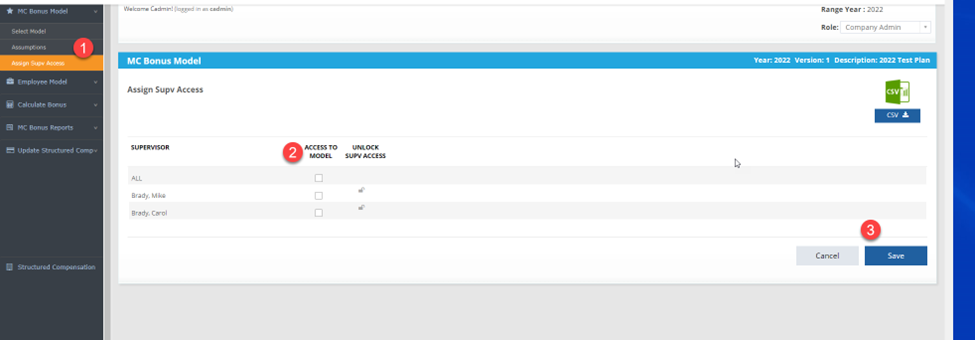
-
- Select Employee Model/Copy from Structured Comp
- Select all employees OR use filters to select employees to award bonuses
- Select Copy
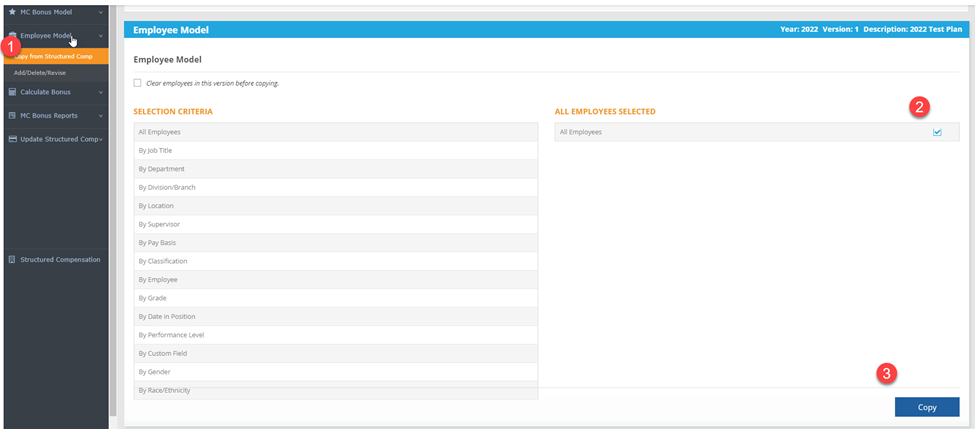
-
- Select Calculate Bonus – the pop up returns the total bonus payout BEFORE the individual portion of the bonus is awarded
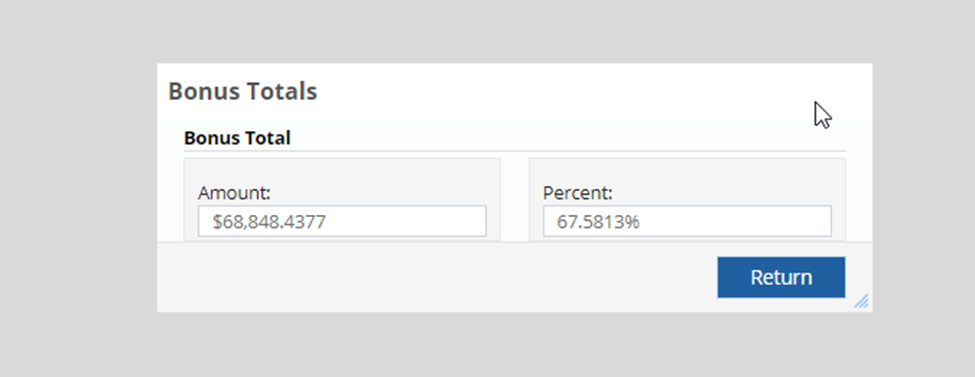
- Select Return to view the bonus table
- Managers or Administrative users enter the individual results as a percent of the target
- Managers may enter values greater than 100%, but will be required to enter comments
- Managers may enter comments to support the bonus reward by selecting the manager comment bubble.
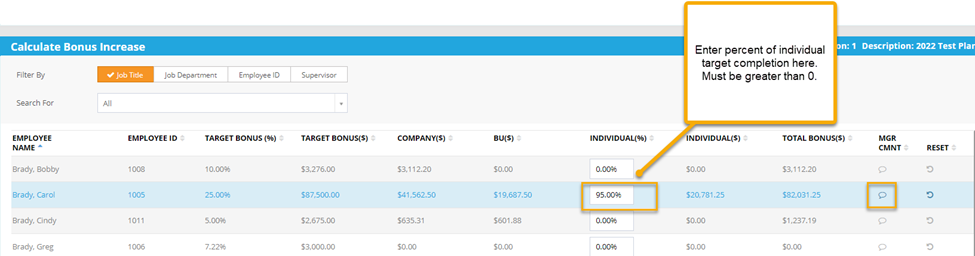
- Hover over the Individual percent field to view the individual target percentage. Result should be entered as a percentage of result achieved: For example, 90% or 100% of expected target.
- Select Calculate Bonus – the pop up returns the total bonus payout BEFORE the individual portion of the bonus is awarded
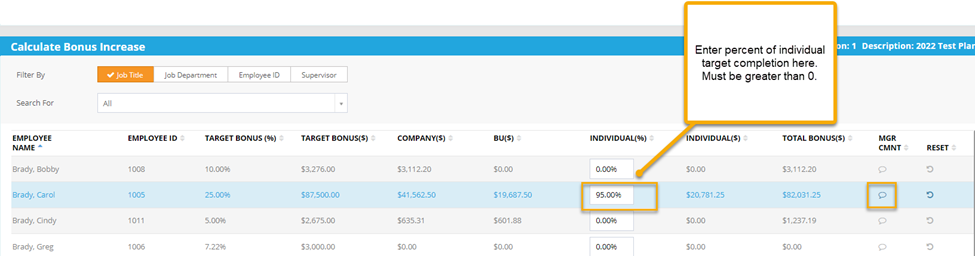
Manager Role in Bonus Calculation:
Much like the supervisor/manager role in merit planning, managers can be assigned access to a Multi-Criteria bonus model to award the individual portion of the bonus.
- Manager logs in to Compease and selects role (if applicable)
- Select Multi-Criteria Bonus at the bottom of the main menu.
- Select Bonus Effective Year and Select Plan
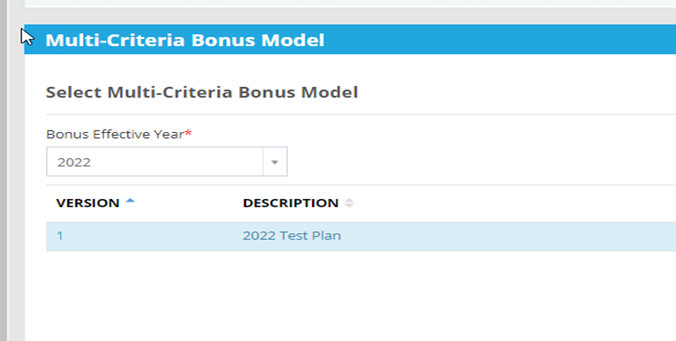
- Enter results as percent complete or accomplished.
- Enter comments if applicable – comments must be added if result is greater than 100%.
- Select Finish
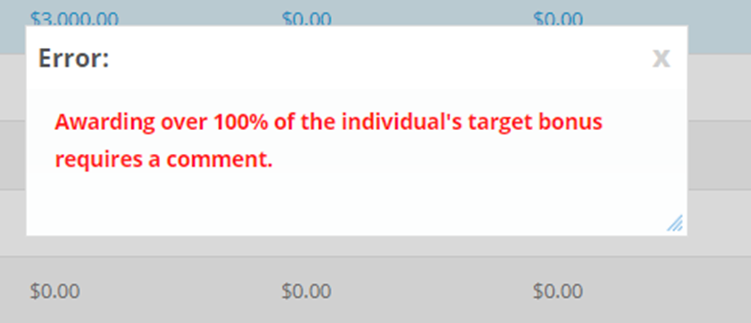
Warning message for awards over 100%
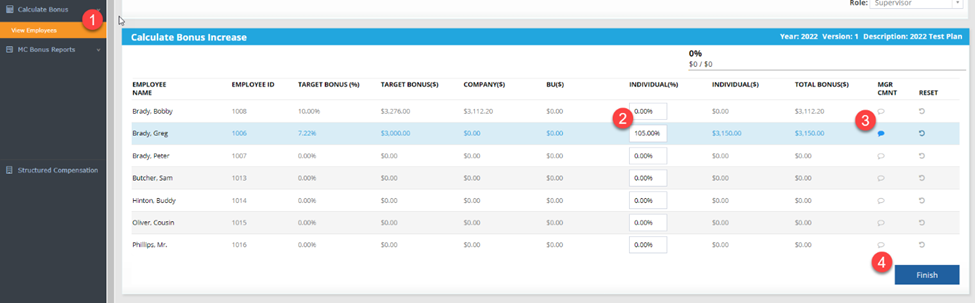
Steps for managers to complete individual bonus award
Reports:
With MC-Bonus there are several new reports:
- MC Bonus Assumptions: this reports the entered assumptions for the selected bonus plan
- Bonus Model Master: Reports the employees added to the plan with their target bonus and distribution targets
- MC Bonus Report: Reports the totals for all bonus results
- Bonus Audit Report: Reports an audit of each change to the employee’s bonus record
- Supervisor Reports: Reports all supervisor comments
![HRPS Logo1.png]](https://knowledgebase.hrperformancesolutions.net/hs-fs/hubfs/HRPS%20Logo1.png?height=50&name=HRPS%20Logo1.png)