May 19, 2022 Release Notes
RC PP 2230 - Compease Default Weekly Hours in Performance Pro, Update Last Raise Amount Field Name and Functionality in PP Import, and Punctuation Now Allowed in Company Unit Drop-Down Lists
Changes to Compease/Performance Pro Integrated Systems
Compease Default Weekly Hours in Performance Pro
Note: The following will apply if the Performance Pro site is integrated with Compease, and the “Weekly Hours” field is not provided via FTP or import.
The weekly hours field on the Manage Employees > Employee Data > Salary tab in Performance Pro will fill with default values from Compease based on the “Status” field of that employee.
If Status is Full-Time – “Weekly Hours” will populate with the “Standard Weekly Hours for Full Time Employees” field.
If Status is Part-Time – “Weekly Hours” will populate with the “Average Weekly Hours for Part Time Employees” field.
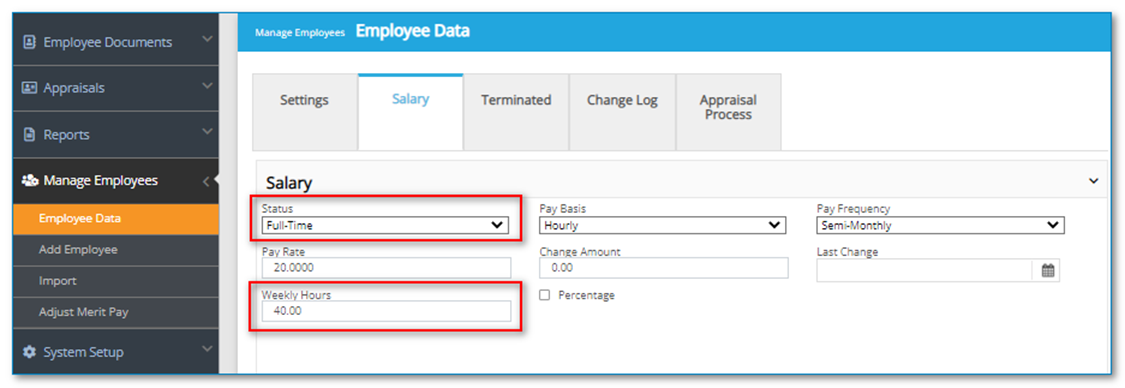
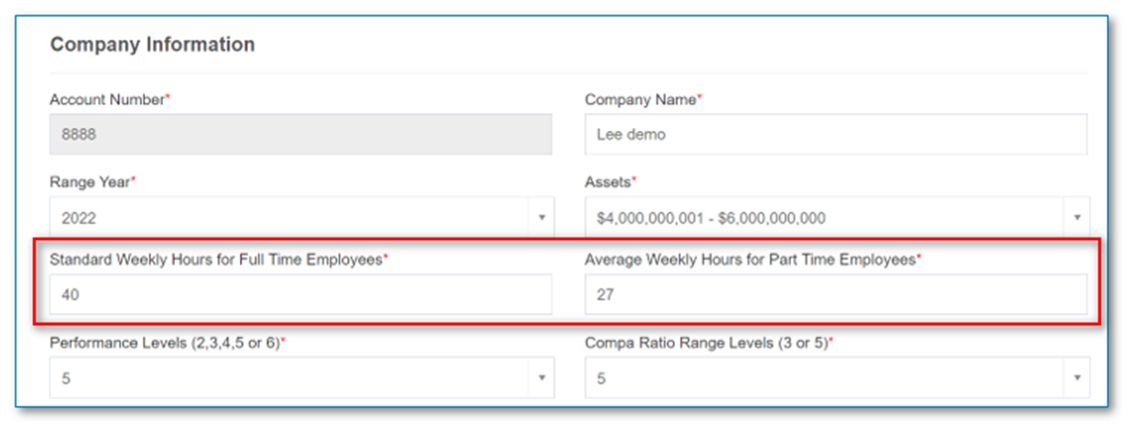
Update "Last Raise Amount" Field Name and Functionality in PP Import
Prior to this release, in both Standalone and Integrated PP sites, an import including the “Last Raise Amount” field in the Manage Employees > Import > Template tab was only used to update the “Change Amount” of an employee on the Salary tab. With this release, in both Standalone and Integrated PP sites, the following will apply:
Performance Pro side –
- On the Manage Employees > Import > Template tab, the “Last Raise Amount” field is now renamed to “Last Increase Amount.”
- On the Manage Employees > Employee Data > Salary tab, the “Change Amount” field is now renamed to “Last Increase Amount.”
Compease Side (for Integrated sites) –
- Files using the PP import for “Last Increase Amount” will act as a shared field and ALSO update the Last Increase Amount field in Compease on Employee Master > Employee Maintenance.
Punctuation Now Allowed in Company Unit Drop-Down Lists
If a Company Unit in Performance Pro contains a dash in the title (or any type of punctuation), that punctuation will now display in drop-down lists. This applies to all four Company Units (Department, Location, Division, Routing Group.) Company Units are entered on the System Setup > Company Settings > Company Units tab.
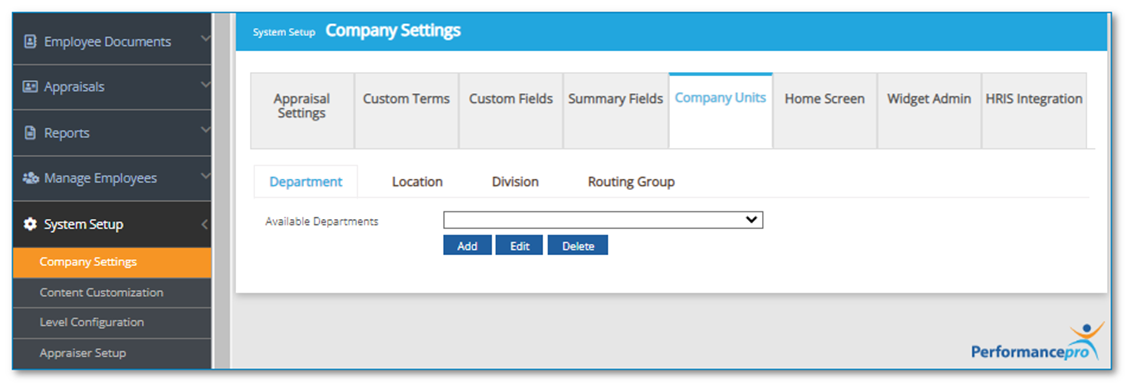
![HRPS Logo1.png]](https://knowledgebase.hrperformancesolutions.net/hs-fs/hubfs/HRPS%20Logo1.png?height=50&name=HRPS%20Logo1.png)