March 2, 2022 Release Notes-Advanced Analytics
What’s New?
Advanced Analytics in Performance Pro and Compease
With this release, it will be possible to give Appraiser’s/Supervisor’s access to Advanced Analytics. The data analytics platform can display data you select from Performance Pro and Compease in visually appealing graphs and tables. It lets you quickly filter pertinent data in endless configurations, giving you the ability to manipulate the data exactly how you need it. Information displayed in the reports will only include the Appraiser’s direct reports and downline (if downline is activated.) Appraisers in Performance Pro will be able to see reports of standard Forms and Employee Created Forms.
Performance Pro
This feature is accessed through the “Advanced Analytics” button under the “Reports” menu. The button will appear once “Advanced Analytics” is activated in your system. Contact Product Support for activation.
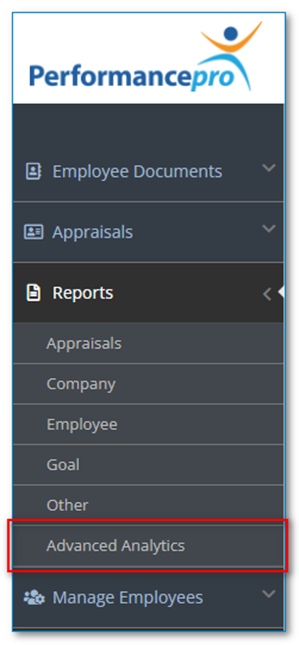
New Setting in Manage Employees > Employee Data
Once the “Advanced Analytics” feature is activated in your system, Administrative Users can give Administrator and/or Appraiser’s access to it from the Manage Employees > Employee Data screen > Privileges area.
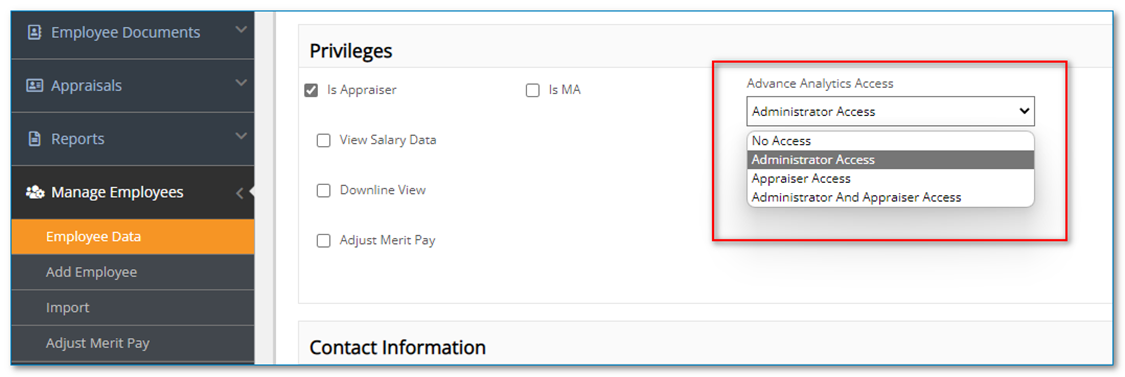
There will be four options for selection based on the selected users’ role.
- No Access – This is the default.
- Administrator Access - This option will show if the selected user is a full company admin.
- Appraiser Access - This option will show if the selected user has "Is Appraiser" rights.
- Administrator and Appraiser Access - This will show if the selected user is BOTH a full company admin AND an appraiser.
Advanced Analytics Access is Importable
“Advanced Analytics” is an importable field. Use the “Advanced Analytics Access-PP” field with the following options:
0 = No Access
1 = Appraiser Access
2= Administrator Access
3 = Administrator AND Appraiser Access
Reports
A new column titled “Advanced Analytics Access” has been added to the “Employee Information Detailed” report.
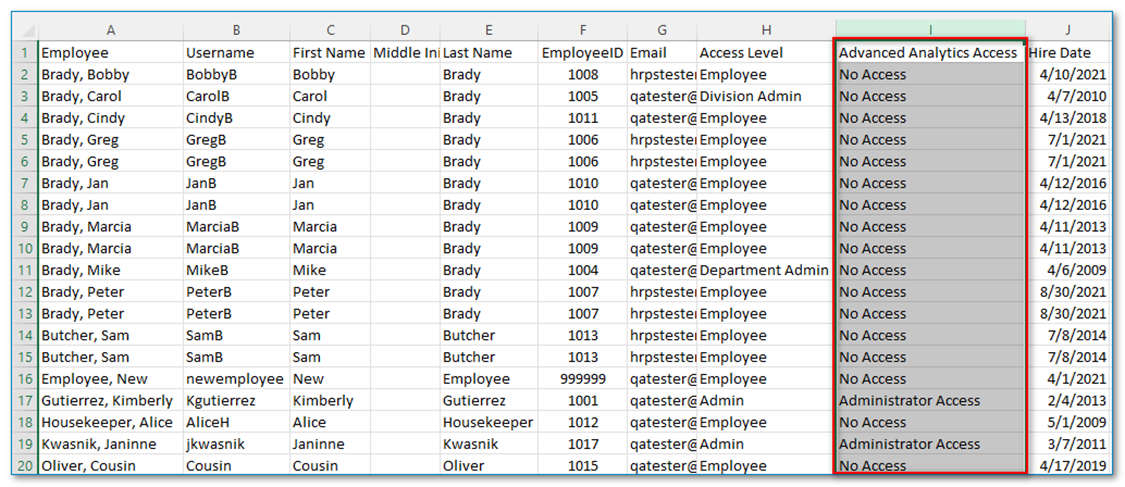
Opening Advanced Analytics
From the main menu, click “Reports” then “Advanced Analytics.” Click “OK” in the pop-up message that appears. The Qlik program will open in a new tab. If the Performance Pro system is integrated with Compease, two options will appear: “Compease Analytics” and “Performance Pro Analytics.” Click “Performance Pro Analytics” then the Performance Pro logo. The Advanced Analytics program will open.
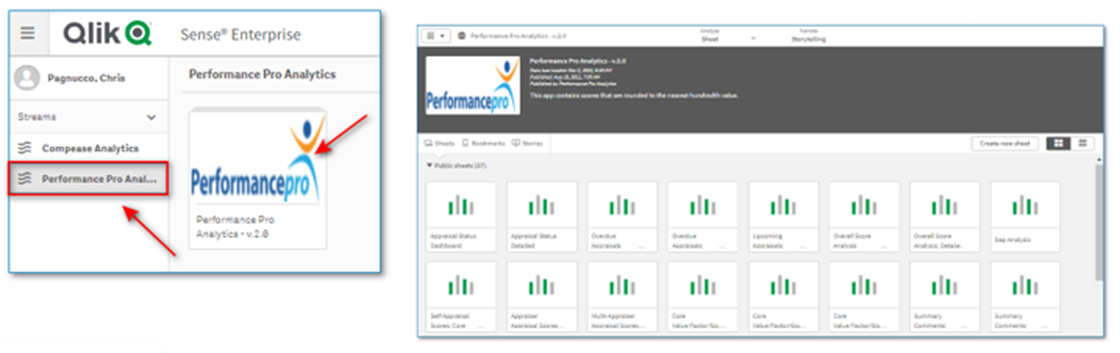
Refer to “Advanced Analytics” help articles for information on running reports in “Advanced Analytics.”
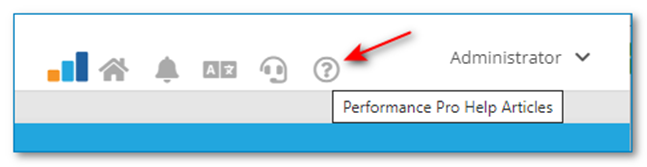
Compease (Standalone and Integrated)
This feature is accessed through the “Advanced Analytics” button under “System Reports.” The button will appear once “Advanced Analytics” is activated in your system. Contact Product Support for activation.
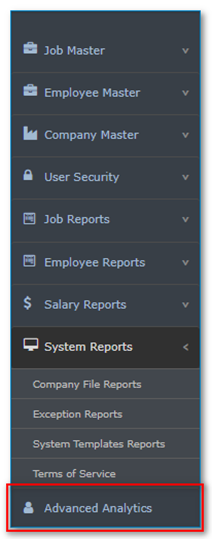
New Setting in Employee Master > Employee Maintenance
Once the “Advanced Analytics” feature is activated for your system, Administrative Users can give Administrator access through Employee Master > Employee Maintenance screen.
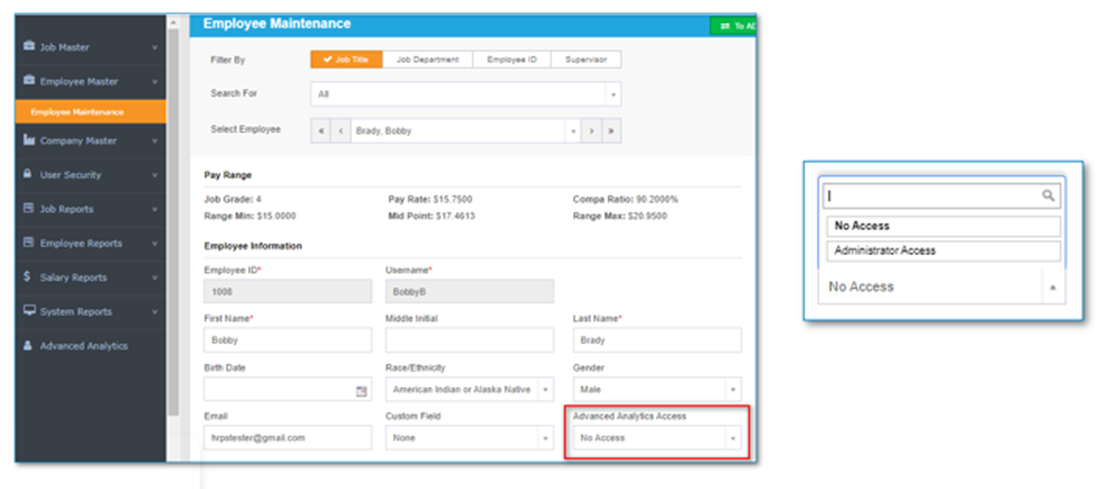
There will be two options for selection based on the selected users’ role.
- No Access – This is the default.
- Administrator Access - This option will ONLY show if the selected user is a full company admin.
Access to “Advanced Analytics” in Compease can ONLY be given to users who are Compease Admins.
Qlik Access is Importable
“Advanced Analytics” is an importable field. Use the “Advanced Analytics Access-CE” field with the following options:
0 = No Access
2= Administrator Access
The user must already be a Compease Admin to be given “Advanced Analytics” rights through an import. An error message will display if a user does NOT have adequate rights for the “Advanced Analytics” privilege.
Reports
A new column titled “Advanced Analytics Access” has been added to the “Employee Master” report.

Opening Advanced Analytics
From the main menu, click “Advanced Analytics.” The Qlik program will open in a new tab. If the Compease system is integrated with Performance Pro, two options will appear: “Compease Analytics” and “Performance Pro Analytics.” Click “Compease Analytics” then the Compease logo. The “Advanced Analytics” program will open.
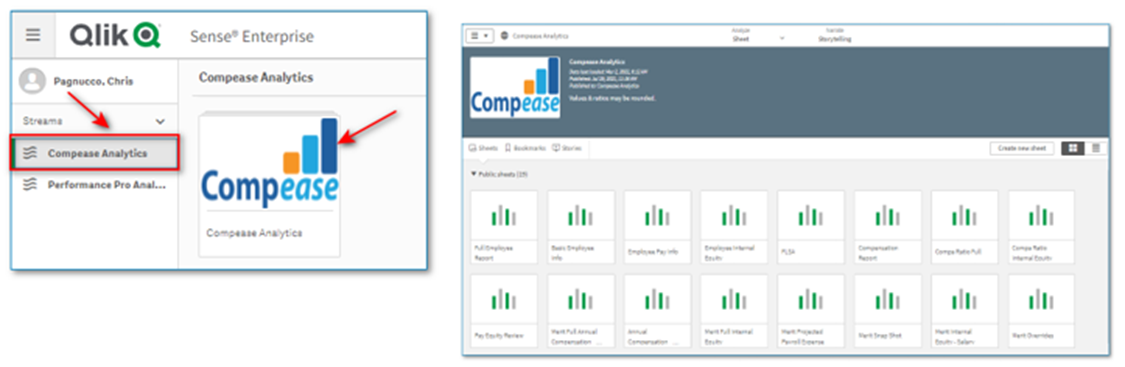
Search for “Advanced Analytics” help articles for information on running reports in “Advanced Analytics.” Access help articles by clicking the “Support” button then the “Compease Help Articles” link.
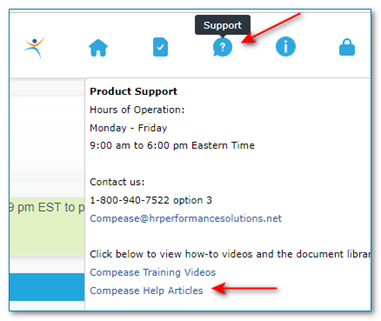
![HRPS Logo1.png]](https://knowledgebase.hrperformancesolutions.net/hs-fs/hubfs/HRPS%20Logo1.png?height=50&name=HRPS%20Logo1.png)