Manually Assigning Courses or Exams Through the Position Record-Positional Training
-
Select Employees from the Admin menu.
-
Click the arrow next to Employees to open to additional folders, then select Positions. The list of position records appears.
-
To add a new position, click New on the toolbar. To edit an existing position, select the position, then click Edit.
-
The Position screen will open in a new window.
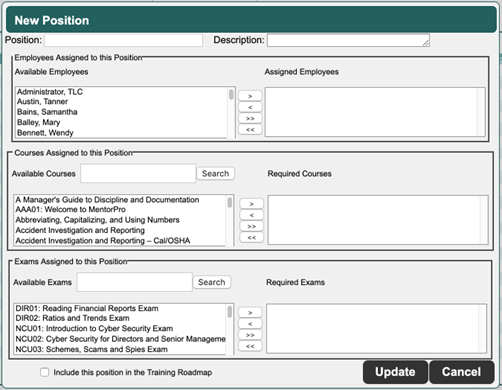
Complete or edit the following fields:
-
Position – Enter the job title of the position.
-
Description – Add a brief description of the position.
-
Employees Assigned to this Position – To assign an employee to the position, select the employee(s) names from the Available Employees pane, and move them to the Assigned Employees pane.
-
Courses Assigned to this Position – To assign course(s) that must be completed to gain the knowledge required for this position, select the course(s) from the Available Courses pane, and move them to the Required Courses pane.
-
Exams Assigned to this Position – To assign exam(s) (assessments) that must be completed for this position, select the exam(s) from the Available Exams pane, and move them to the Required Exams pane.
-
Include this position in the Training Roadmap – Select this checkbox to display the courses, exams, and competencies required for this position on all employees’ Training Roadmaps. Leave this box unchecked if you do not wish employees to see this information.
-
Click Update to save.
![HRPS Logo1.png]](https://knowledgebase.hrperformancesolutions.net/hs-fs/hubfs/HRPS%20Logo1.png?height=50&name=HRPS%20Logo1.png)