Making Changes to Existing Forms in Form Builder - Performance Pro
Once you have created a Form, changes can be made to the template at any time, but changes will only apply to Forms assigned after the changes have been saved.
To Edit, Add, Reorder, or Remove Fields
Click System Setup.
Click Content Customization.
Click the Form Builder tab.
From the "Available Forms" dropdown, select the Form you wish to modify.
If the field already exists, click the Edit icon beside the field you wish to update. (The Edit icon will appear to the right when you position your mouse over the field.)
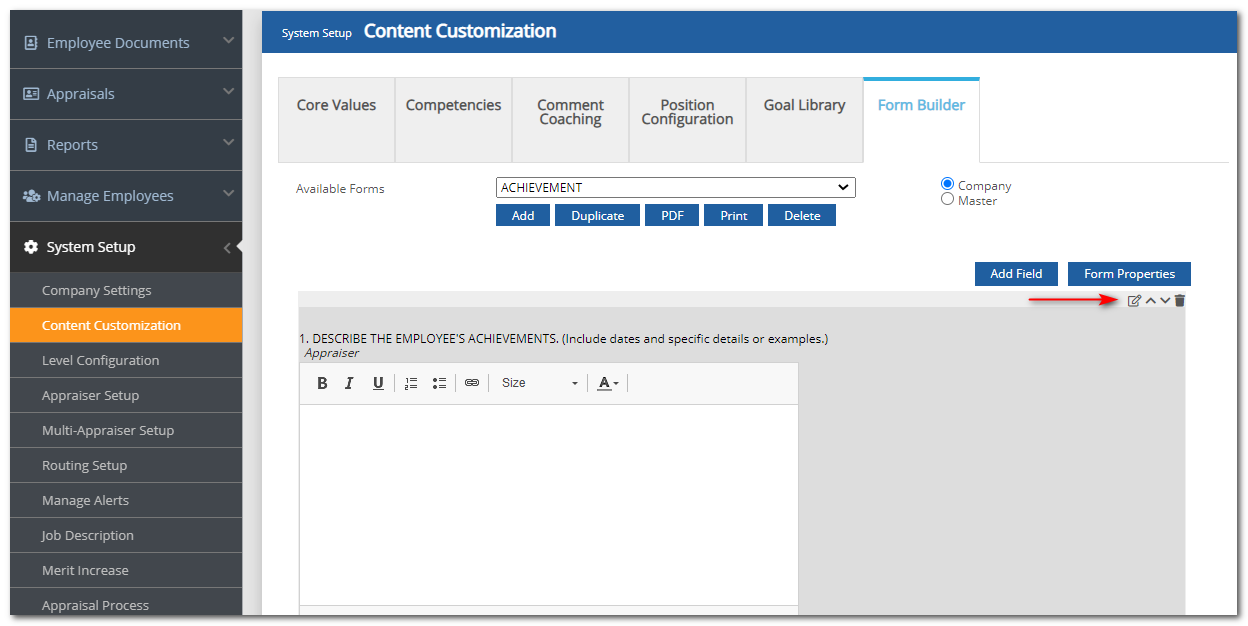
To add a new field, click Add Field.
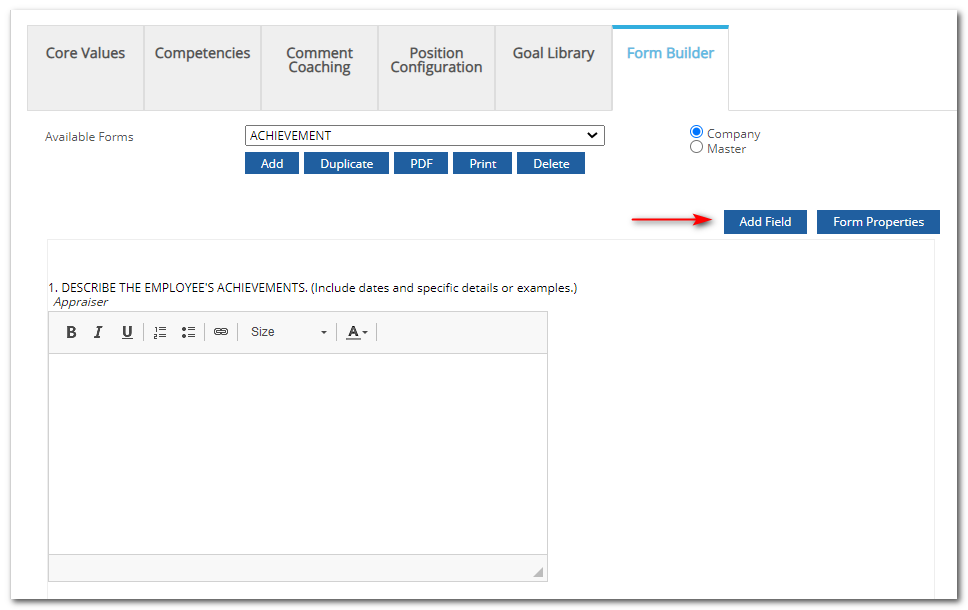
Select the type of field to create from the Field Type box.
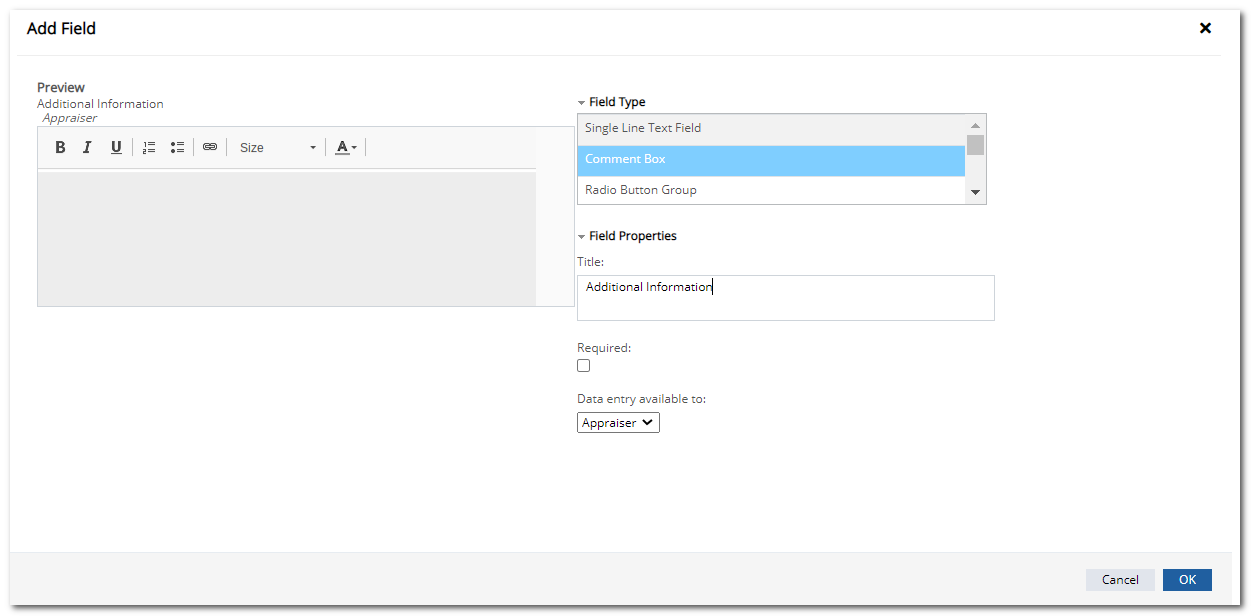
Click Field Properties
Populate the Title field.
Click the Required box if you wish to make it a mandatory field.
Click the Data Entry Available To dropdown and choose those you wish to give data entry rights to for this field. Employees are only allowed to enter data into Forms in fields that have been granted employee access. All other fields are read-only for the employee. Fields that are assigned employee access are read-only for the appraiser.
If you selected Radio Buttons or Drop-Down, an "Options" section will appear. Type the list of options the user can select from in the "Options" box. Press Enter on your keyboard after each one so they will appear in a vertical list. (The left side of the window will illustrate how the Field Properties will appear with your selected Field Type.)
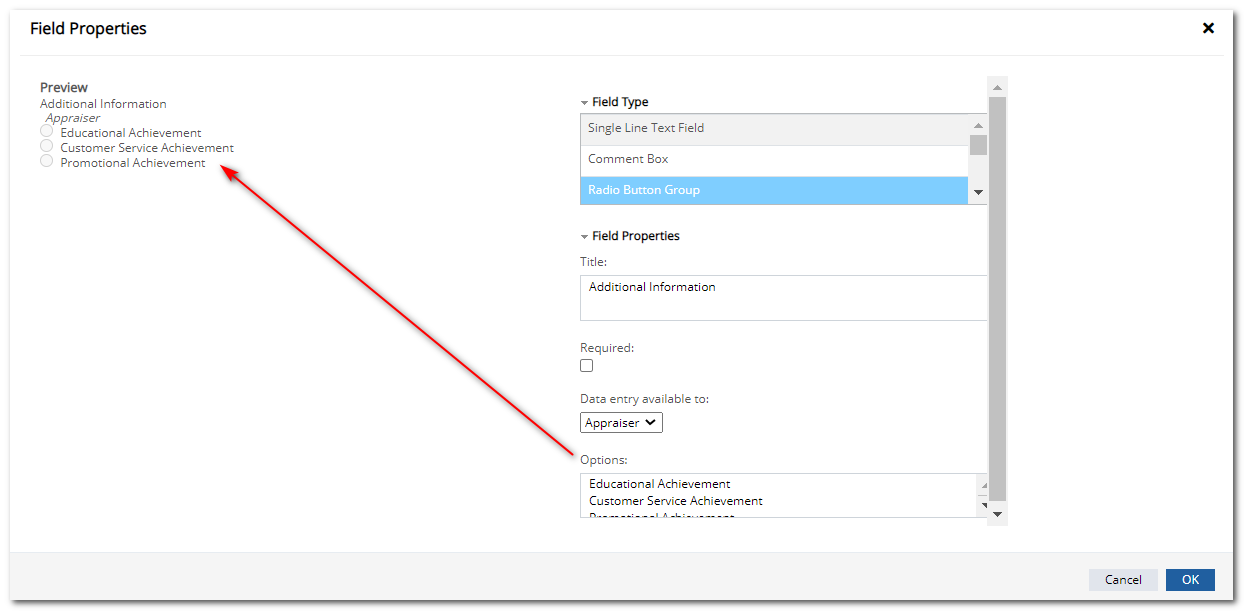
Click OK. The new field will now appear at the bottom of the Form. Fields can be rearranged using the up and down arrows that appear when hovering over any field.
Repeat to add additional fields.
Click the trash can to remove a field. It will only appear when the field is hovered over.
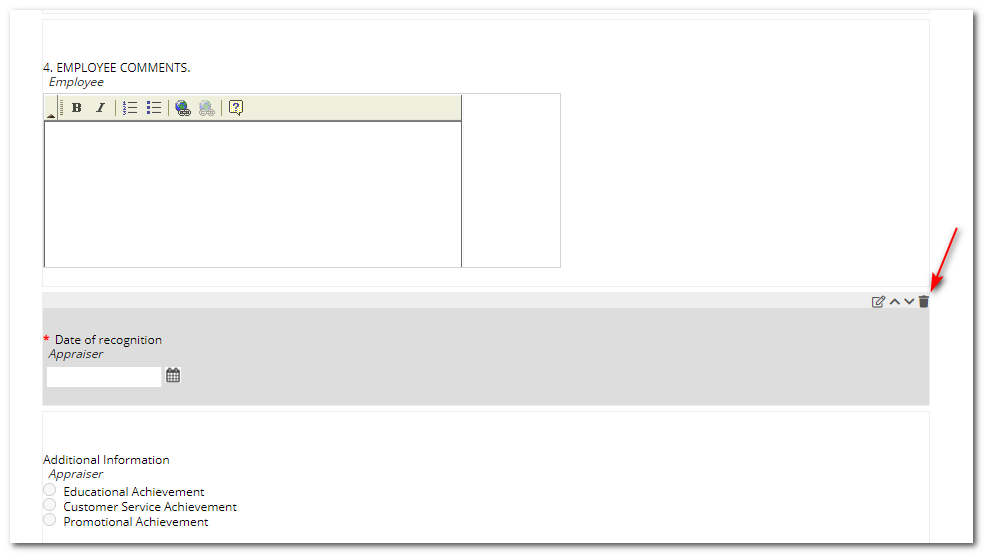
Click Save.
Editing Form Properties
Form Properties allow an Administrative User to change a Form Name, enable Routing, specify which forms an Employee can initiate, and to enable E-Signatures on a Form.
Click System Setup.
Click Content Customization.
Click on Form Builder tab.
From the "Available Forms" dropdown, select the Form you wish to modify.
Click Form Properties
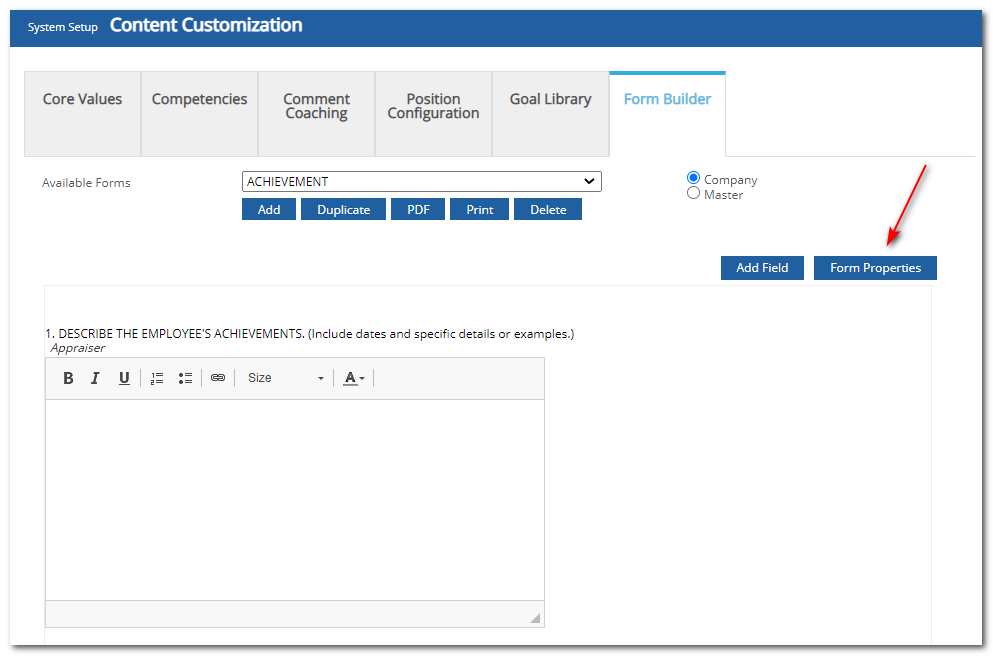
Edit Form Properties as desired.
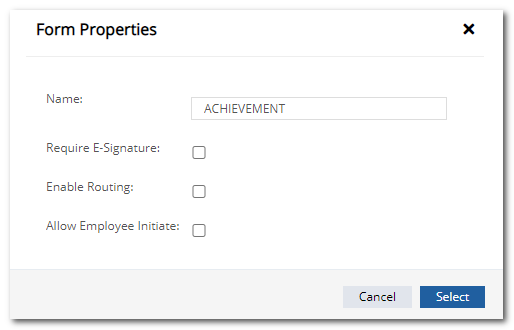
Click Select.
Click Save.
Note: In order for an employee to initiate or fill out a Form, the Form must have at least one field with Data entry available to Employee.
Did this answer your question?![HRPS Logo1.png]](https://knowledgebase.hrperformancesolutions.net/hs-fs/hubfs/HRPS%20Logo1.png?height=50&name=HRPS%20Logo1.png)