Lump Sum Bonus (Compease Starter)
Compease Starter
Merit Increase Planning
Using this feature will allow you to be able to calculate a lump sum bonus using a matrix.
-
Select the Increase Effective year that your Merit Plan will be taking place.
-
Create, Copy or Select Merit Model on which you would like to utilize the lump sum bonus feature. Refer to the article Select Merit Model for instructions on selecting and adding new merit models. Note: Be sure the descriptive name of the merit model references that it is a lump sum bonus model to differentiate it from your regular models.
-
Activate the Lump Sum Bonus feature on the Assumptions page for the model you are working with by checking the Utilize Lump Sum Bonus checkbox.
Note: Certain fields including Lump Sum Concept Applies, Merit increase on Anniversary Date, Adjust Merit Increase and Limit Merit Increase to Grade Maximum will gray out by default when this is selected.
-
Enter a date in the Effective Date for Increases box. Enter a percentage in the Base Merit Increase (Market Rate), Performance Level and/or Position in Range field and click Save.
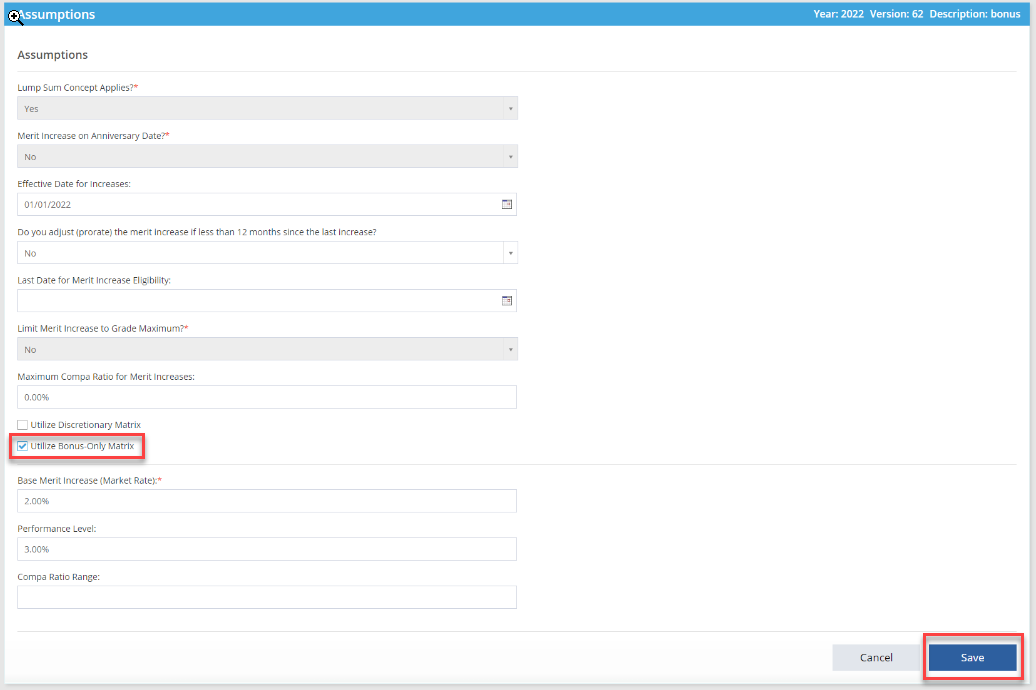
![HRPS Logo1.png]](https://knowledgebase.hrperformancesolutions.net/hs-fs/hubfs/HRPS%20Logo1.png?height=50&name=HRPS%20Logo1.png)