Import Set Up (Compease Starter)
Compease Starter
Manage Data-->Import Setup-->Select type of Import:
- A Full Import has a minimum of 12 required fields as well as recommended and optional fields. Full import files can be used to add, update and archive employee records. Employees included on the spreadsheet will be added to the application using a full import.
- A Partial Import can be completed to update one or more fields on existing employee records only. The only required field for a partial import is the Employee ID. Employees cannot be added using a partial import.
Note: Employee ID and Username cannot be updated through an import.
- Choose Full or Partial from the drop down. click Save
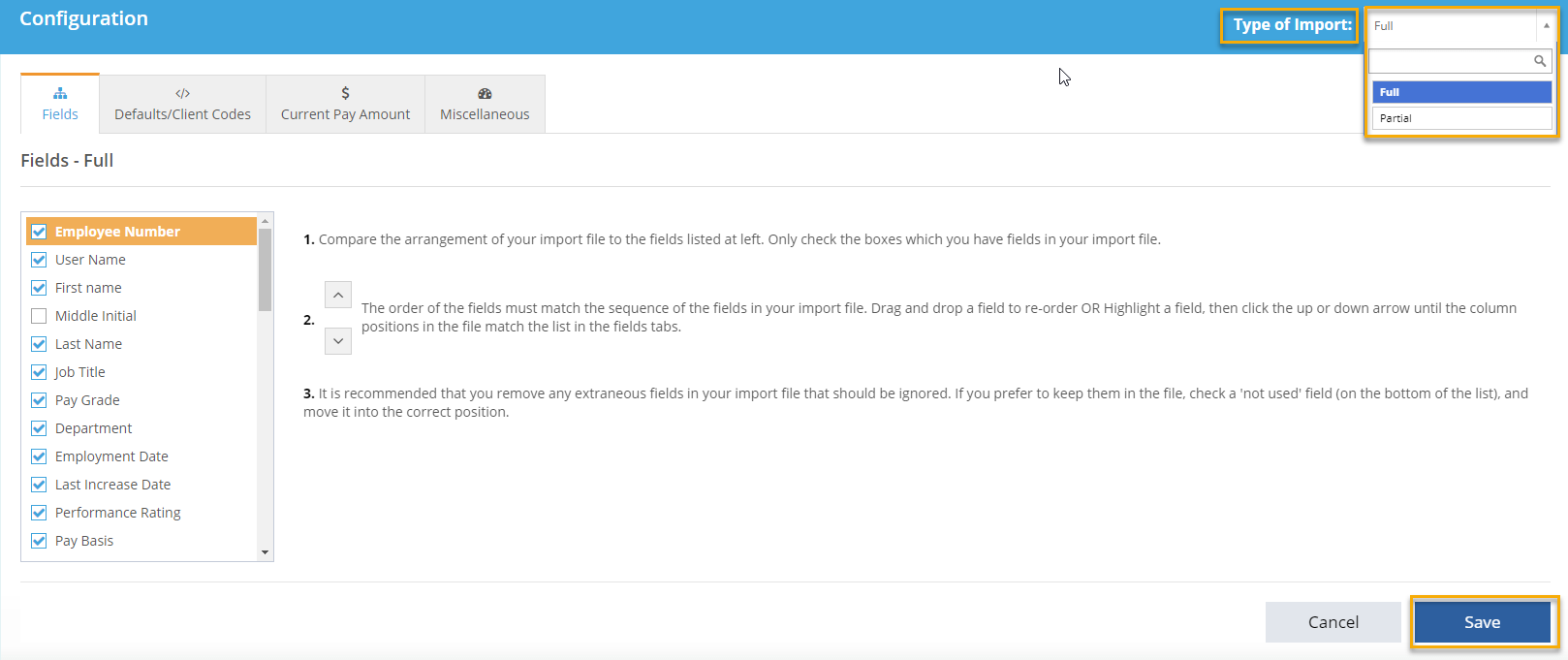
Manage Data-->Import Setup:
- Fields: Field titles must be in the same order as your spreadsheet. For any field that you are utilizing, check the box next to the name of the field. Click on the name and move into correct place or use the arrow buttons to the right to move a field up or down in the list. When complete, click Save.
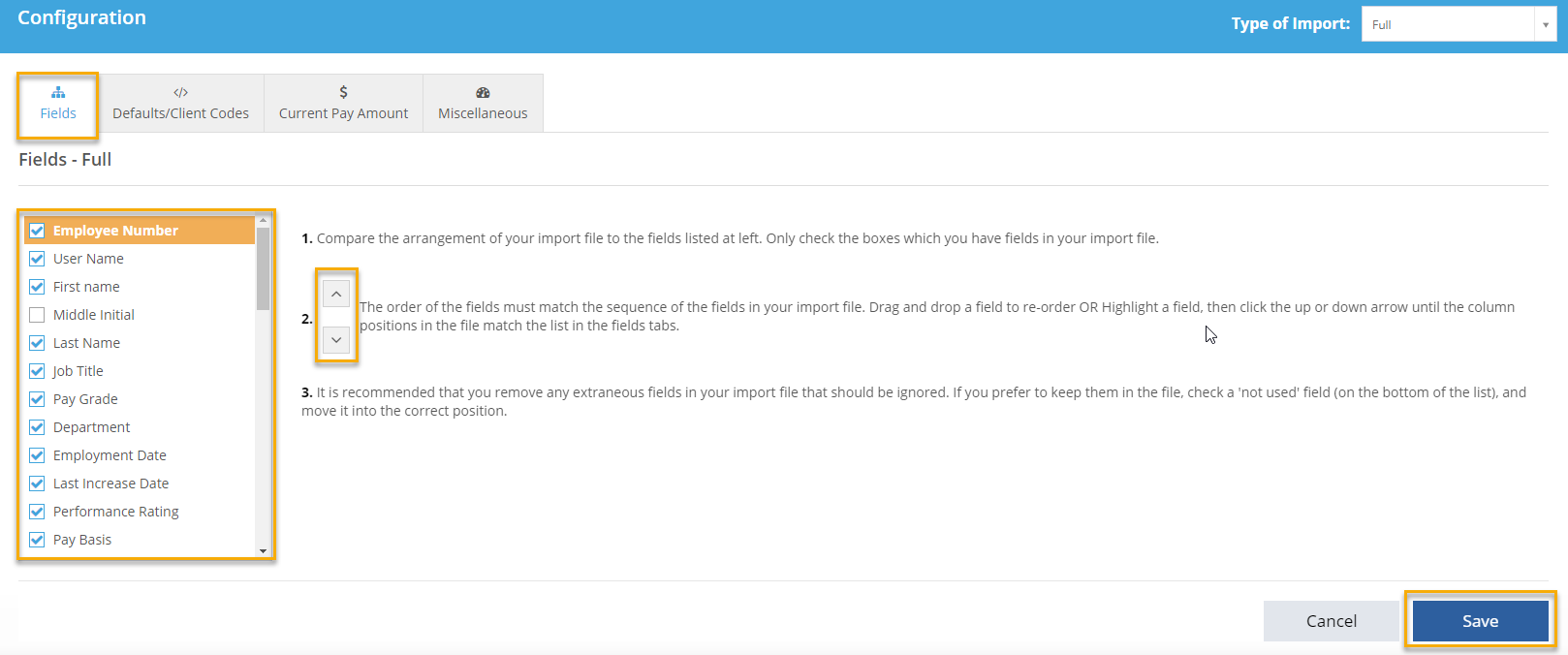
- Defaults/Codes: For each section, select the radio button for what should be used as a default. If an employee is missing data in any of these fields, the default will apply. In the Client Codes fields, type the way each of the items is listed on your spreadsheet. Click Save.
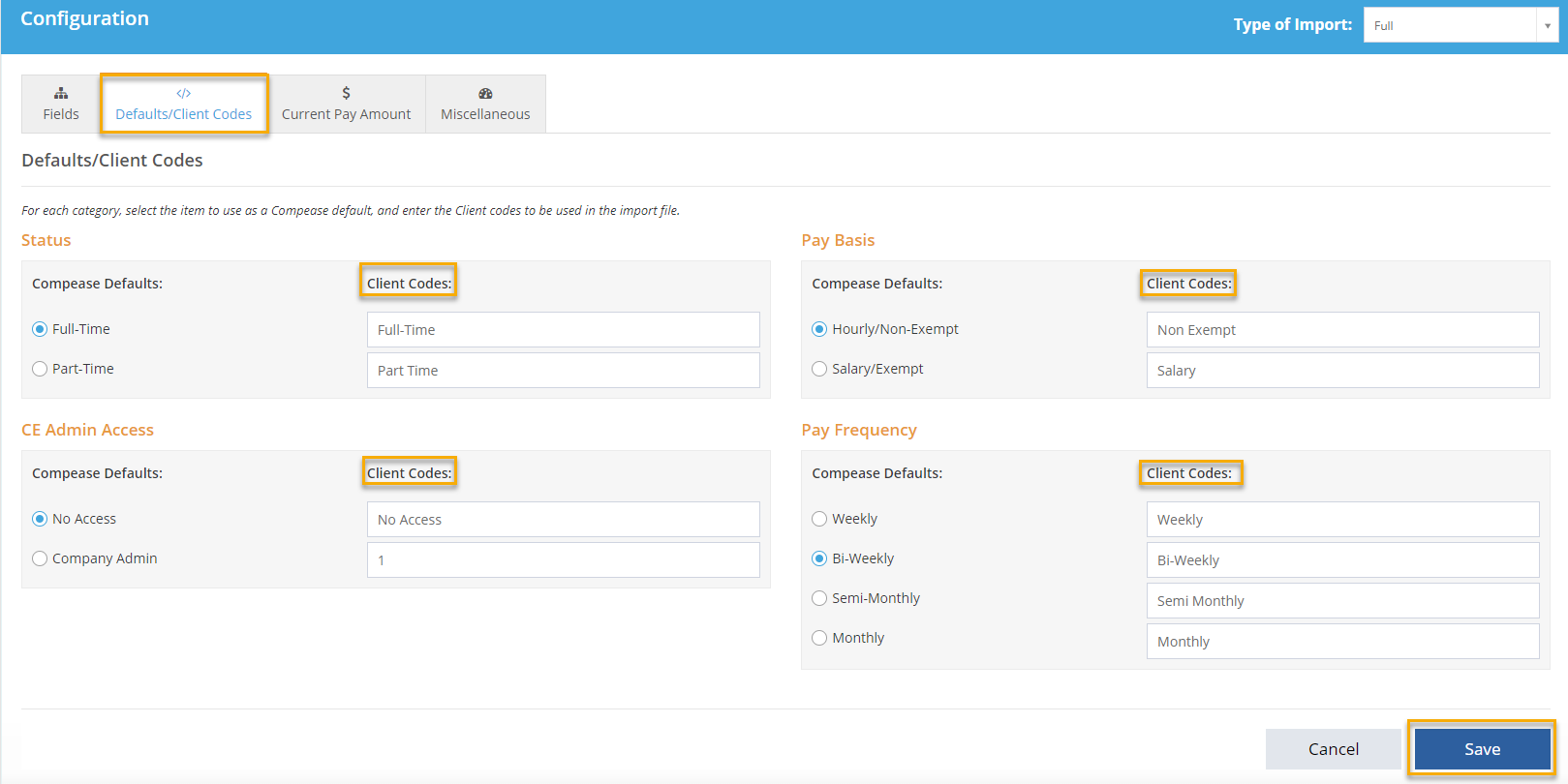
-
Current Pay Amount: If hourly employees are listed as an hourly rate and salaried employees are listed as an annual rate in your spreadsheet, no conversion is required.
If they are listed differently, select an option from Select the item to convert to determine what conversion Compease needs to make for your employees.
You can modify the annual hours that conversion should be made by, though the default is 2,080 hours. If an employee does not have a rate listed, you may also select an hourly rate to use as the default.
Once finished, click Save.
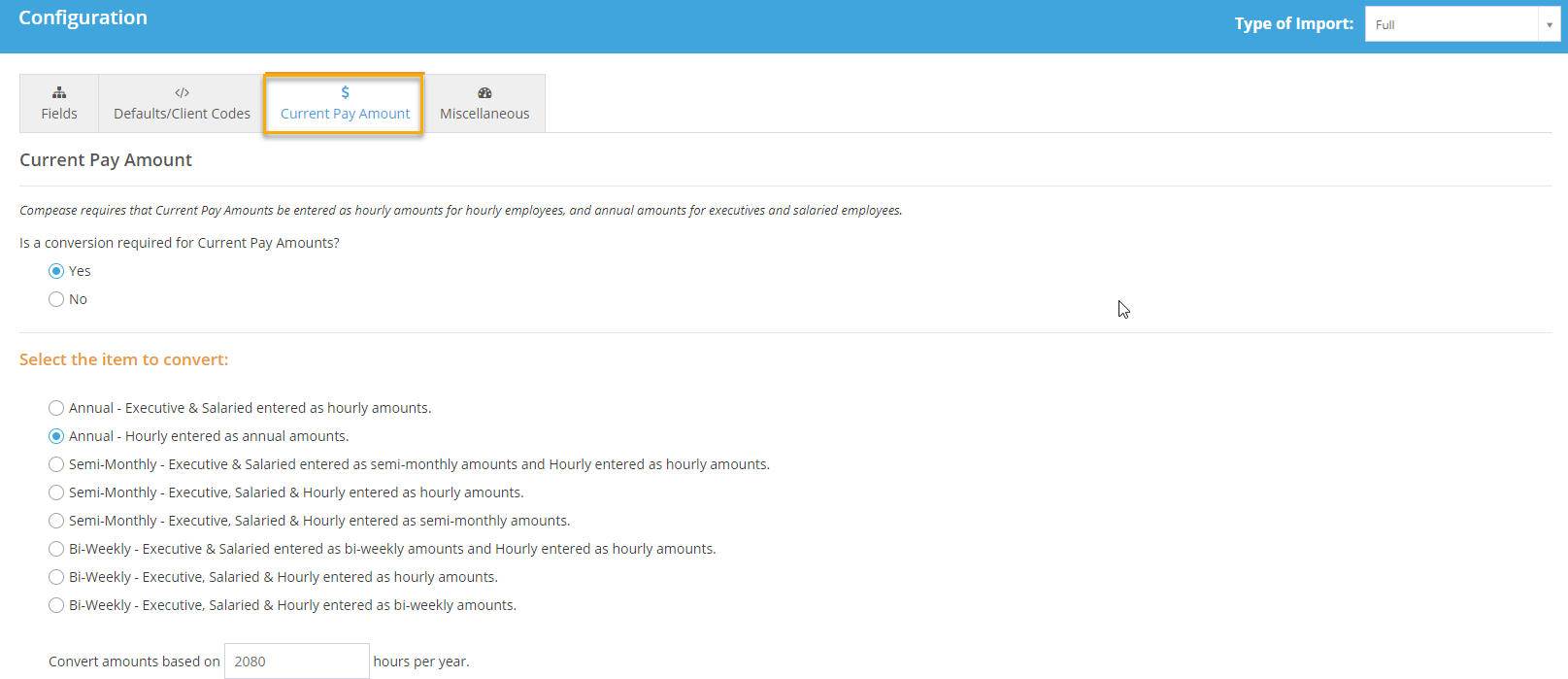

- Miscellaneous: For each section, select the appropriate codes and configuration for how your spreadsheet is set up. When finished, click Save.
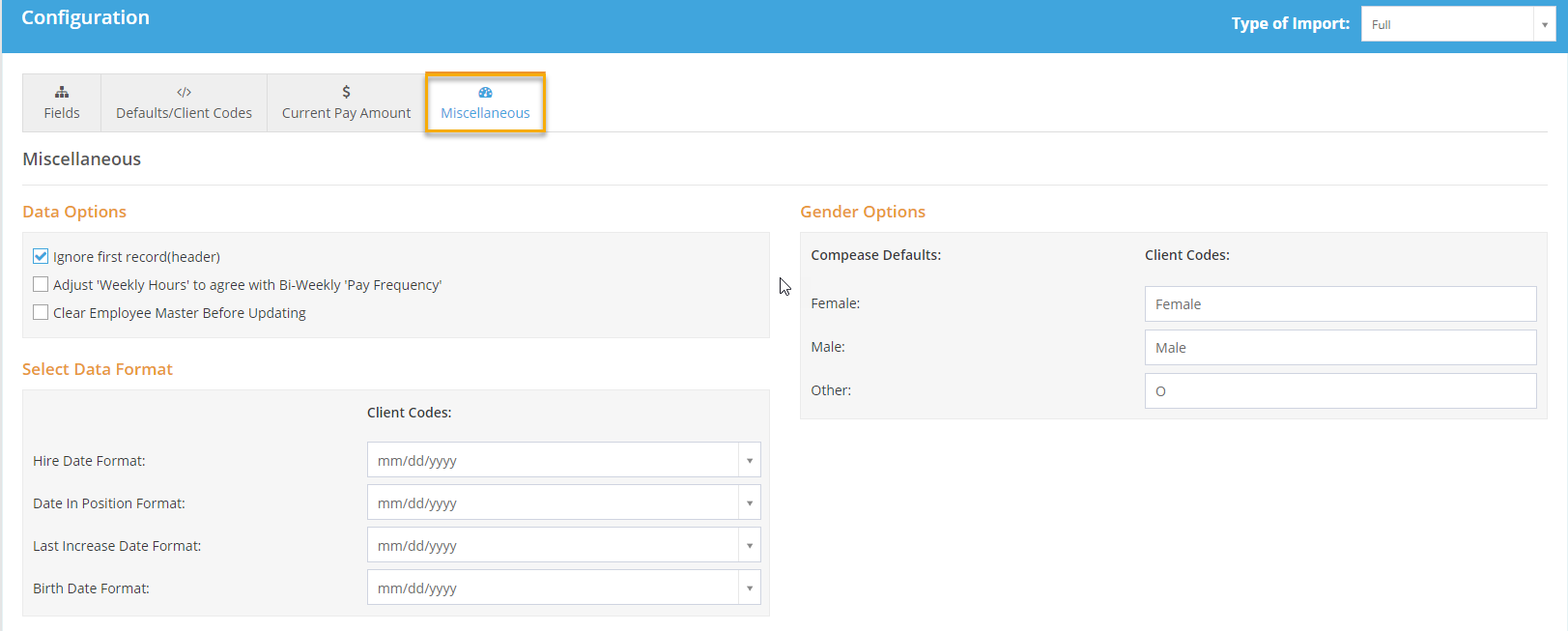
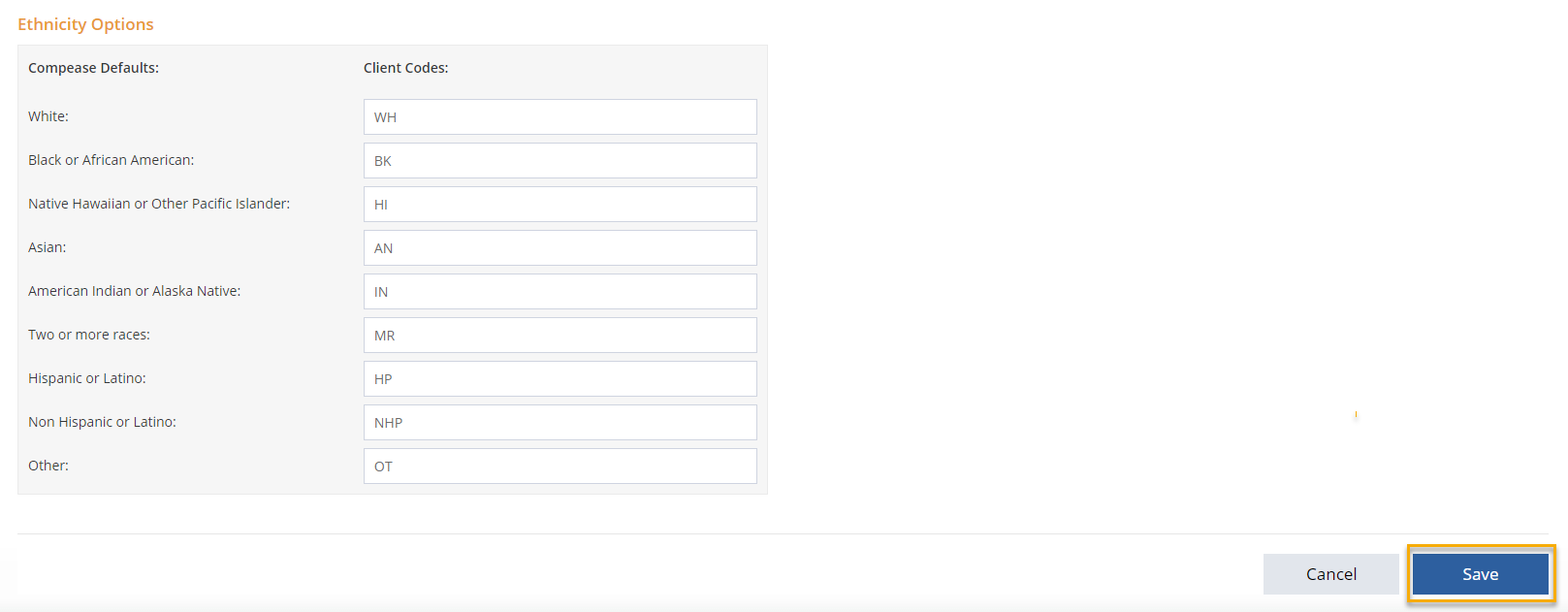
![HRPS Logo1.png]](https://knowledgebase.hrperformancesolutions.net/hs-fs/hubfs/HRPS%20Logo1.png?height=50&name=HRPS%20Logo1.png)