How to Create a Position - Performance Pro
This article will explain how to customize a Master position and how to create a position from scratch.
There are two ways to create position:
1. Create a Position from a Master Position
2. Create a position from scratch
Please note: Competencies must first be created in order for them to be available to assign to positions. See related articles for instructions on creating Competencies.
To Create a Position from a Master Position:
Click System Setup.
Click Content Customization.
Click the Position Configuration tab.
From the Positions sub-tab, click the Master radio button.
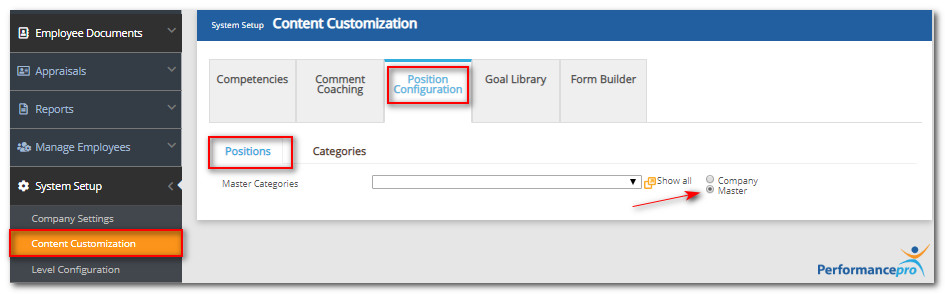
From the Master Categories dropdown, select the category that contains the position you wish to access. If desired, click Show All to see all available positions.
From the Available Positions dropdown, click the down arrow and select the position you wish to copy to the Company list.
Click Copy to Company.
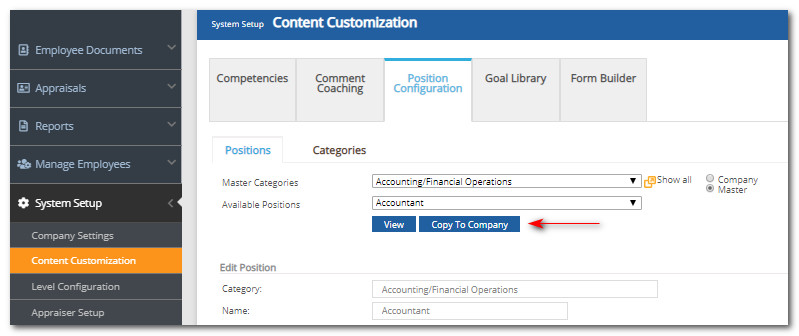
In the box that appears, edit the name if desired. Click OK.
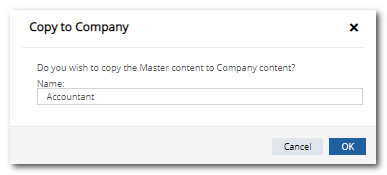
Note: You may not have more than one position with the same name, located in the same category. Either rename one of the positions or assign one to a different category.
Click the Company radio button and select the category and position just copied.
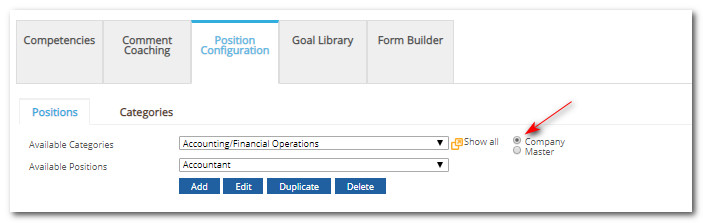
Review the default assigned Competencies and weights and customize as desired.
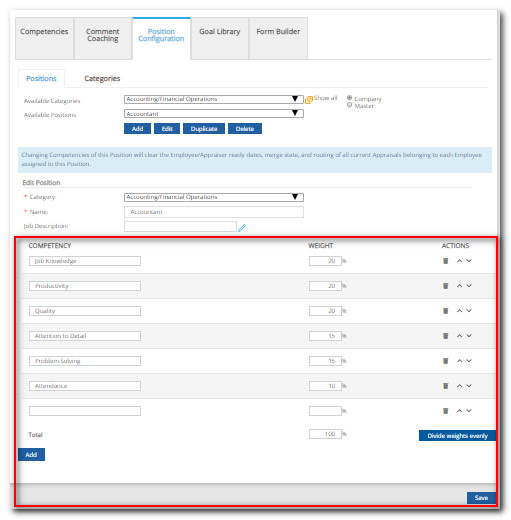
To remove a Competency, click its associated trash can icon. Click OK.
To reorder Competencies, click the up/down arrows in the Actions column. Competencies will appear in this order on the evaluation screens.
To adjust a weight, edit the weight field. Any Appraisal using this position will not be able to be completed if the assigned Competencies do not total 100%. If desired, click to Divide Weights Evenly.
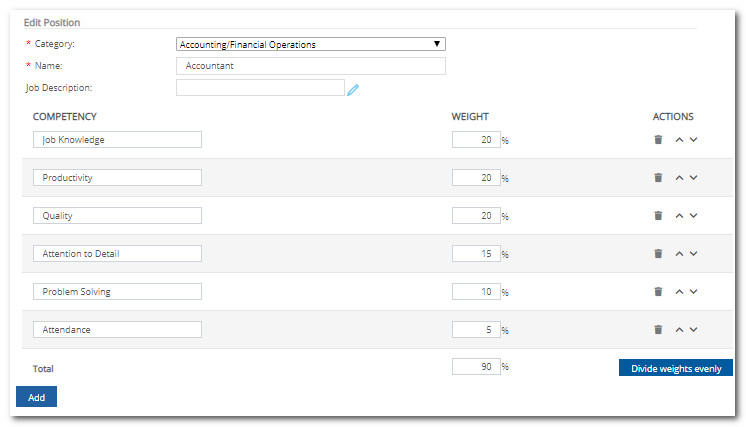
To add a new Competency, click Add located below the Competency list. From the Category dropdown, select the category which contains the desired Competency. Choose the Competency from the list and click OK.
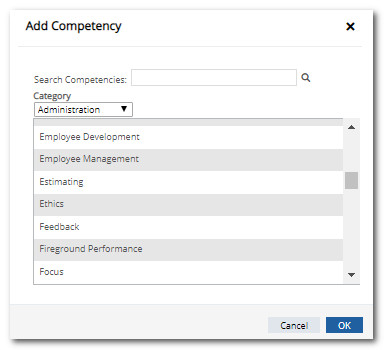
When all customization is complete, click Save.
To Create a New Position from Scratch:
Click System Setup.
Click Content Customization.
Click the Position Configuration tab.
From the Positions sub-tab, click the Company radio button.
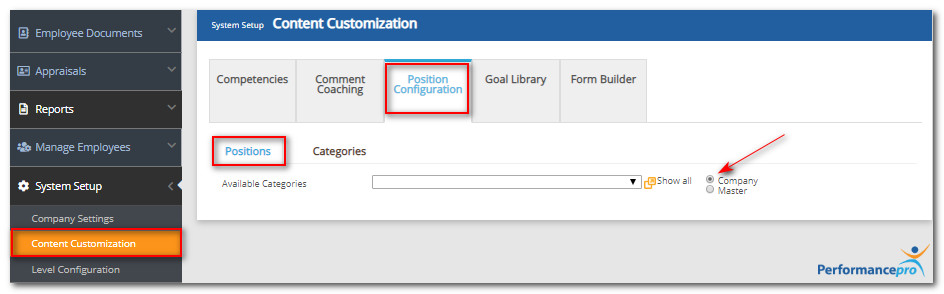
From the Available Categories dropdown, select the category to which the position will be assigned.
Click Add.
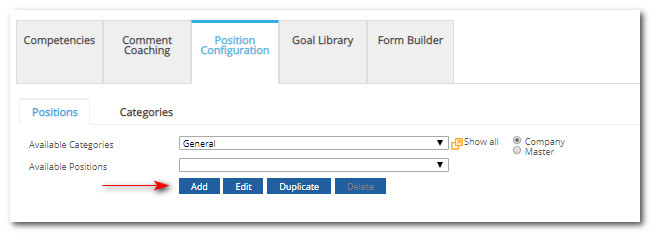
Enter the position Name.
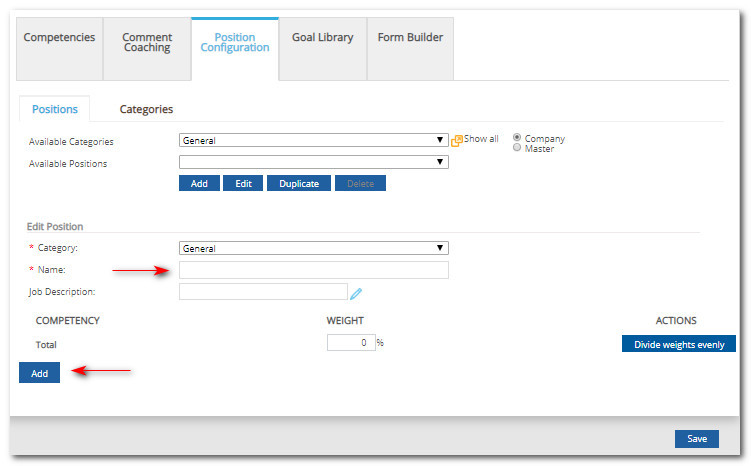
Note: Job Descriptions can be linked to Positions. For additional information, search for articles related to uploading and linking Job Descriptions.
To add a Competency, click Add located below the Competency heading. From the Category dropdown, select the category which contains the desired Competency.
Choose the Competency from the list and click OK.
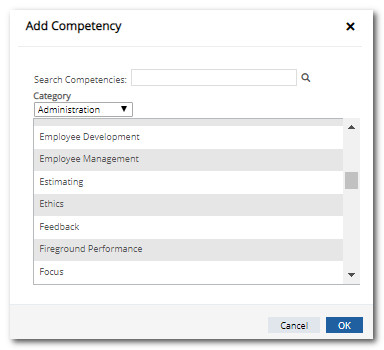
Enter a weight for each Competency. Any Appraisal using this position will not be able to be completed if the Competencies do not total 100%. If desired, click to Divide Weights Evenly. When weights total 100% the Save button will appear.
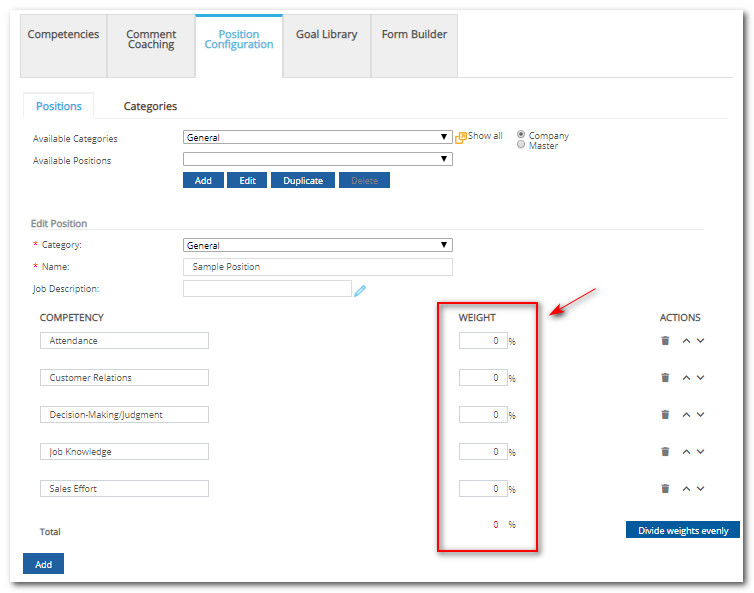
To reorder Competencies, click the up/down arrows in the "Actions" column. Competencies will appear in this order on the evaluation screens.
When all customization is complete, click Save.
![HRPS Logo1.png]](https://knowledgebase.hrperformancesolutions.net/hs-fs/hubfs/HRPS%20Logo1.png?height=50&name=HRPS%20Logo1.png)