Harmonize Scores
What does it mean to harmonize scores?
If you are using Performance Pro and scores are hidden or you've customized the default final range and scores scale, the competency and goal ratings may differ from the overall appraisal rating. This is because our final scores and ranges are hard code as follows, when using a five-point scale:
5 - Exceptional
4.0-4.99: Exceeds Expectations
3.0-3.99: Solid Performer
2.0-2.99: Needs Improvement
0 - 1.99: Unacceptable
To sync the competency and goal ratings with the final appraisal rating, check the "Harmonize Scores" checkbox and then save. Once saved, the competency and goal ratings line up to match what is calculated as the actual overall rating.
Harmonize scores is turned on in System Setup > Level Configuration > Final Scores and Ranges.
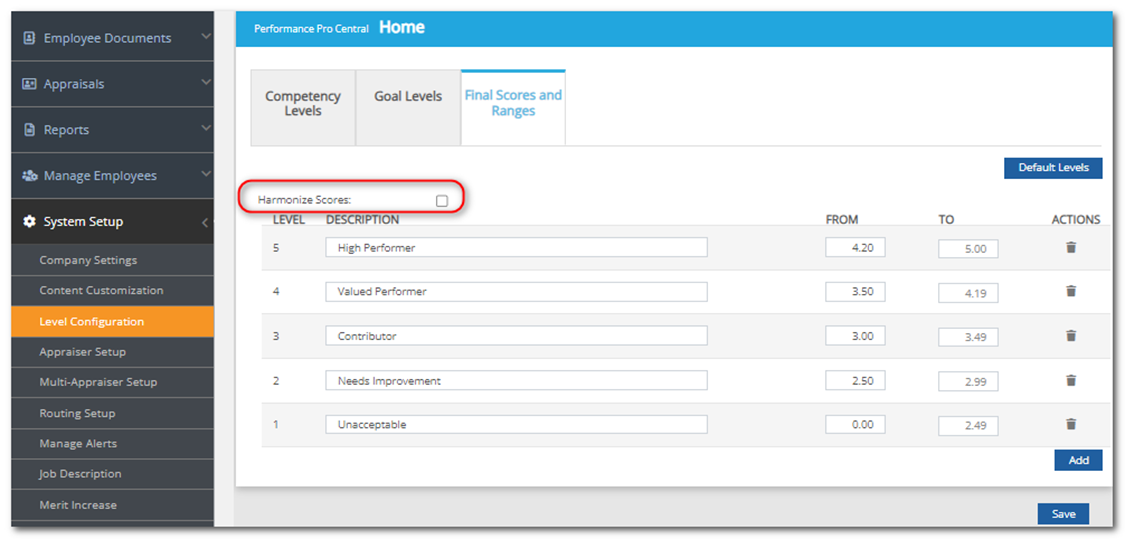
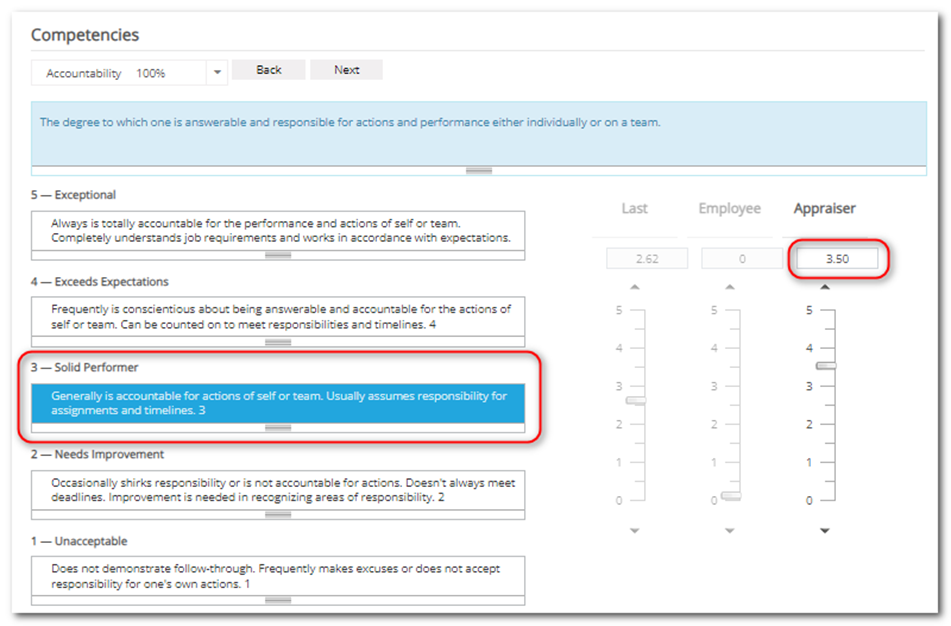
Note:
If you have setup a different number of performance levels than 5, your ranges will be different than the example.
![HRPS Logo1.png]](https://knowledgebase.hrperformancesolutions.net/hs-fs/hubfs/HRPS%20Logo1.png?height=50&name=HRPS%20Logo1.png)