Editing the Competencies Assigned to a Position - Performance Pro
Note: Deleting a Competency from a position that is assigned to employees will remove any associated scores and comments and clear the employee/appraiser ready dates, merging, and routing of all current appraisals belonging to employees assigned to this position. Proceed with caution! If you are only changing weights and you do not remove or add new Competencies, content (scores and comments) in the appraisal will not be lost. However, if you change the weights, this may affect the final score and the overall Competency score.
Check the Current Appraisal
It is highly recommended that you check the current appraisal for any employee in the position you are editing to see if there are any Competency scores or comments before making changes. Running an Employee/Assignment report based on the position title will quickly give you a list of all employees assigned to the position.
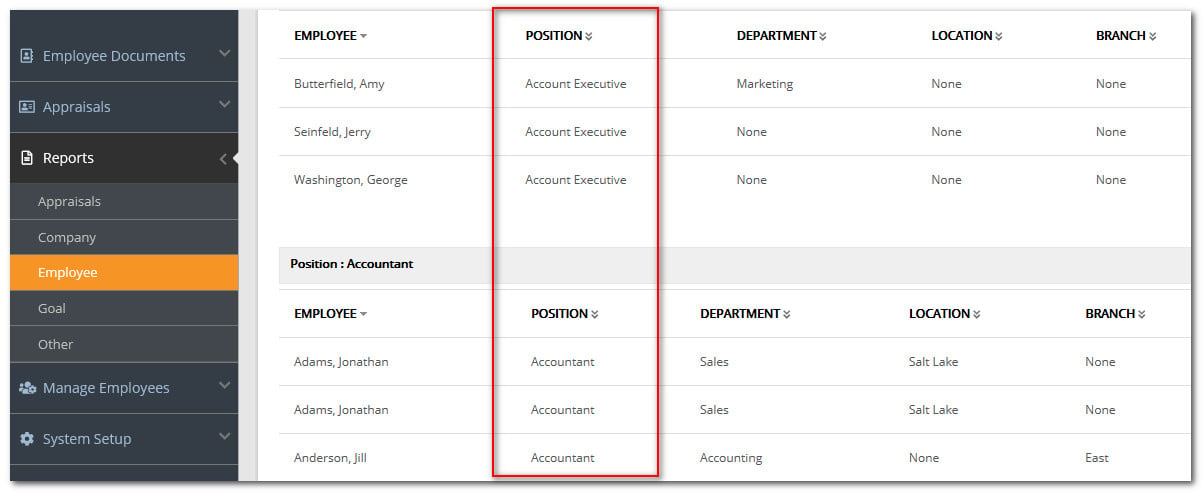
Click Employee Documents.
Click Performance History.
On the Appraisal Form tab, click Current. Review Competencies to determine if there are any scores or comments entered. If there are, copy and paste them into a Word document or create a PDF document to paste from. Once you finish editing the position, you can copy/paste the content back into the appraisal.
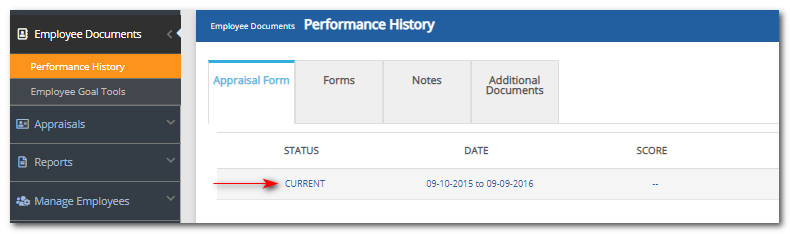
To Add/ Remove Competencies and Edit Weights
Click System Setup.
Click Content Customization.
Click the Position Configuration tab.
From the "Available Categories" dropdown, select the category to which the position is assigned.
From the "Available Positions" dropdown, select the position.
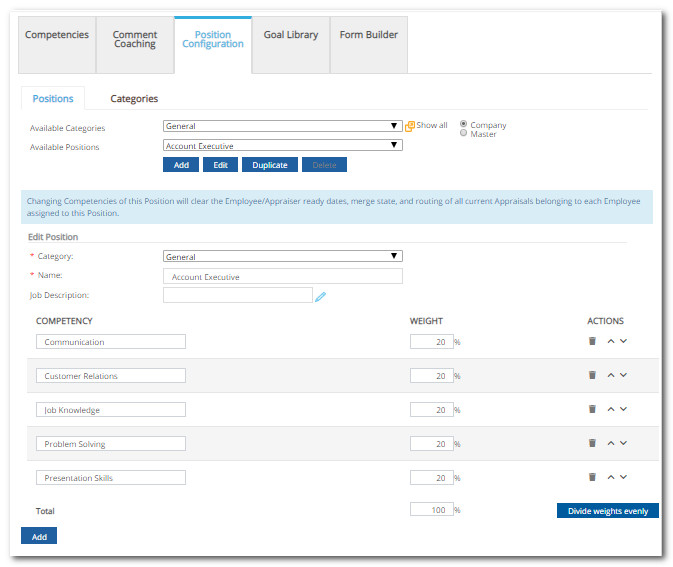
To add a Competency, click Add located below the Competency list.
From the "Category" dropdown, select the category which contains the desired Competency. Choose the Competency from the list and click OK.
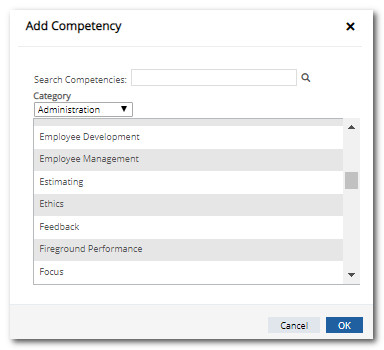
To adjust a weight, edit the weight field. Any appraisal using this position will not be able to be completed if the position Competencies do not total 100%. If desired, click Divide Weights Evenly.
To remove a Competency, click its associated trash can icon. Click OK.
To reorder Competencies, click the up/down arrows in the "Actions" column. Competencies will appear in this order on the evaluation screens.
When all customization is complete, click Save.
![HRPS Logo1.png]](https://knowledgebase.hrperformancesolutions.net/hs-fs/hubfs/HRPS%20Logo1.png?height=50&name=HRPS%20Logo1.png)