Editing Employee Information - Performance Pro
Employee information can be edited/updated in a variety of ways.
Imports
Using the Import feature, you can update large quantities of information on multiple employees. (Product support representatives are available to help with imports.)
Employee Data
There is a great amount of information on the Employee Data screens including general employee data, appraiser assignments, appraisal dates and frequency, department/location/division, appraiser designation, optional salary and custom fields, and termination.
Note: Please review Knowledgebase article, "Changing an employee's position and appraiser (Administrative Users only)," for information on how to avoid data loss when changing a position or appraiser.
Click Manage Employees.
Click Employee Data.
Edit the fields as desired.
Click Save.
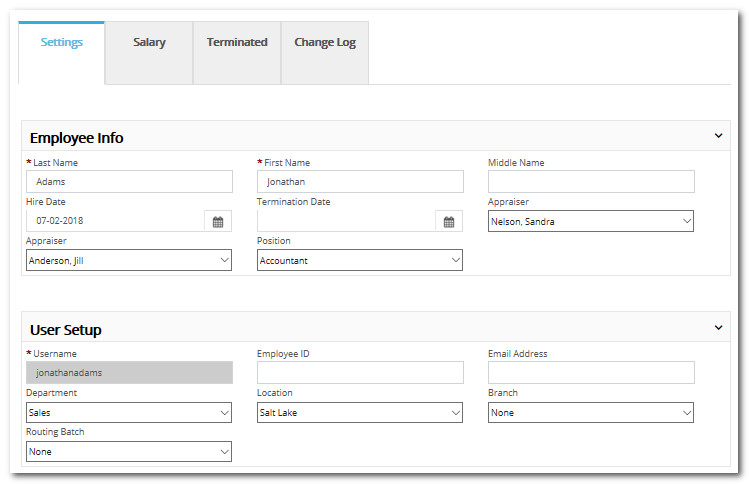
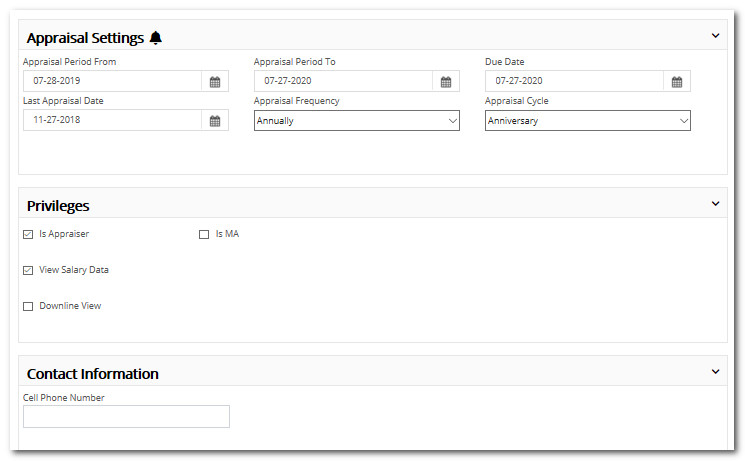
Manage Users
In this area, you can change usernames, reset passwords, add users, edit users (limited information is contained on this screen), assign access levels, and uncomplete appraisals.
Click Administration.
Click Manage Users.
Click the Edit User tab.
Edit the fields as desired.
Click Save.
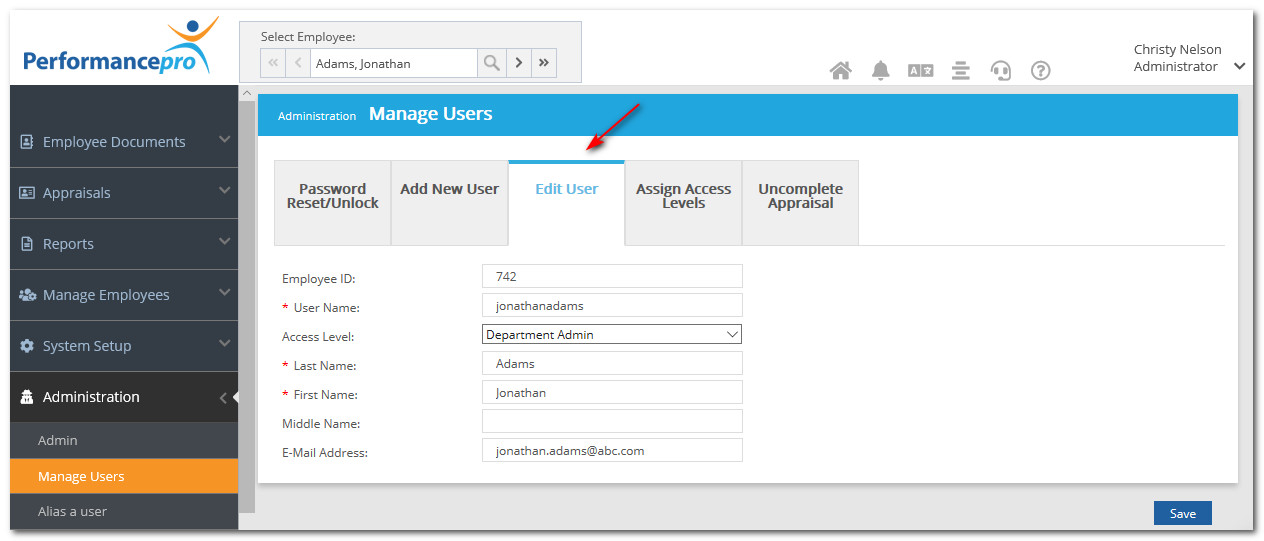 Did this answer your question?
Did this answer your question?![HRPS Logo1.png]](https://knowledgebase.hrperformancesolutions.net/hs-fs/hubfs/HRPS%20Logo1.png?height=50&name=HRPS%20Logo1.png)