E-signing an Appraisal or Form as an Employee - Performance Pro
From the Home screen in the "To Be Signed" widget, click on the document you wish to sign.
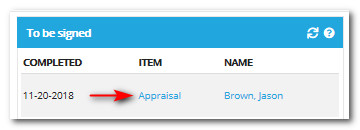
Scroll to the electronic signature area at the bottom of the document.
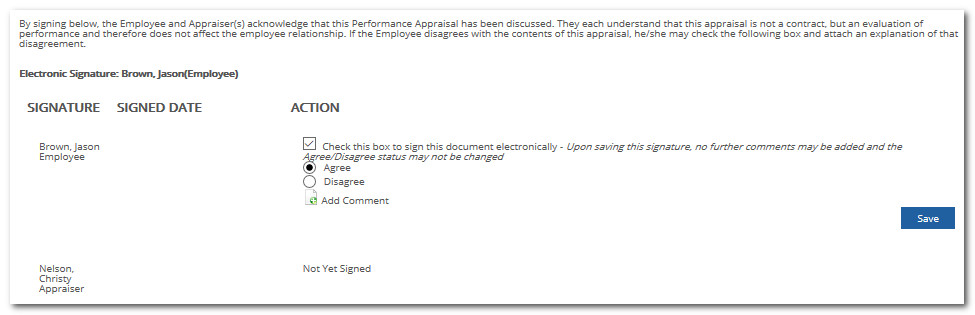
Click the "Check this box to sign this document electronically" checkbox.
Click either the Agree or Disagree radio button.
To add a comment, click Add Comment.
Enter comments in the box that appears.
Note: If you marked "Disagree" you are required to add a comment.
When finished, click Save & Close.
The comments you entered in the comment box will now appear on the document. To finalize and submit your signature, click Save.
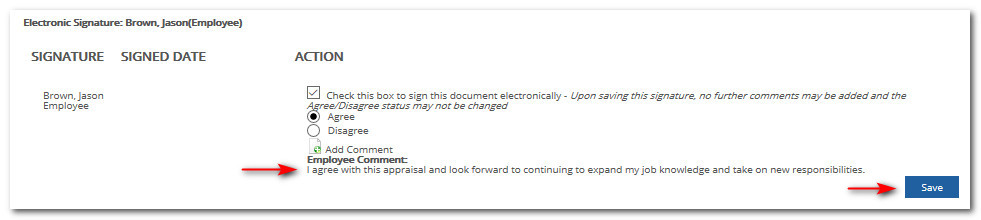 Did this answer your question?
Did this answer your question?![HRPS Logo1.png]](https://knowledgebase.hrperformancesolutions.net/hs-fs/hubfs/HRPS%20Logo1.png?height=50&name=HRPS%20Logo1.png)