Duplicating a Position - Performance Pro
Duplicating a position allows you to quickly create a new position based on an existing one.
To Duplicate a Position
Click System Setup.
Click Content Customization.
Click the Position Configuration tab.
From the "Available Categories" dropdown, select the category to which the position is assigned. To see all positions, regardless of category, click Show All.
From the "Available Positions" dropdown, select the position you wish to duplicate.
Click Duplicate. The duplicated position will appear in the "Available Positions" list with (Copy) attached to the end of the title.
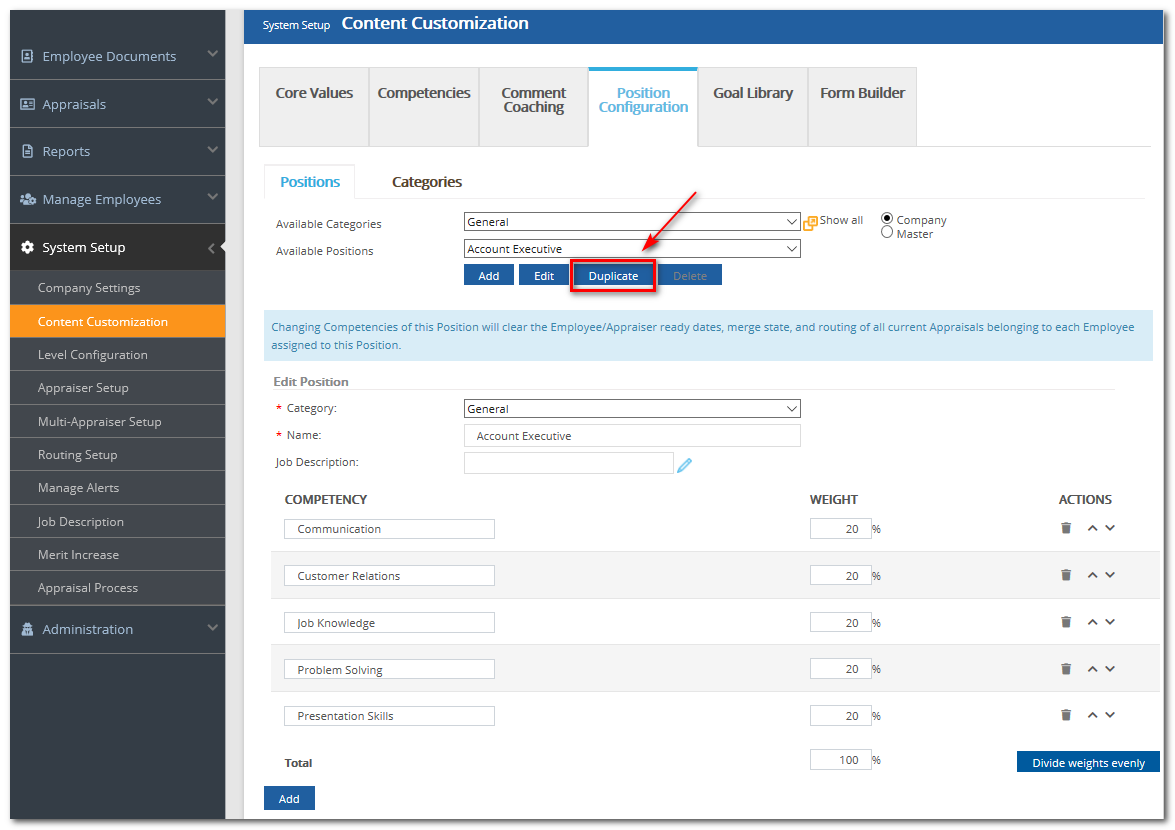
Edit the Name of the duplicated position.
Edit the Competencies, if desired.
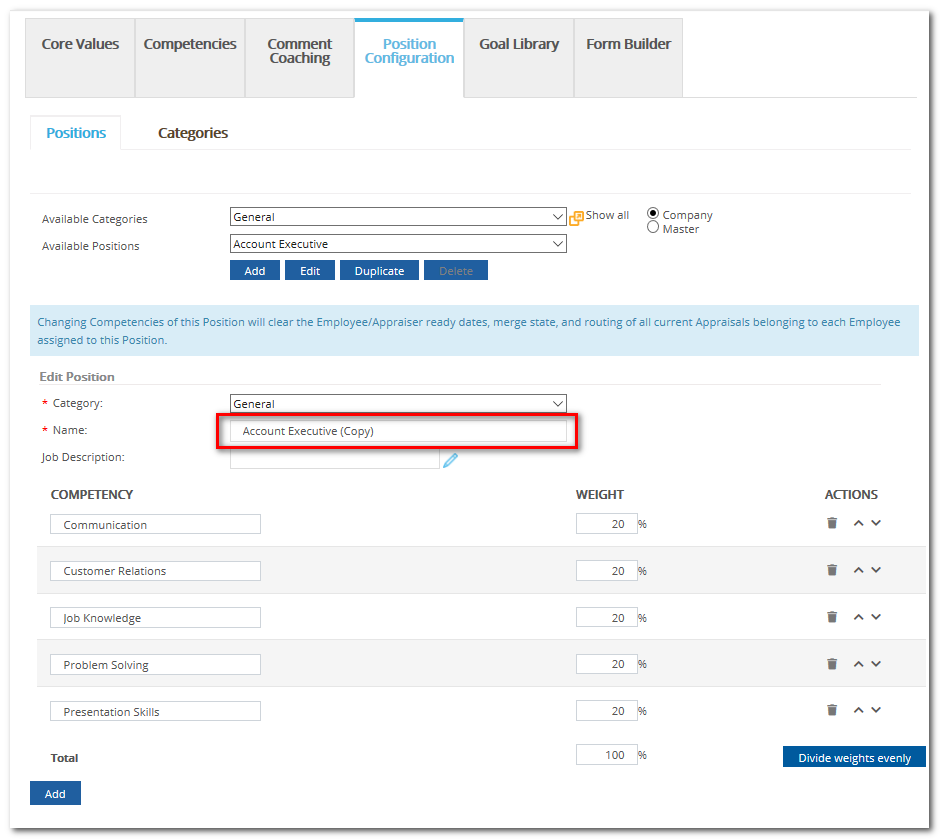
Click Save.
Did this answer your question?![HRPS Logo1.png]](https://knowledgebase.hrperformancesolutions.net/hs-fs/hubfs/HRPS%20Logo1.png?height=50&name=HRPS%20Logo1.png)