Customizing Terms in Performance Pro
Customize terms for the appraisal process, user labels, titles for your organizational structure, and text of some emails and messages.
Note: All fields on the Custom Terms tab are mandatory and must be completed or left with the default language.
Ready for Meeting
To customize Ready for Meeting terminology:
From the main menu, click System Setup, then Company Settings, then the Custom Terms tab.
In the "Page Title Terminology" field, enter terminology to describe this event.
In the "Abbreviation" box, enter an abbreviation of the Page Title Terminology.
In the "Summary Comments" box, enter terminology to describe the comments to be made at the end of the appraisal process.
In the "Evaluate" and "Evaluation" boxes, enter terminology to describe this process.
Click Save.
Terminology

To customize terminology:
Edit the terminology fields as desired.
In each adjacent field, enter the plural form of the terminology.
Click Save.
Note: There is no plural field for “Individual” or “Business” (terms that describe the two types of goals.)
Acknowledgement
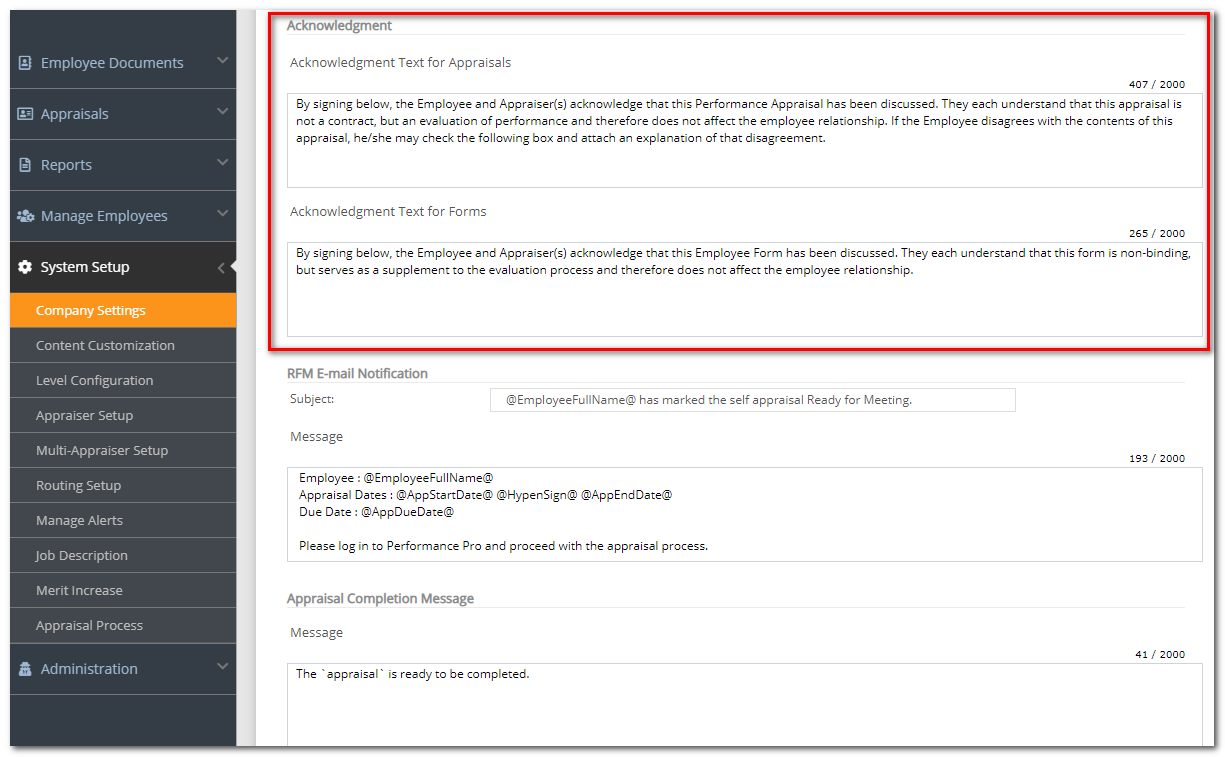
Note: The Appraisal Acknowledgement is important as it provides notice to an employee of key issues surrounding an appraisal. It can provide evidence that you have met with the employee and discussed the appraisal, helps ensure that the employee understands that an appraisal does not establish a contract or change the employment relationship, and that you are an employer at-will (if applicable). It can also inform the employee that he or she has the right to disagree with the appraisal. The Form Acknowledgement likewise provides the same type of evidence only relating to a Form. The Acknowledgement text appears before the signature lines at the end of each document.
Note: When customizing the text of the appraisal and Form acknowledgement, consideration should be given to specific state and federal law requirements, whether you are a public or private employer, are in a union or non-union environment, and your own organizational needs. However, in many cases the default language may be sufficient.
To customize the Acknowledgement Text:
Insert your cursor in the Acknowledgment Text for Appraisals field or the Acknowledgment Text for Forms field and edit the language as desired.
Click Save.
RFM E-mail Notification and Appraisal Completion Screen Language
When an employee marks their appraisal as Ready for Meeting, the appraiser can receive an automatic e-mail notifying them of this fact. You can customize the subject line and text of this message.
You can also customize the message that displays next to the “Complete” button on the Appraisals > Finish Appraisal > Complete tab.
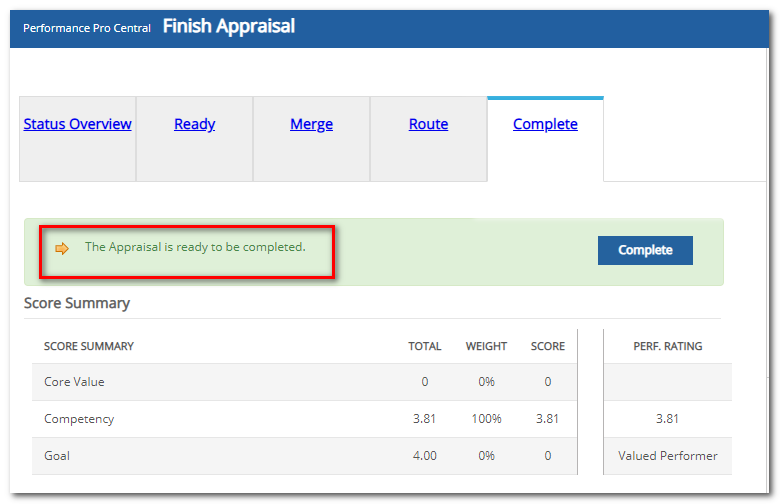
Note: If the “Deactivate Appraisal Completion” feature is on, you will not be able to customize the appraisal complete message.
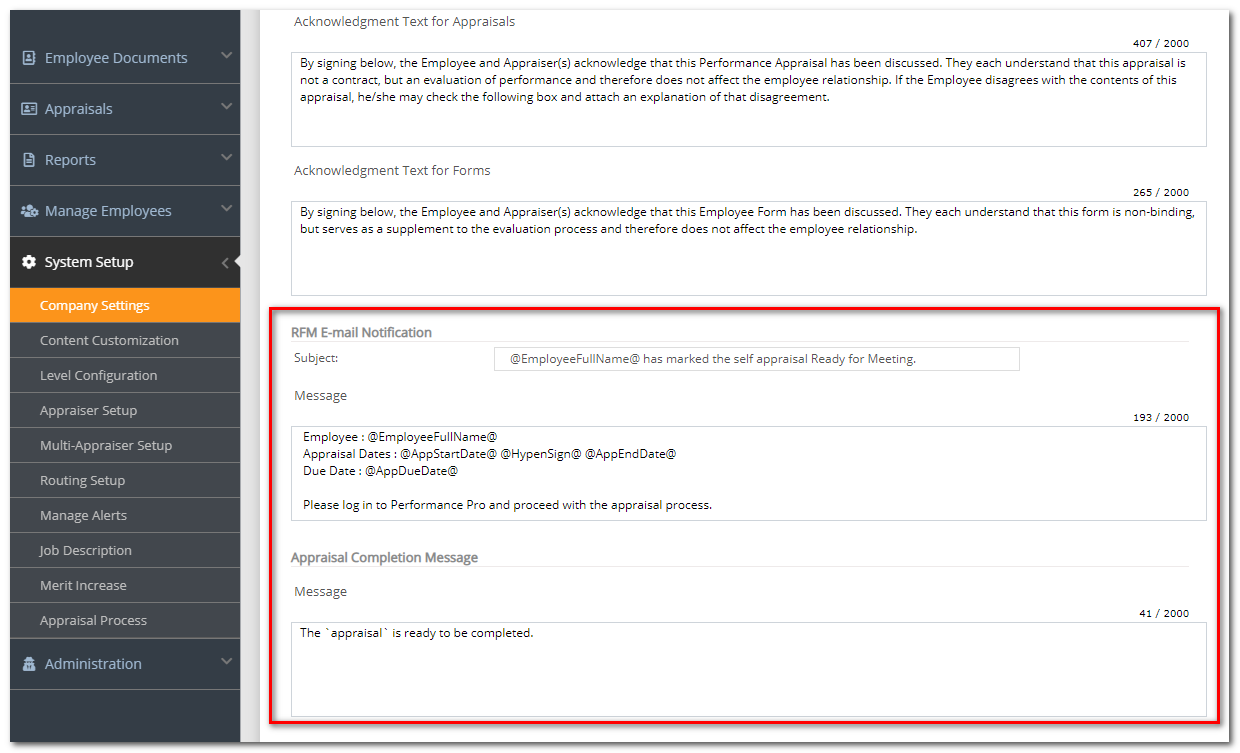
To customize the RFM E-mail Notification or Appraisal Completion Message:
Insert your cursor in the "Subject" or "Message" field and edit the language as desired.
Click Save.
Did this answer your question?![HRPS Logo1.png]](https://knowledgebase.hrperformancesolutions.net/hs-fs/hubfs/HRPS%20Logo1.png?height=50&name=HRPS%20Logo1.png)