Creating a Custom Competency - Performance Pro
Administrative Users Only
Note: Before you begin, be aware that if you assign a Competency globally it will be associated with every position within your company. If done mistakenly, they can be deleted from each individual position one at a time as there is not a mass remove function. Consider adding the item as a Core Value instead.
From the main menu, click System Setup, then Content Customization.
Select a category to which the Competency will be assigned.
Click Add.
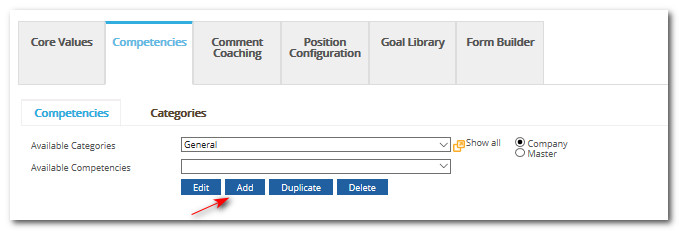
Enter the name, description, and default weight, if desired.
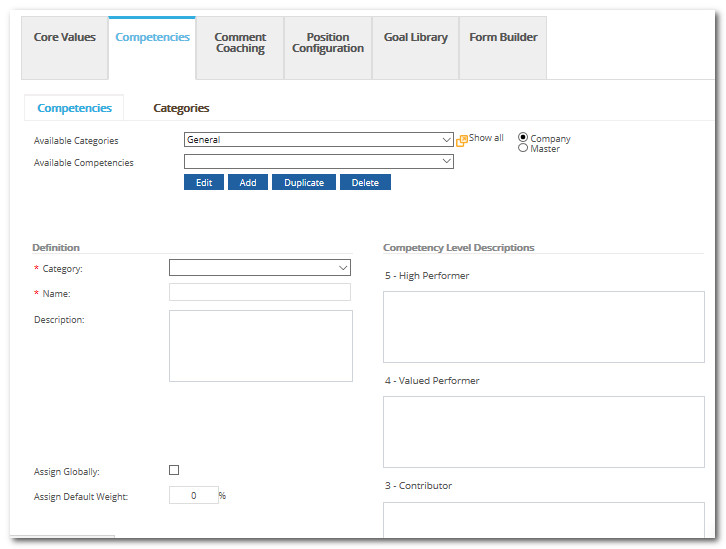
Enter Competency Level Descriptions. Level Descriptions will not appear if Sub-Competencies are enabled in your system.
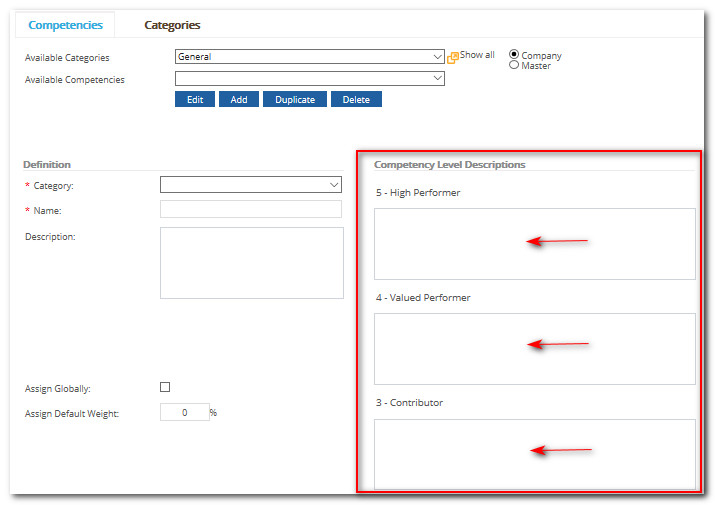
Click in the Assign Globally box if you would like this Competency added to all of your company positions automatically.
Click Save.
Note: When creating a Competency from scratch, Comment Coaching will not be available unless it is added by the Administrator on the Comment Coaching tab for the custom Competency. You also have the option to duplicate an existing Competency in the system that has Comment Coaching statements attached.
Did this answer your question?![HRPS Logo1.png]](https://knowledgebase.hrperformancesolutions.net/hs-fs/hubfs/HRPS%20Logo1.png?height=50&name=HRPS%20Logo1.png)