Merit Planning: Copy from Structured Compensation - Compease
Merit Increase Planning-->Employee Model-->Copy from Structured Comp:
-
Select the group of employees you would like to include in your merit model. If you want all employees, select the checkbox next to All Employees. If you only want specific employees, select an option from the selection criteria to select the group you want such as by Job Title, Department, Branch, etc. Select the checkbox next to the items you’d like to select.
-
If this is an existing model and you’re adding employees or updating information, the Clear employees in this version before copying option will by default be unchecked so that no preexisting information is removed. When this is selected, it will remove all employees from the existing plan and replace them with the employees you are currently selecting. If this is a new plan, having the box checked or unchecked will not matter as there are no employees in the plan to begin with.

-
If you would like to use selection criteria to further break down the employee data that is being selected, select an option on the left to populate the options on the right.
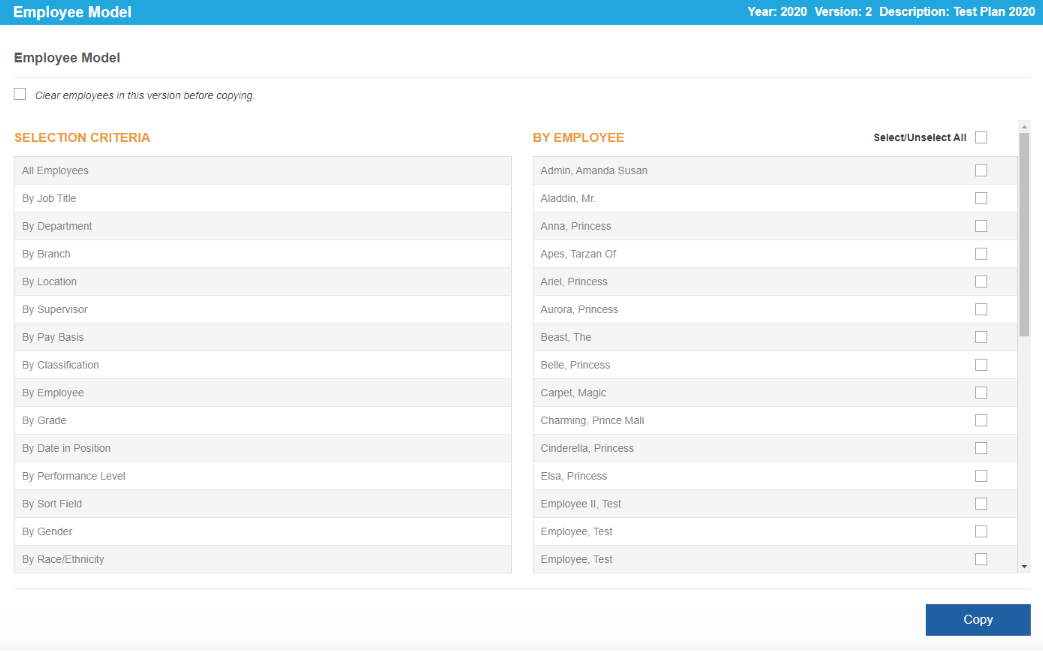
-
Once you have the appropriate employees selected, click Copy. This copies employees from Structured Compensation and does not change any employee data.
-
Select Confirm.
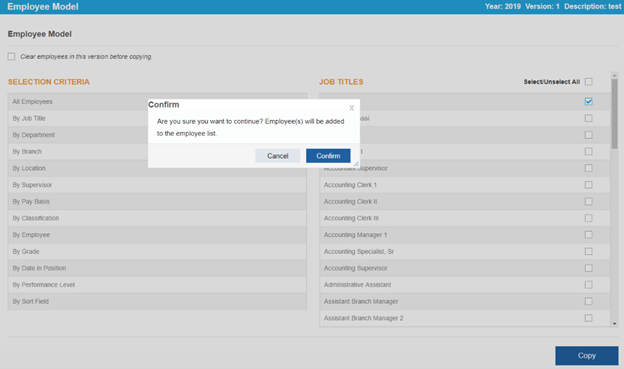
-
The dialog box will close and a message will appear letting you know how many employees were added and/or how many records were updated.


See below for a video of these instructions.
![HRPS Logo1.png]](https://knowledgebase.hrperformancesolutions.net/hs-fs/hubfs/HRPS%20Logo1.png?height=50&name=HRPS%20Logo1.png)