Completed Report - Performance Pro
The Completed report lists appraisals that have been completed and the status of their e-Signatures, if activated.
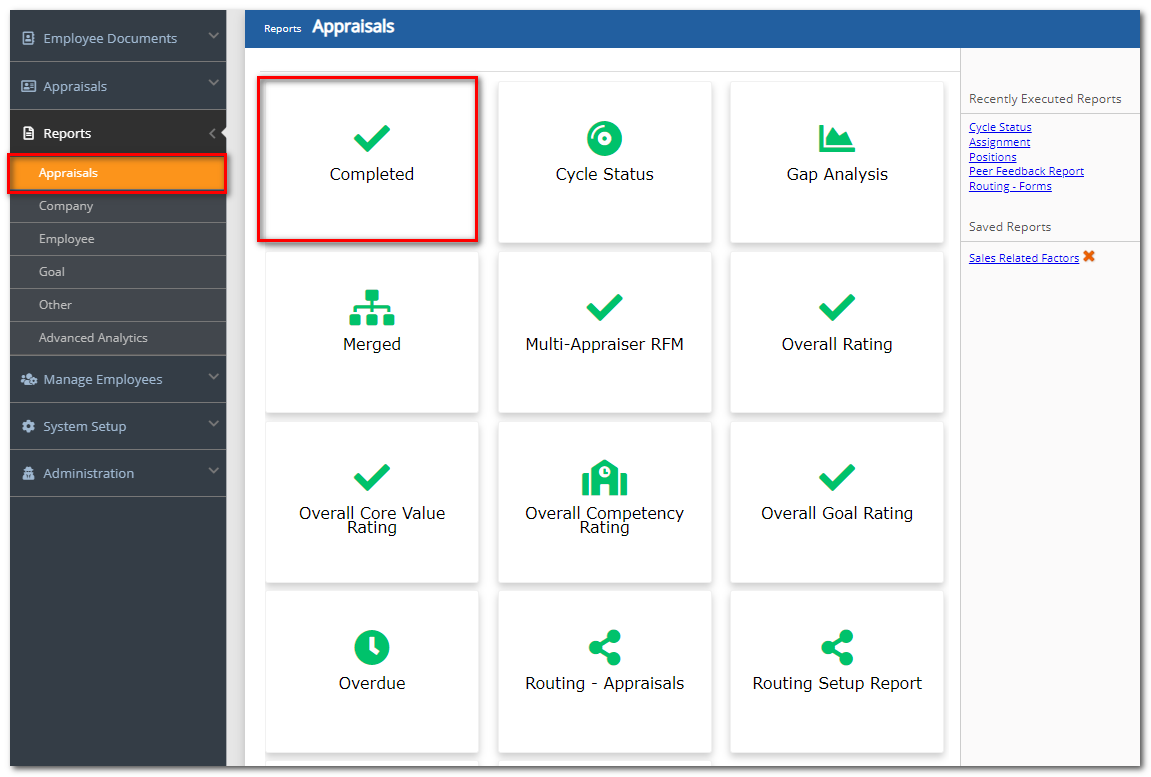
To Run a Completed Report
Click Reports.
Click Appraisals.
Click Completed.
You have three options for information to include in the report:
- Last Completed: Includes the most recent completed appraisal for all or selected users.
- Completed: Appraisals marked Complete within the specified date range.
- All: Displays all appraisals marked Complete in the specified date range, plus current appraisals.
If necessary, specify a Date Range.
Appraisers: If you would like to include your downline in the report, click the Show Downline checkbox.
In the Results Per Page field, enter the maximum number of entries you would like to appear on each page of the finished report.
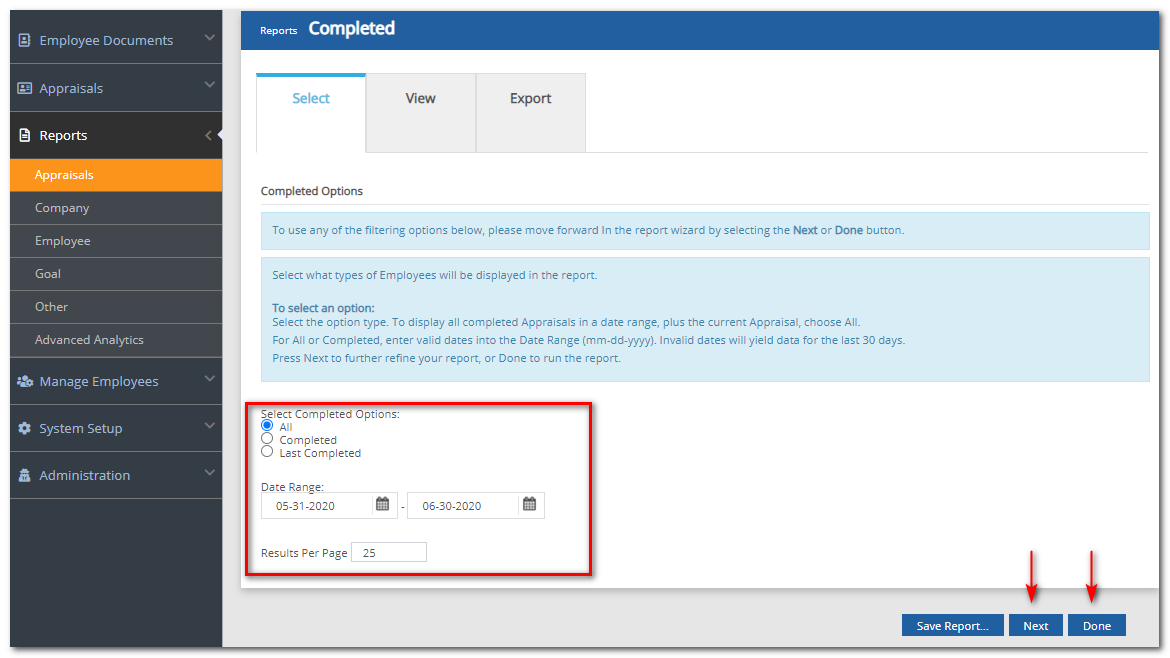
If you would like to save the report so you can run the same report with the same filters at a later date, click Save Report. Enter a name for the report in the Name field and then click Save.
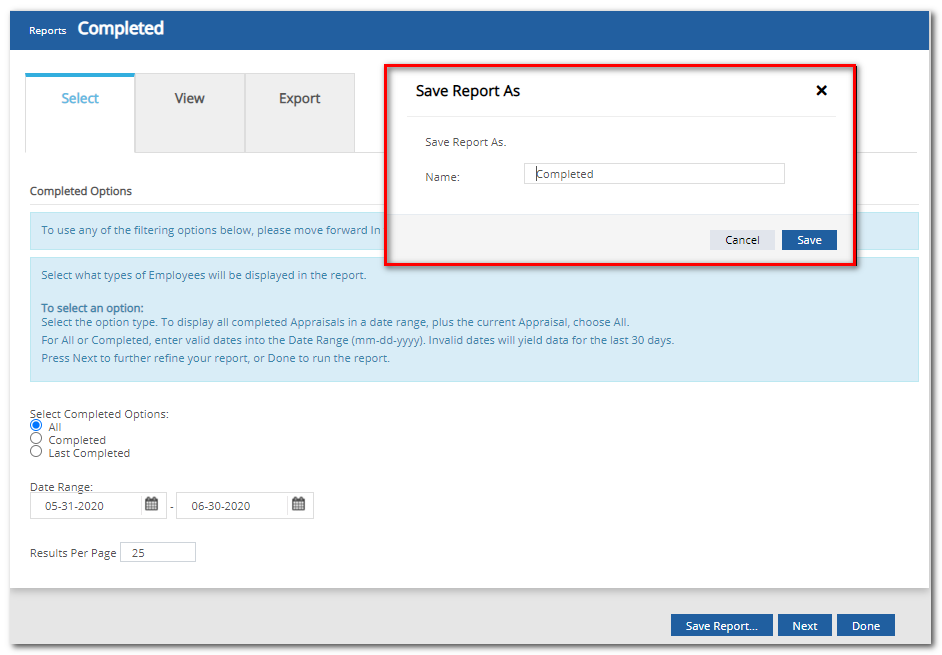
Click Next.
If desired, apply a simple filter. Choosing All will display all employees.
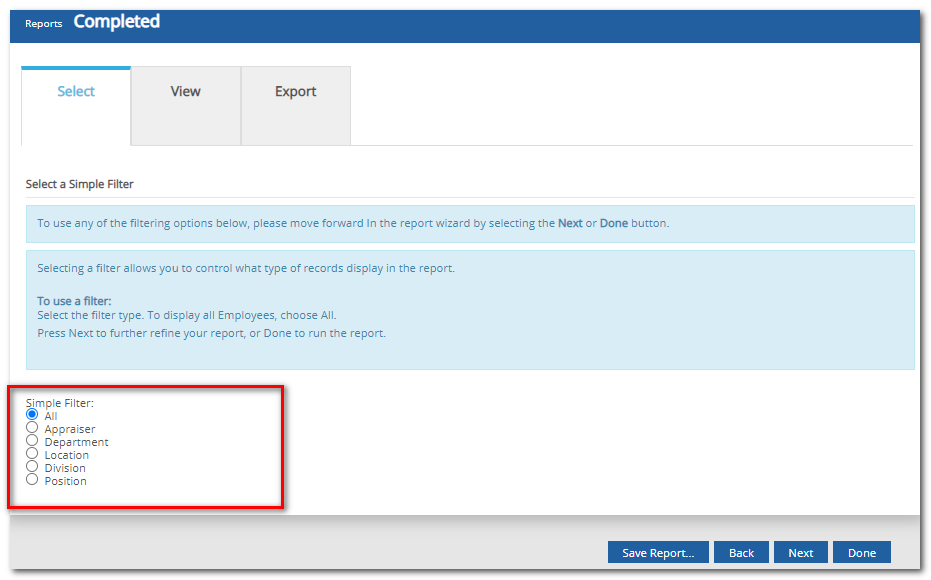
Click Next.
If desired, you can make further selections based upon the filter you chose in the previous step. Move those you would like to include in the report from the "Available" box to the "Selected" box. Clicking the double right green arrows will move the entire list to the "Selected" box.
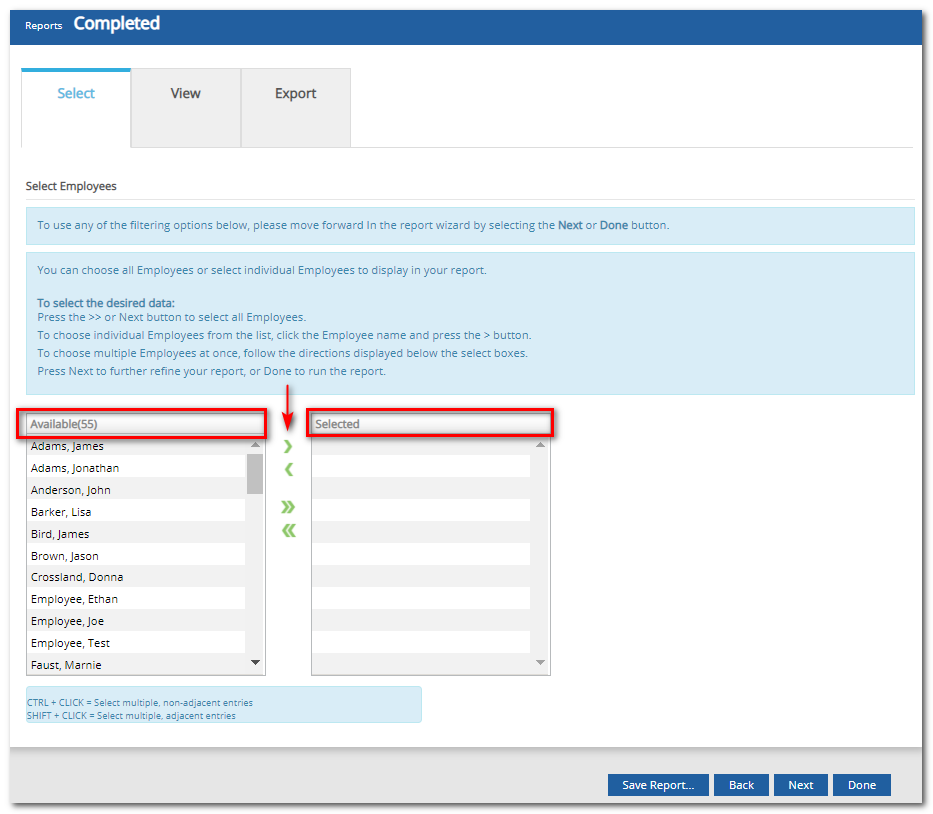
Click Next.
You can now specify a Group sort. Grouped data is information that is sorted into sets of related records. Grouping can change the way the data in your report is displayed.
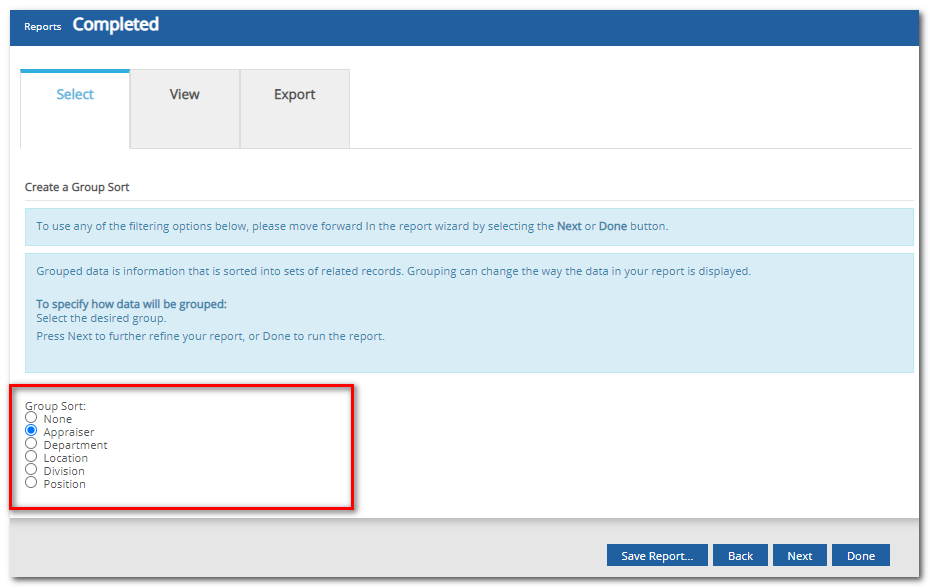
Click Next.
If desired, specify what additional data you would like included in the report. Click in the checkbox beside each desired column header. When the report is displayed on the "View" tab, you are limited to eight columns. However, if you export the report, all possible columns will be included.
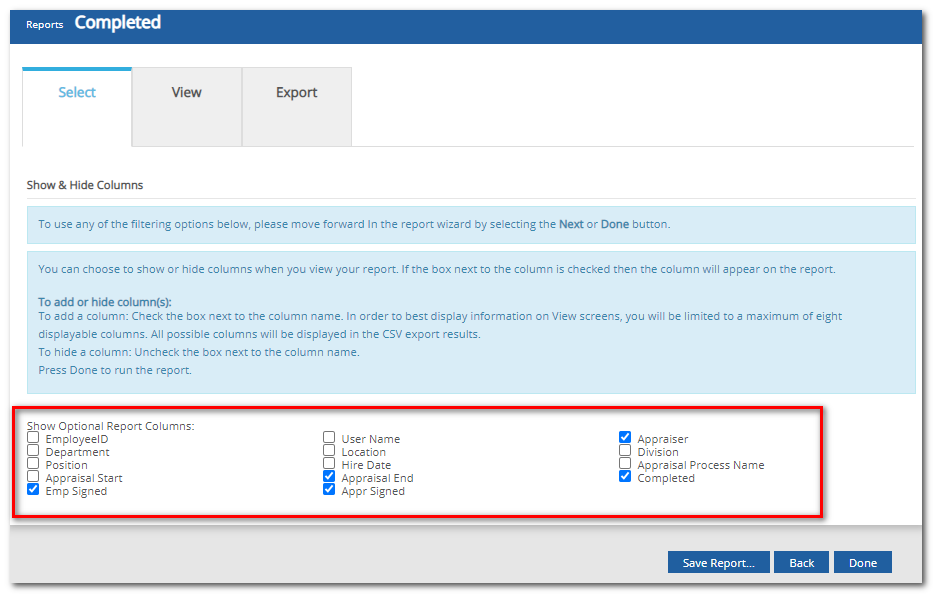
Click Done. The report will display on the "View" tab.
To view the report in .pdf format, click PDF.
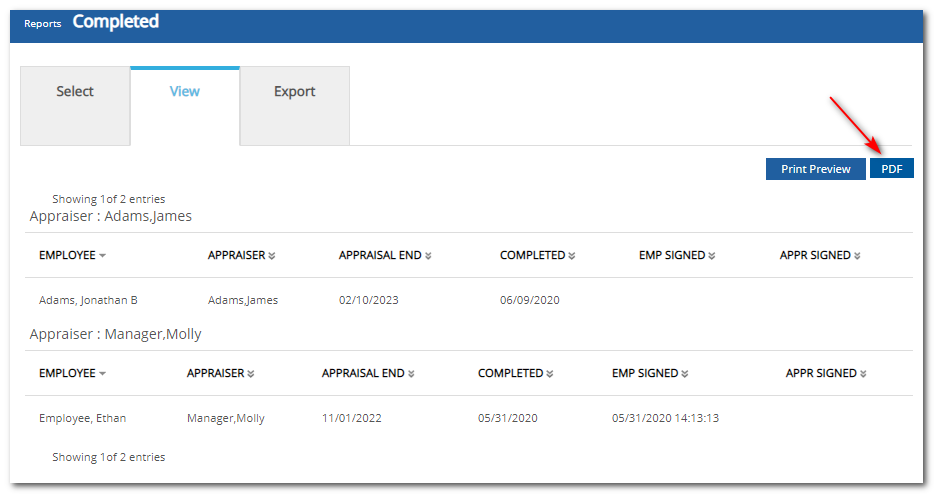
To print a report, click Print Preview, then click Print Form.
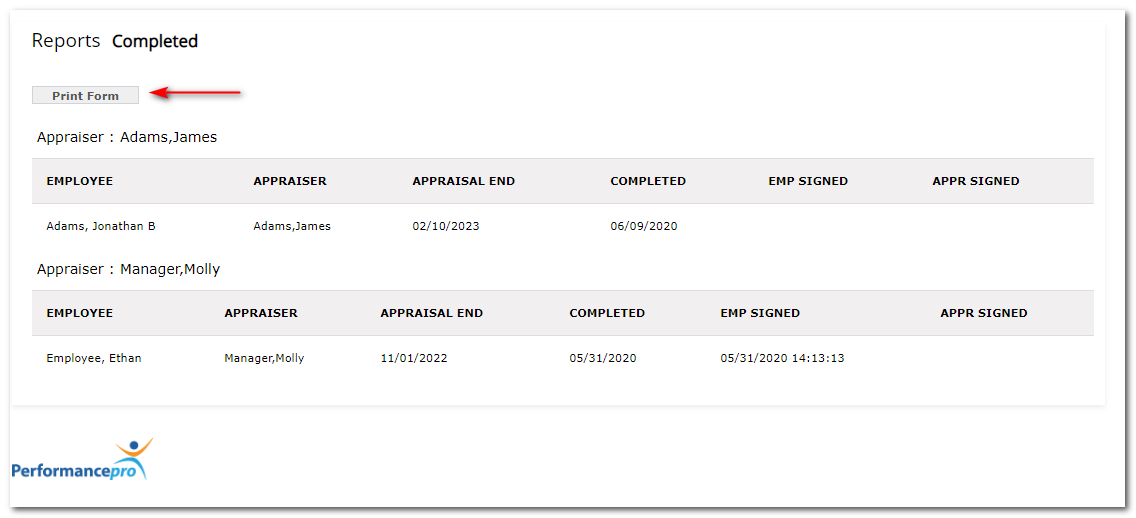
To Export, click the Export tab.
Click the link to export to the desired format.
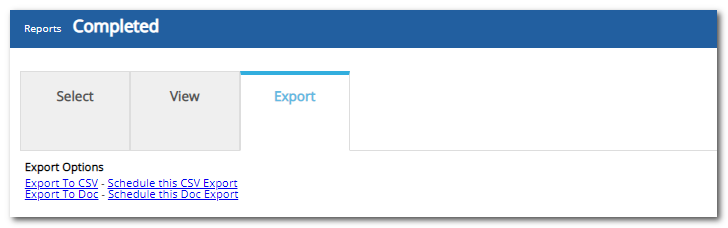
Click the Schedule this CSV Export link or Schedule this Doc Export to set up an automatic recurring run of this report.
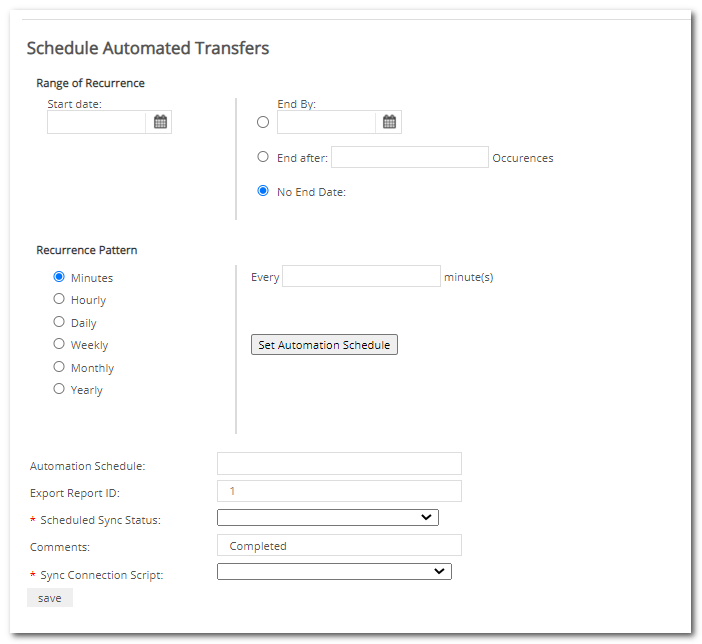 Did this answer your question?
Did this answer your question?![HRPS Logo1.png]](https://knowledgebase.hrperformancesolutions.net/hs-fs/hubfs/HRPS%20Logo1.png?height=50&name=HRPS%20Logo1.png)