Compease Release Notes January 2022
Introduction:
This release of Compease and Compease Starter impacts several areas of the application. Highlights include:
What’s New?
- Compease Starter New Salary Structure Report
- Compease Starter “New Grade Label” Column Added to Import Templates
- Compease Starter Report Changes
- Employee Search Capability Added to Merit Planning & MC Bonus Planning
- Additional Information Added to Base Salary Statement
- Template Added to Assist in MC Bonus Imports
- Updated Instructions on the Data Bridge > Configuration > Fields tab
- Proration Added to MC Bonus
Compease Starter New Salary Structure Report:
A new .csv report has been added that allows the export of the current salary structure to update for the next year. The export follows the same format as the CE Starter Salary Structure import. Please note: When you’re importing your new ranges or editing existing ranges, all 6 columns must be present on the template, but can be left blank if they are not being used.
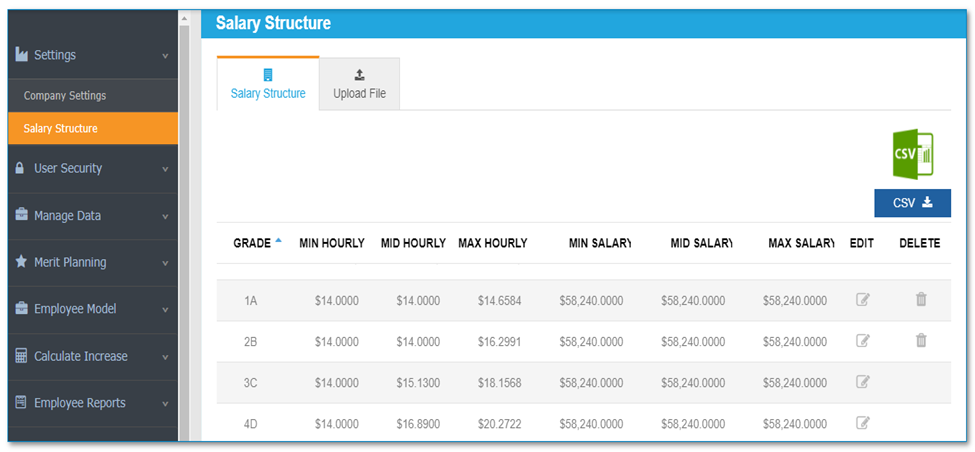
Compease Starter “New Grade Label” Column Added to Import Templates:
An additional column titled “New Grade Label” has been added to the import template and sample template available on the Settings > Salary Structure > Upload File tab. This allows you to rename a grade that already exists in the system. Please note: This column MUST be added on all new and existing uploads in order for the import to process. If you are not using a column, you can leave it blank.
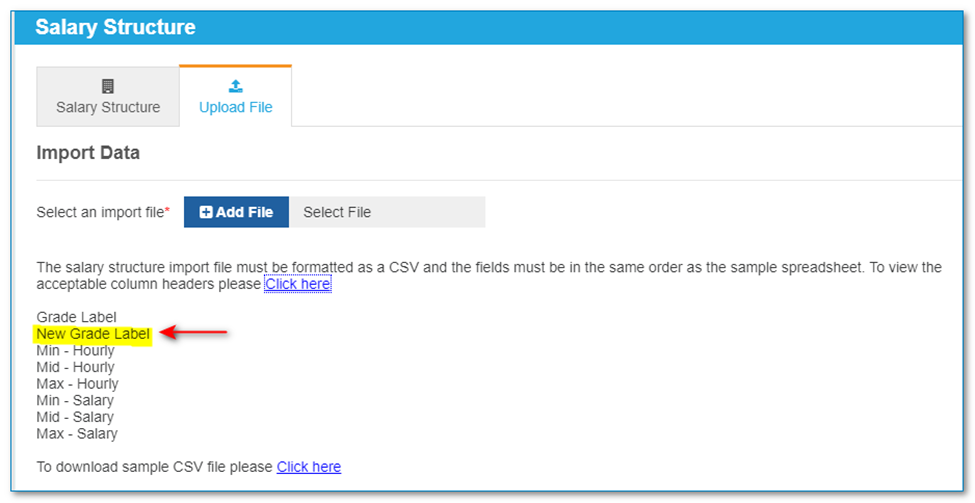
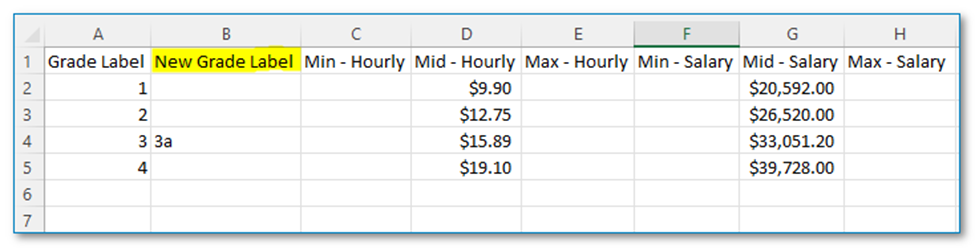
Compease Starter Report Changes:
The Executive and Other Access Level column headers have been removed from the Access Level Report. These access levels are not available for assignment in Compease Starter and will be removed to eliminate any confusion.
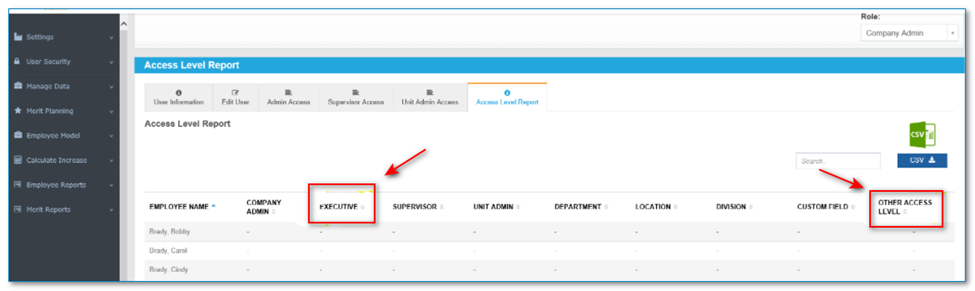
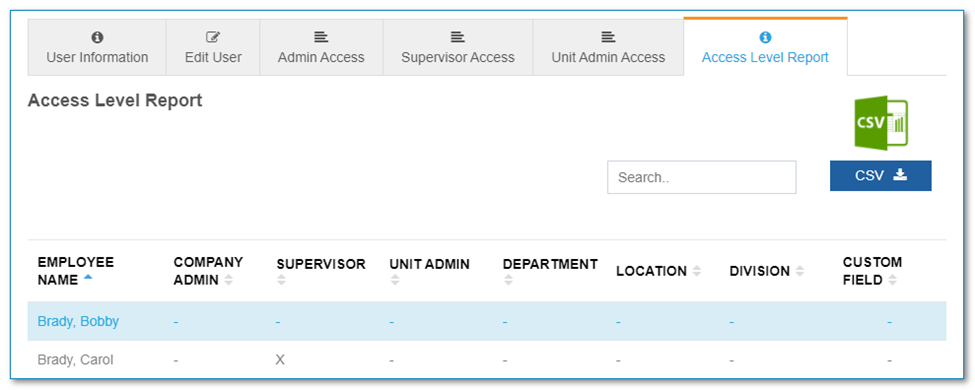
Employee Search Capability Added to Merit Planning & MC Bonus Planning:
A new “Select Employee” drop-down has been added to the Merit Planning and MC Bonus “View Employee” table. This allows the user to now filter by one of the four filters at the top and see the specific employees in the selected group. The search field will be available to all roles that have access to the tabular view for a specific plan.
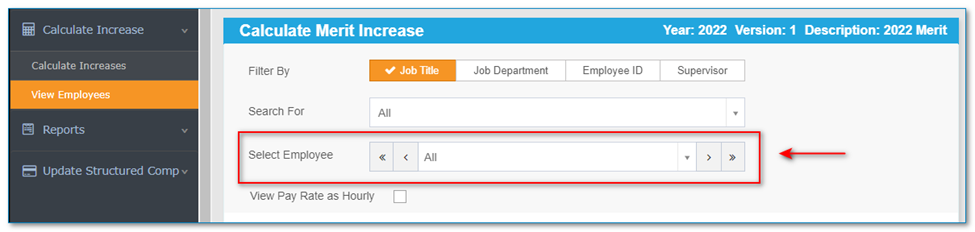
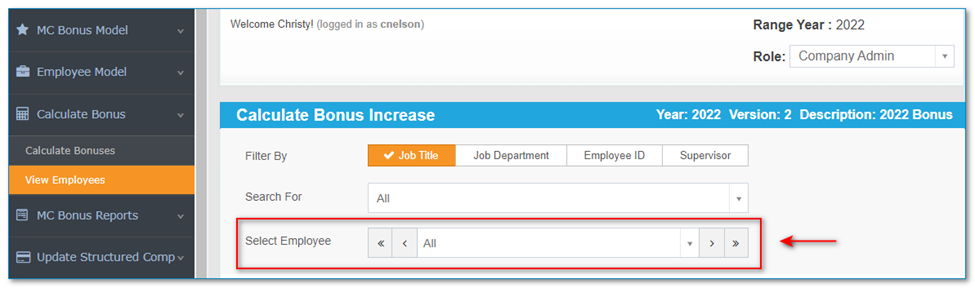
Additional Information Added to Base Salary Statement:
The employee number and supervisor names will now appear on Base Salary Statements in both Compease and Compease Starter.
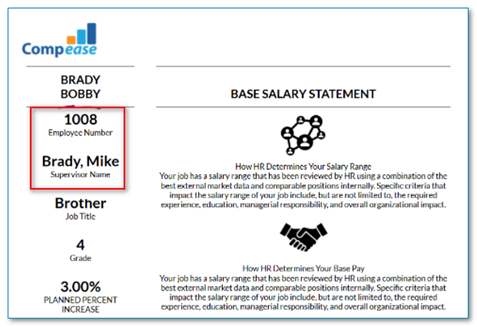
Template Added to Assist in MC Bonus Imports:
A new import template has been added to assist users when performing a Multi-Criteria Bonus bridge import. MC Bonus fields have also been added to the full or partial bridge import template. The previous radio buttons have been replaced with a “Type of Import” dropdown field. The download template button will change depending on which import is selected from the Type of Import dropdown. Click the button to download the .csv template.


Updated Instructions on the Data Bridge > Configuration > Fields tab:
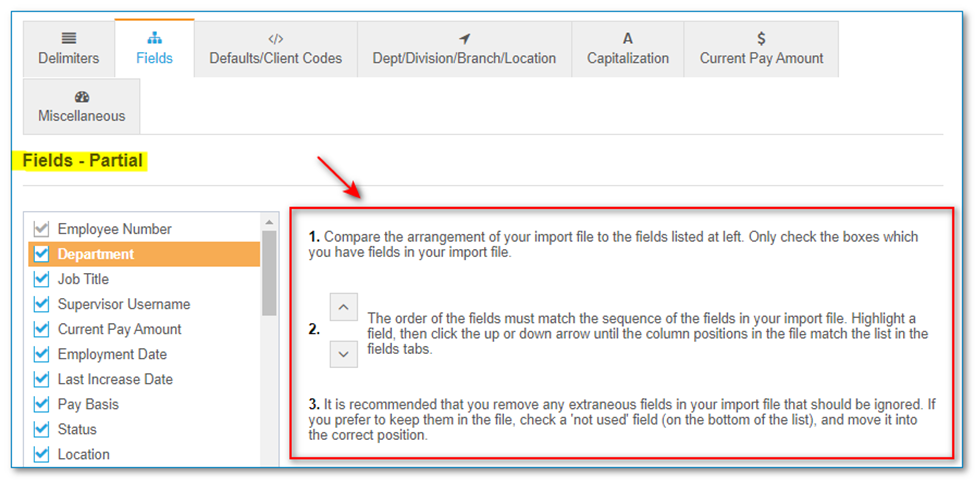
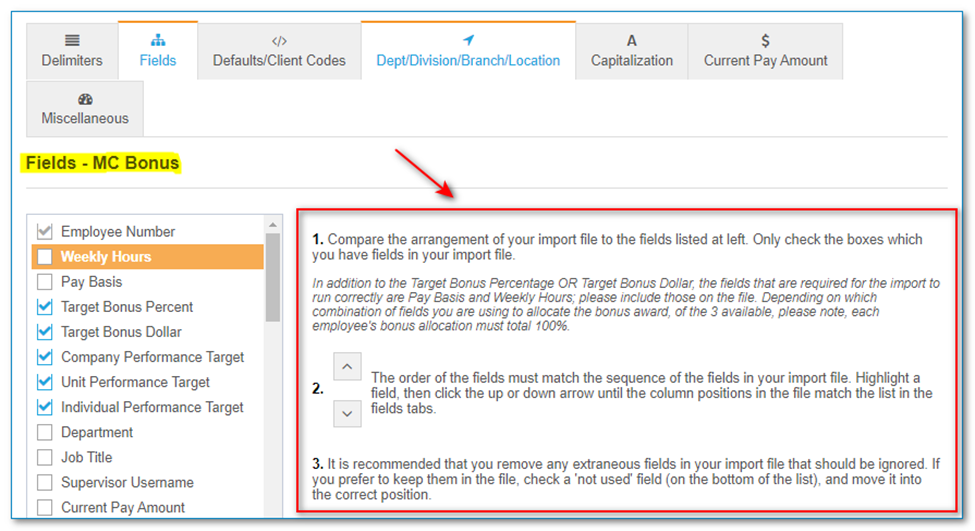
Fields in the New MC Bonus Data Bridge Import:
In addition to the Target Bonus Percentage OR Target Bonus Dollar, the fields that are required for the import to run correctly are Pay Basis and Weekly Hours; please include those on the file. Depending on which combination of fields you are using to allocate the bonus award, of the 3 available, please note, each employee's bonus allocation must total 100%.
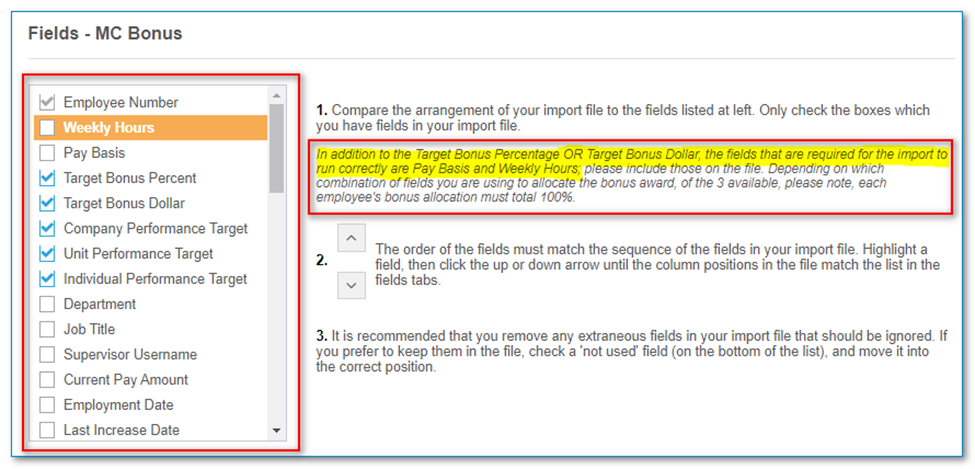
Multi-Criteria Bonus Plan Changes
Proration
The total Multi-Criteria Bonus payout can now be prorated based on how many months of the year the employee worked. The proration will be based on the difference between the hire date month and the bonus effective date month. The Assumptions screen has two new fields to accommodate this process.
- What is bonus Effective Date?
- Will the bonus be pro-rated if the employee was hired in the last 12 months?
Enter the date the bonus will be paid out in the effective date field. Choose “yes” on the proration question.
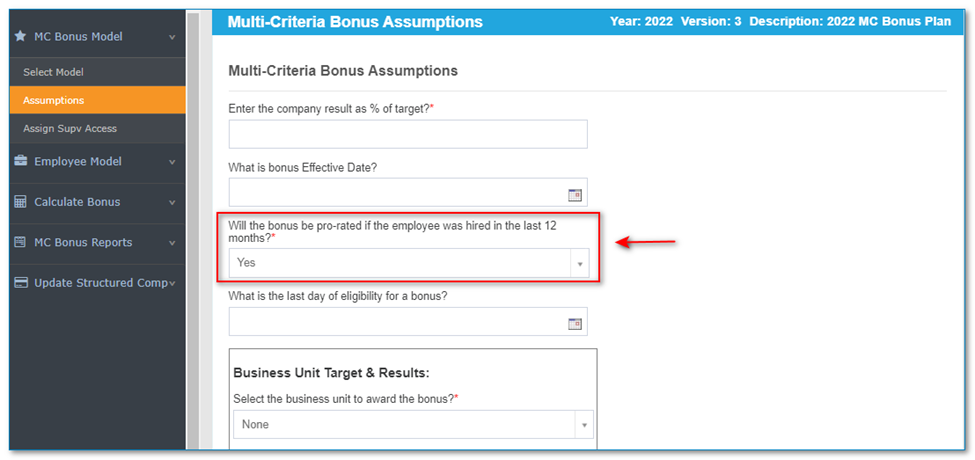
Example:
Hire date = April 10, 2022
Effective date = November 30, 2022
Worked 8 months out of 12 months
8 divided by 12 = 67%
Employee will receive 67% of the calculated bonus.
Calculations with proration will be: (Company Payout $ + Unit Payout $ + Individual Payout $) x Proration % = Total Bonus.
If an employee is NOT prorated and they are eligible for 100% of their bonus, the proration % will display as 100%.
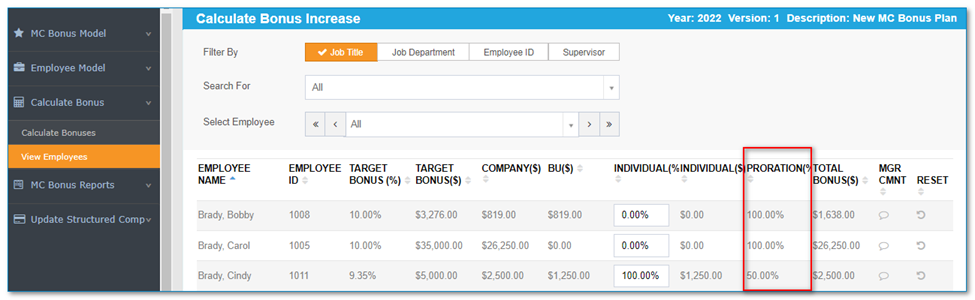
Proration % on Multi-Criteria Bonus Plan Report
When running a Multi-Criteria Bonus Plan Report, and the Simple Bonus Plan Report checkbox is unchecked, there will now be a new checkbox titled Proration %. If checked the proration % will display on the report.
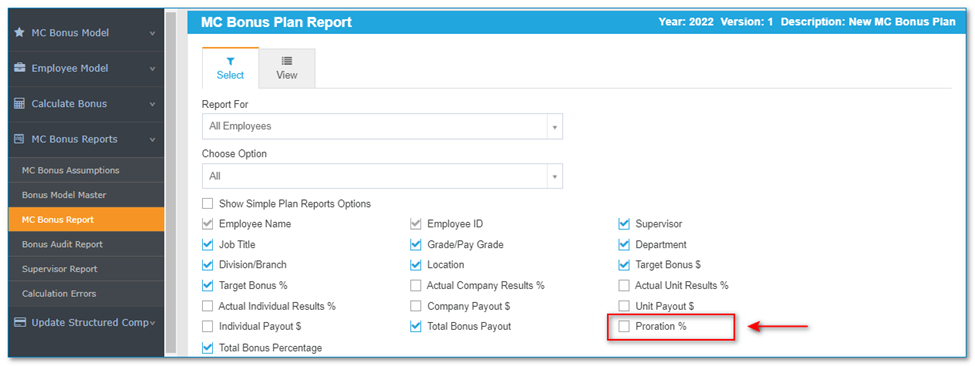
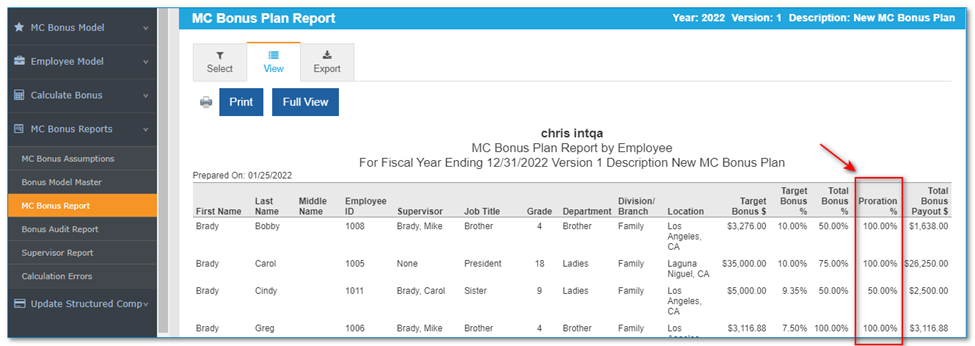
Calculation Errors
When calculating Multi-Criteria bonuses, a warning message will now appear if there are employees with missing fields or errors that could be affecting the merit or bonus calculations. Please review the report and correct the employees’ missing required fields in Structured Compensation. Once updated, re-copy the employees back into the plan and recalculate to clear the warning pop-up. Steps to clear the pop-up are below.
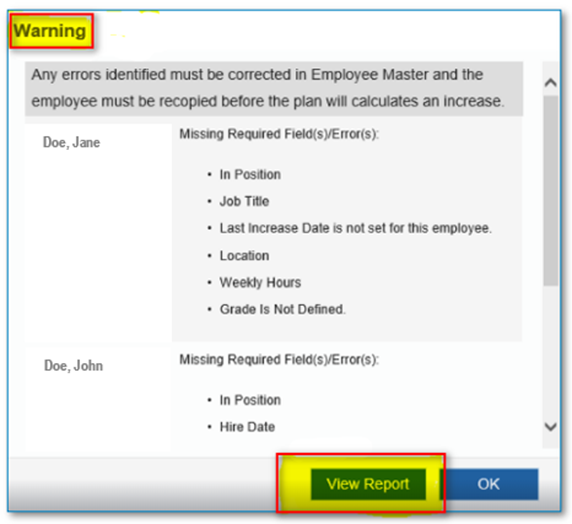
Clicking “View Report” will open a Calculation Errors Report.
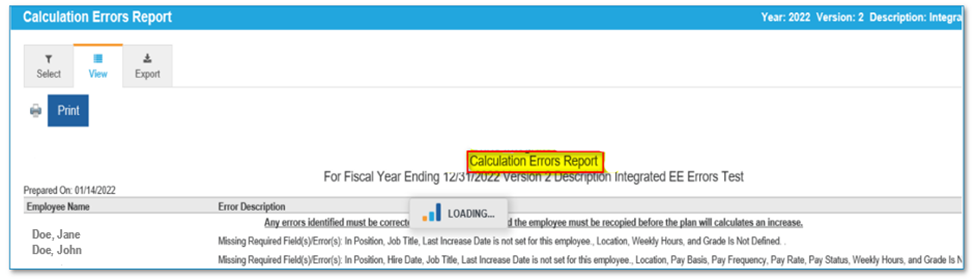
The report will list the employees and the affected fields. Any errors identified must be corrected in Employee Master and the employee must be recopied before the plan will calculate a bonus.
Individual Performance Target
In the past, if an employee’s Individual Performance Target was zero in Employee Maintenance, an amount could still be entered on the Calculate Bonus Table. With this release, the individual % field will be grayed out and will not accept any data. Supervisors can, however, still enter a comment in the “MGR CMNT” field.
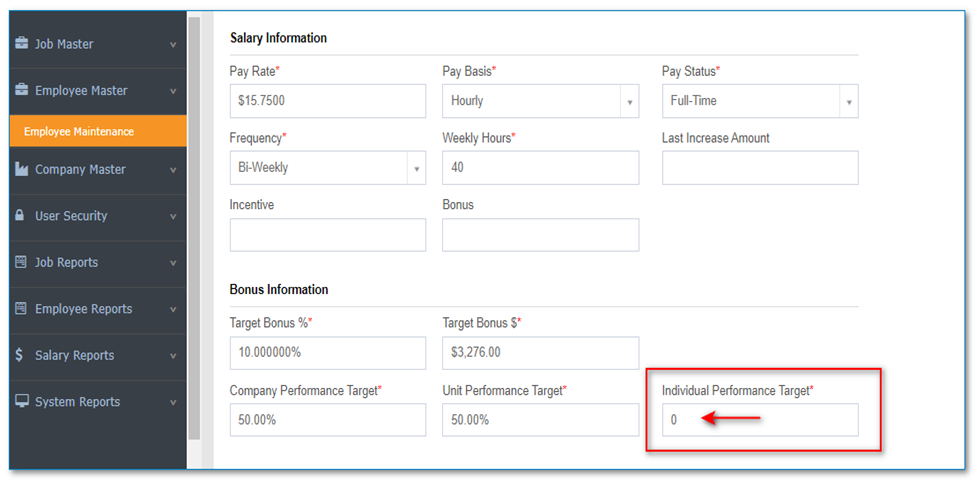
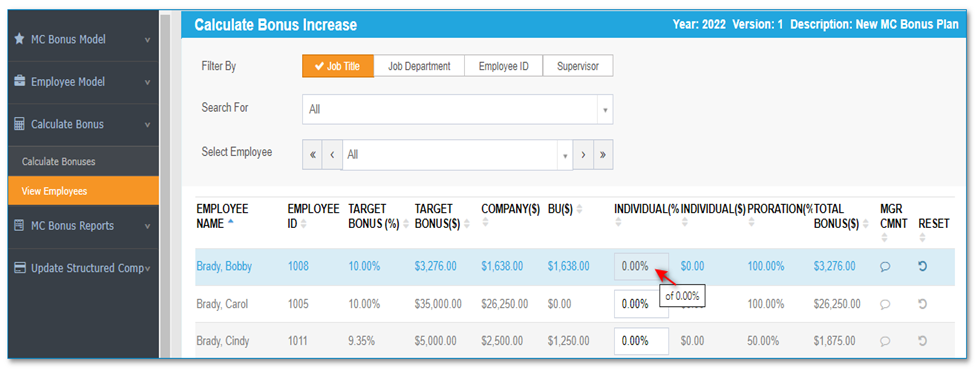
![HRPS Logo1.png]](https://knowledgebase.hrperformancesolutions.net/hs-fs/hubfs/HRPS%20Logo1.png?height=50&name=HRPS%20Logo1.png)