Compease Release Notes Aug 2, 2022
What’s New?
- Several changes related to the Unit Admin role
- Email Notification feature added
- Third gender option
- FLSA testing messaging changes
- Formatting changes to the FLSA report
- Several changes to Merit
- New Roll-Up Budget feature
- Compease email notifications
Unit Admin Changes
- With this release, the Unit Admin role is following the same business rules for merit and bonus access as the Supervisor role. When a Unit Admin (any unit) logs into Compease, the Merit Increase Planning main menu (and any sub-menus) will only appear if they have been assigned to at least one merit or bonus merit plan.
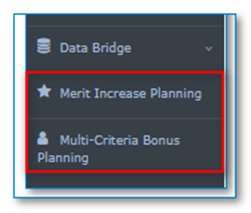
- When a Unit Admin has access to at least one Merit or Bonus Merit Model and they have selected the Merit Increase Planning button, the “Merit/Bonus Model” will display the following sub menus:
- Select Model
- View Matrix
- View Supv Access
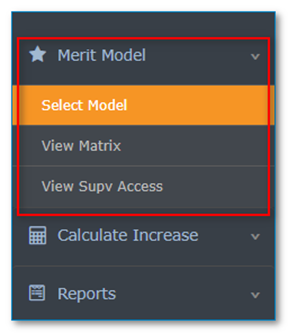
The Executive Role will also match the new “View Supv Access” label.
- When a Unit Admin chooses “Select Model,” a list of models they have access to will appear in view-only mode.
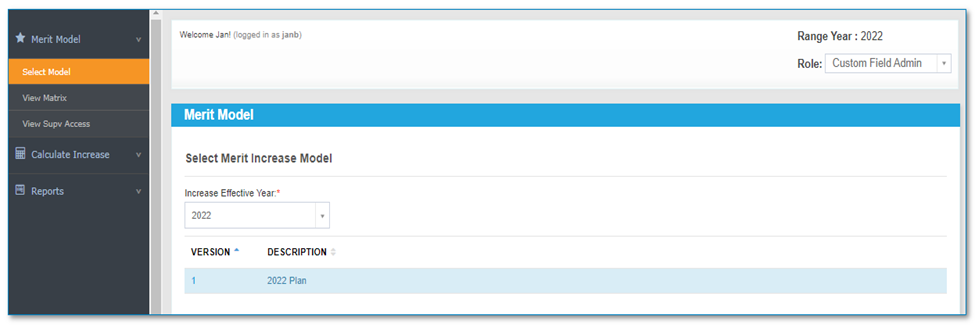
- When a model has been selected, the Merit Model > View Supv Access screen will display as read only, listing ONLY supervisors in their unit.
Unit Admins have the full capability of unlocking any supervisors in their group, if roll up budget is OFF. If they unlock, then it will allow the selected supervisor to go in and make additional adjustments or add/edit comments.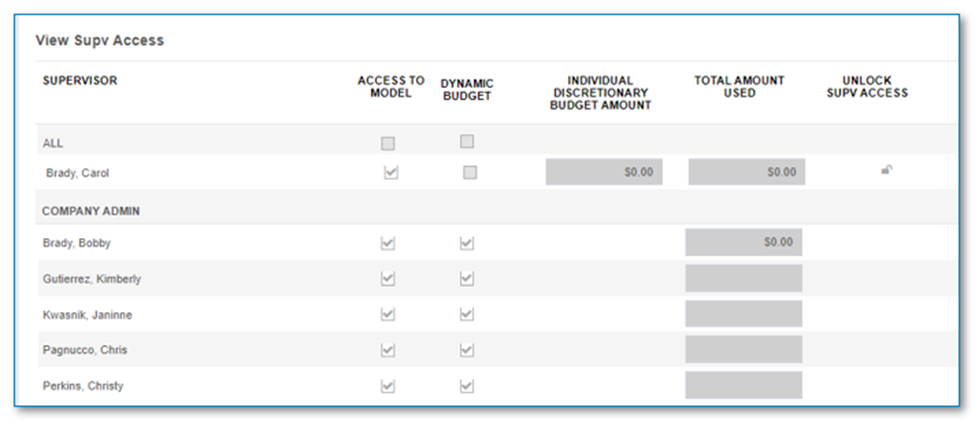
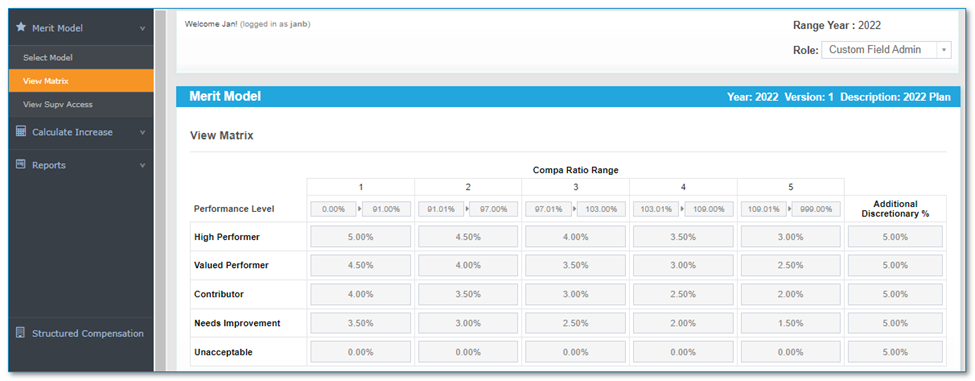
*Unit Admin changes apply to Compease Standalone, Integrated, and Starter.
Email Notifications
Email notifications, which already exist in Compease Starter, are being added to Compease Standalone and Integrated systems. To turn this feature on, check the “Email Notifications” check box in Company Master > Company Settings.
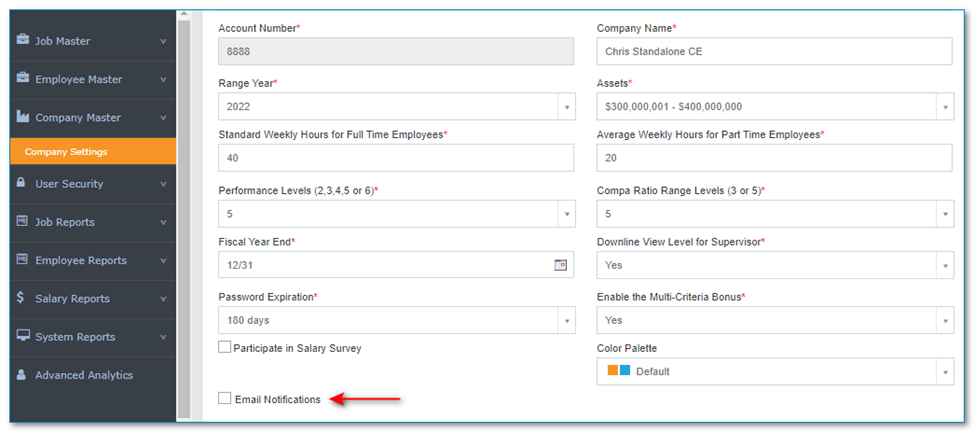
When checked, it will enable three types of emails:
- Email to Supervisor when given access to a model
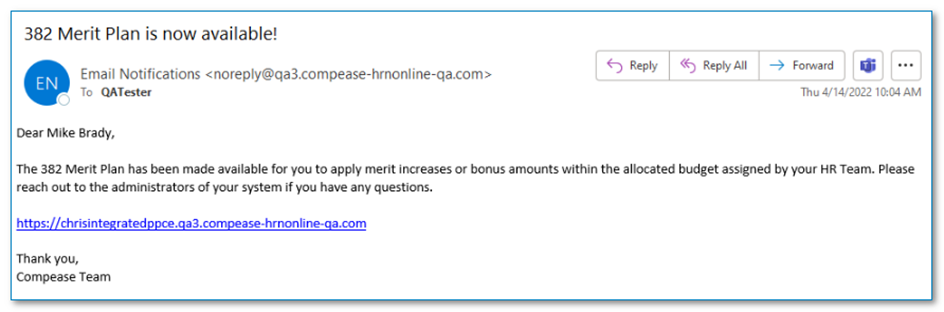
- Email to upline Supervisor when downline Supervisor marks finish
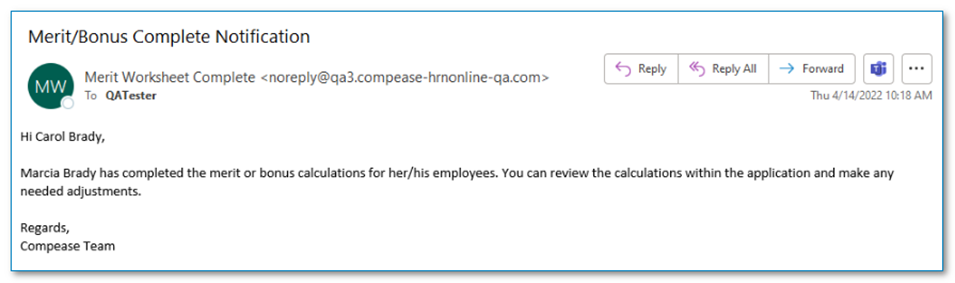
- Base Salary Statement emails
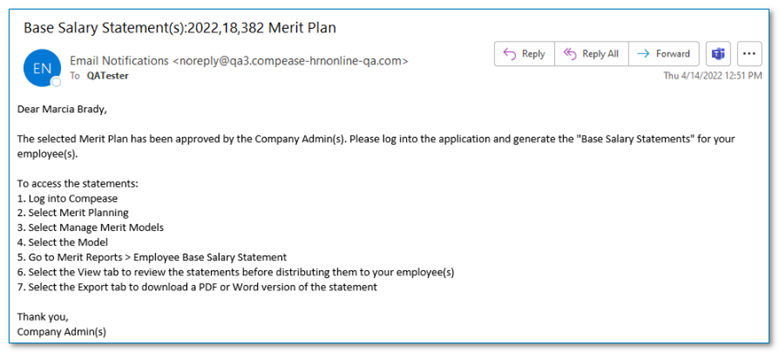
In addition to the emails above, we are adding two new notifications with this release. When email notifications are activated, once a Supervisor marks “Finish” on the Merit/Bonus Calculate Increase table, their upline Supervisor will receive an email stating they have completed their calculations. If the upline Supervisor makes any changes to the recommended increases/bonuses, the Supervisor will receive an email outlining the changes made.
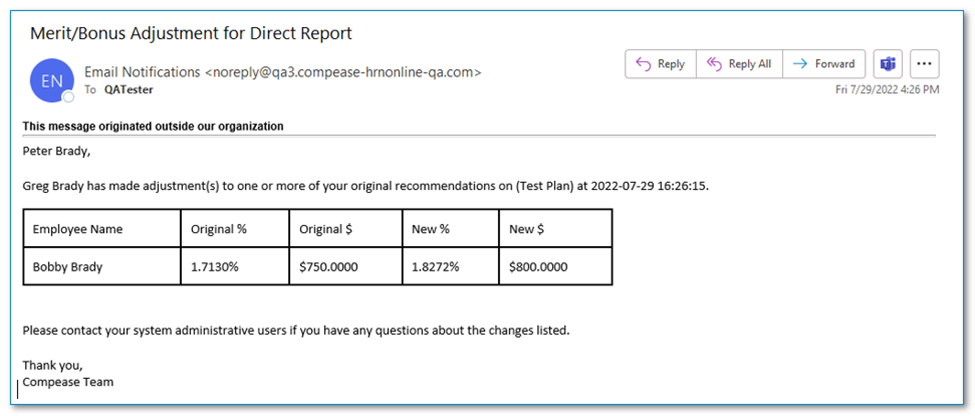
Miscellaneous Changes
- A third option of “Other” has been added to the Gender section in Employee Maintenance. The “Other” term can also be used when importing gender. It is available to filter by in the Gender dropdown on the Dashboard.
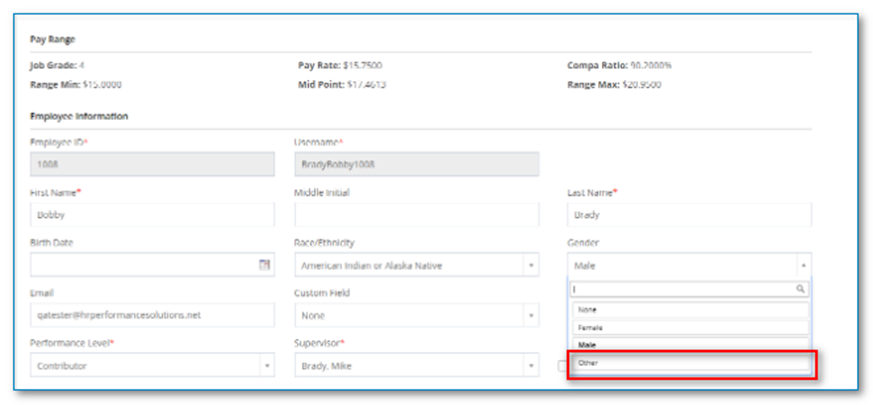
- Language has been updated relating to FLSA testing in the FLSA test tool. Messages will display stating whether the job has been tested. If the test has ran, the results will display, specifying exempt or non-exempt and which category is in (Professional, Administrative, etc.)
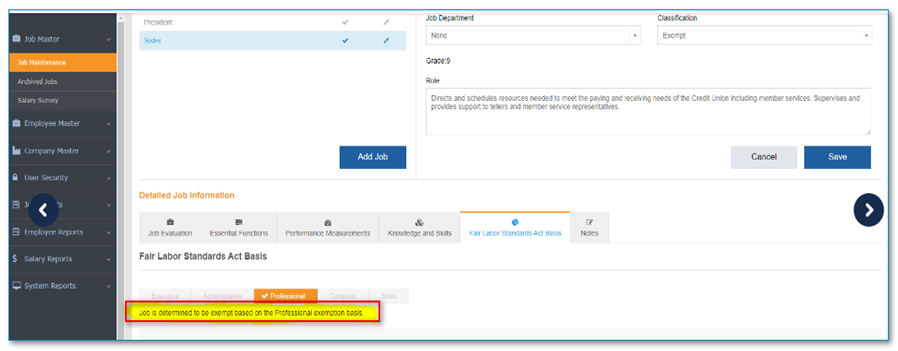
- The formatting of the exportable FLSA Report has been updated and revised to appear more consistent in fonts and appearance.
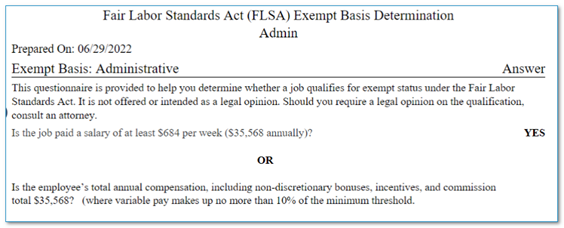
Changes Related to Merit
- Override - In a Merit Plan with Discretionary ON, and Lump Sum Y, a supervisor will now be able to override an increase for an employee even if the entire merit is a Lump Sum, if it is within the allowed Discretionary %.
*Applies to Compease Integrated, Standalone and Starter.
- Calculate Merit Increase - Several changes are being made to the Calculate Merit Increase screen. Supervisors, with access to plans, can drill down and view the assigned and used merit budgets of lower-level supervisors and themselves. This applies to Roll-Up Budget (on or off) and Dynamic Budget (on or off).
A new drop-down box at the top of the “Calculate Merit Increase” table includes the following options:
All – Shows all employees in the Supervisor’s line of reporting, including direct and indirect reports.
My Direct Reports - Shows only the logged in Supervisor's direct reports.
Supervisor's individual names that the logged in user has access to in their downline – It will show both the direct and indirect employees in the supervisor’s downline.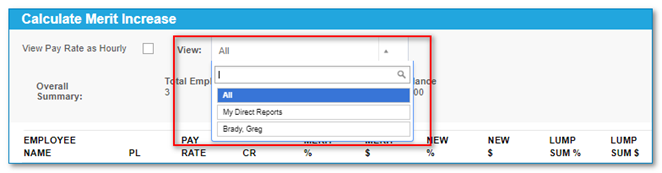
The employee information displayed in the table will change based on the option chosen.
If “Downline” is off there will be no drop-down and only the logged in Supervisor’s direct reports will display.
- Unlimited Budget Symbol - Supervisors who have an unlimited budget in a merit plan will now see an infinity symbol “∞” under the Budget header on the Overall Summary
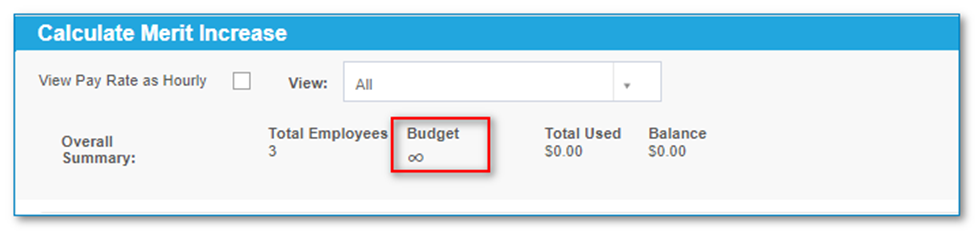
- Overrides - If the Admin overrides a merit increase and the merit supervisor has made an override, the original override dollars are returned to the merit supervisor and the admin’s total amount used column reflects the total amount used. Total Amt Used = Planning increase + adjusted amt.
Any overridden amount that is done by a company admin will display on the Merit Plan Report with the admin's initials and replace the current * in the OVR By column.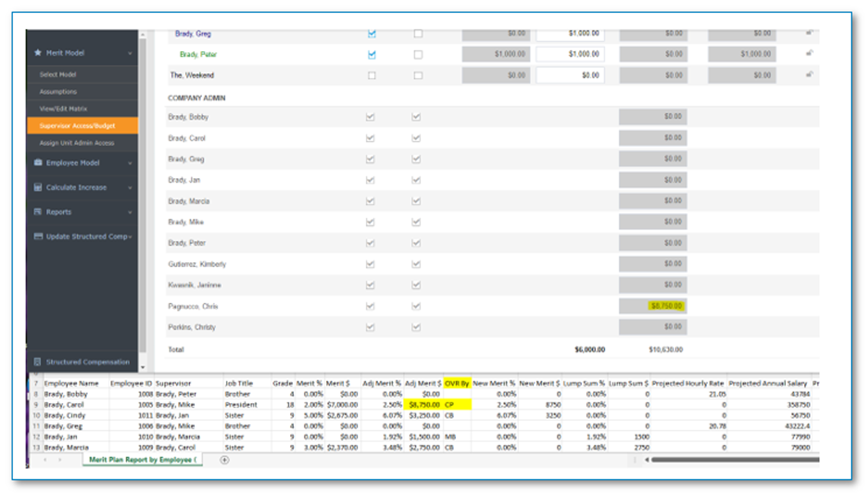
The table will have all company admins listed in alpha sort order by last name, (no hierarchy) below the supervisors.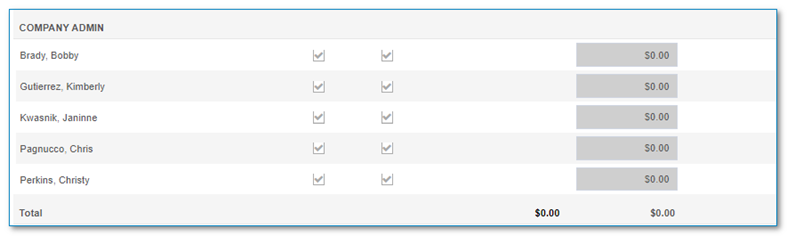
- Unlimited Budget - If discretionary matrix is ON in any type of plan, then all admin users will be provided an unlimited budget and their amount used will be tracked in the total amount used column as they override planned increases.
The “Access to Model” and “Dynamic Budget” will automatically be checked and grayed out since all company admins currently have access to all models and can add or remove from an employee’s suggested Merit/Bonus $ or % without restriction.
The “Total Amount Used” column will automatically calculate the total of all individual overrides (full awarded amount to an employee) that specific admins do for the selected plan.
Unlock will be hidden for the admins, they do not have a finish function and will only be able to access the $ and % fields based on current business rules.
New Roll-Up Budget Feature
The Roll-Up budget allows for an individual supervisor to be given a set amount of budgetary dollars and if they are not utilized for their direct or indirect reports, the remaining balance rolls up to the next supervisor in the reporting structure for their use. Each supervisor is highly encouraged to use the system in order of hierarchy, to ensure that the process works correctly.
An upline supervisor will not have access to edit downline employees until the lower-level supervisors have clicked Finish.
(Example: Carol can adjust Marcia as she is a direct report, but she cannot adjust Jan until Marcia finishes, and Cindy until Jan finishes.)
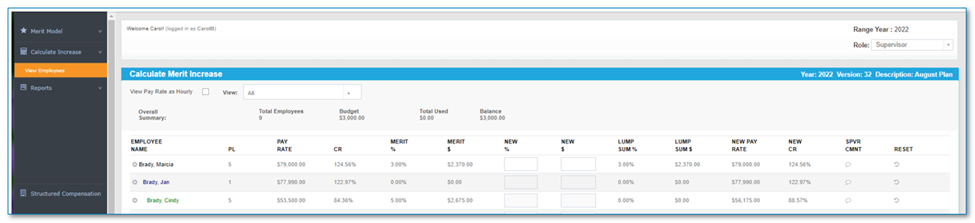
Enabling the Feature - When a model is created or selected, a new setting titled “Utilize Roll-up Budget” will be available on the Assumptions screen. By default, this setting will be hidden. For new models, for the setting to be visible, the “Utilize Discretionary Matrix” checkbox must first be enabled, and Downline must equal “Yes” at the time the model is created. After this, the setting will be visible for selection for subsequent new models. For existing models, the “Utilize Roll-Up Budget” setting can be used if downline view = Yes and “Utilize Discretionary Matrix" = ON.
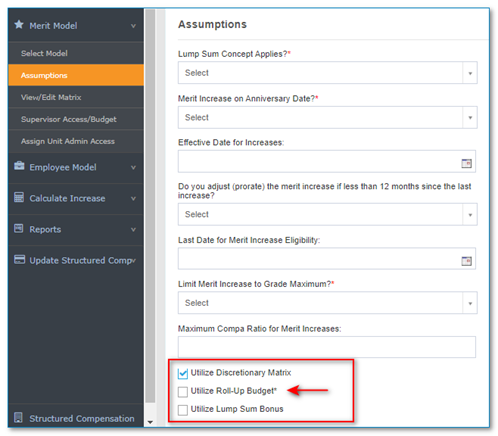
If the “Utilize Discretionary Matrix” is unchecked at any time, the “Utilize Roll-Up Budget” setting will hide and clear, if checked, when the Assumptions page is saved. For existing models that have "Utilize Discretionary Matrix" checked, the new setting will be visible but not selected.
Important!! Please note!
The Roll-Up Budget will not be able to be turned off once a supervisor logs into the plan and makes an adjustment. If you do not want to use the Roll-Up functionality once it is locked, please create a new merit plan.
The Roll-Up Budget cannot be used with an unlimited supervisor budget and downline view must = Yes. Each supervisor that has access to the plan, must have a dollar amount saved in their respective budget field.
If the plan contains at least one supervisor with a budget of $0.00 (unlimited), a warning message will appear and the page cannot be saved, until everyone has been given a non-unlimited budget in that selected plan.
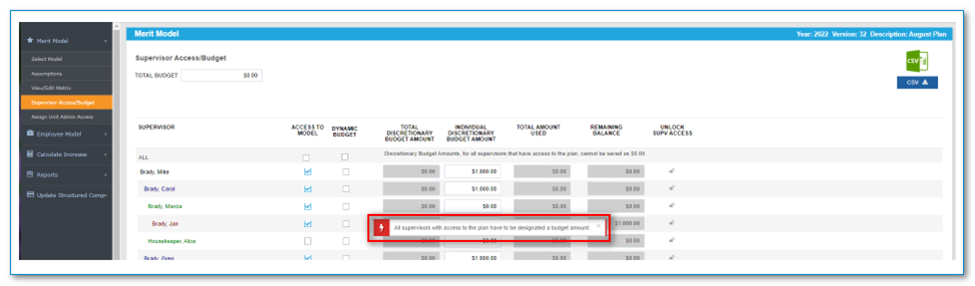
If downline is turned OFF after a Roll-Up model is created, the Assumptions settings will remain checked but disabled and all history will be preserved on the Supervisor Access/Budget screen.
If downline is turned OFF and no roll up models have been created, if “Utilize Discretionary Matrix” is ON, the “Utilize Roll-Up Budget” setting will be visible but disabled and unchecked.
Changes to Supervisor Access/Budget – When “Utilize Roll-Up Budget” is enabled, the "Total Discretionary Budget Amount" column will roll-up by supervisor within each merit supervisor's reporting structure, with the final total budget being a sum of the individual discretionary budget and any remaining balance. This will be a read only column and automatically calculate like the "Total Amount Used" column once each supervisor with access to the plan marks the “Finish” button on the “Calculate Increase/Bonus” screen.
If the merit supervisor does NOT have "Access to Model" checked, even if $ were added to the "Individual Discretionary Budget Amounts" field, it will not roll up into the upline supervisor's totals. Access to the model must be given for individual budget amounts to be included in the totals.
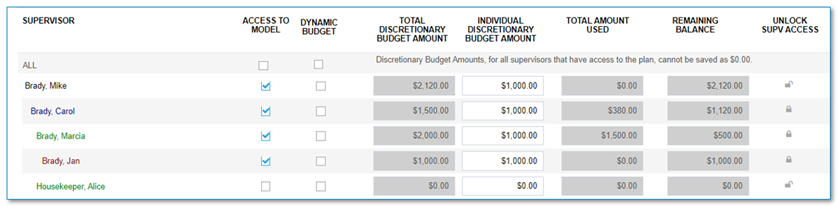
Hierarchy Display – The “Supervisor Access/Budget” screen will have the following changes made in Compease and Compease Starter regardless of use of “Utilize Discretionary Matrix,” “Downline View,” or “Roll-Up Budget.”
The view of supervisors will be sorted by hierarchy. The maximum number for downline is six. Colors for the hierarchy are: Direct reports (0) are black, Level 1 are blue, Level 2 are green, Level 3 are red, Level 4 are dark orange, Level 5 are dark violet, and Level 6 are dark gray.
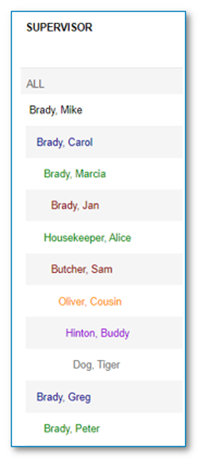
When the sum of all individual budgets equals the total budget, both figures will display in black. If the total “Individual Discretionary Budget Amount” is over the "Total Budget," both fields will display in red. If under they will display in green.
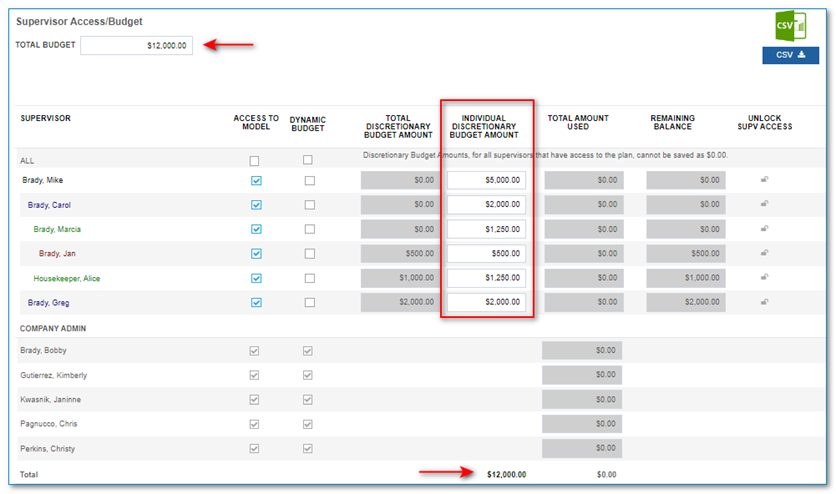
Please note that if Roll-Up Budget is not enabled, the "Total Discretionary Budget Amount" column will be removed.
Automatically Update Supervisor Access Screen when Supervisor Clicks Finish - When a supervisor clicks “Finish” on the “Calculate Increase” table in a merit plan with Roll-Up budget ON, the Supervisor Budget/Access screen should automatically roll up any remaining balance to the next upline supervisor, if any, with access to the plan. The upline Supervisor will receive an email when the downline Supervisor marks finish, if email notifications are enabled.
When the next supervisor logs into the plan, any rolled up amount will automatically be added and show in the header on the “Calculate Increase > View Employees” table.
![HRPS Logo1.png]](https://knowledgebase.hrperformancesolutions.net/hs-fs/hubfs/HRPS%20Logo1.png?height=50&name=HRPS%20Logo1.png)