Compease Release Notes
Release Notes June 2020
Introduction:
This release of Compease and Compease Starter impacts several areas of the application. Highlights include:
What’s New?
1. Create a local minimum wage
2. Update licenses directly in Compease
3. Select a date for prorating increases
4. Ability to add Job Notes to a Job Evaluation
5. Ability to establish a compressed salary structure
6. Import race and ethnicity (Compease Starter only)
7. E-mail Base Salary Statements to Supervisor
Features for integrated Compease and Performance Pro sites only:
1. If a client updates the number of performance levels in Performance Pro, in Compease the employee’s existing performance level will be replaced with the new DEFAULT performance level.
Bug Fixes:
1. Ability to evaluate a job without saving Detailed Job Information first
2. Improved page load speed.
3. All Calculation errors appear on the calculation error report
4. When archiving a supervisor, reassign employees feature is restored
New Reporting:
1. Job Notes Report (Job Reports/Job Notes)
2. Minimum Wage Override Report (System Reports/Exception Reports/Overridden Min Wage)
3. Updated Merit Increase Matrix Report (shows last date of eligibility)
4. Ability to add Performance Level as filter option to all compa-ratio reports
5. Updated Employee Master Report, when exported in .CSV, the user will see all employee maintenance fields.
New E-mail Notifications:
1. If discretionary matrix is active, E-mails will be sent to supervisors when a merit plan is available for review
2. Base Salary Statement E-mails will be sent to Supervisors
State Minimum Wage Override:
An administrative user will have the ability to apply a local minimum wage to a specific location in Compease. Setting the minimum wage will override the established state wide minimum wage.
How do I do it?
· Company Master/Company Settings/Location
· Select the location
· Select edit pencil
· Apply a local override
· Save
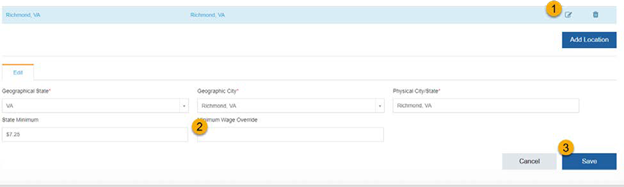
Update Licenses Online:
An administrative user will be able to increase or decrease licenses in the user interface. The update will be made in Company Settings/License Count. An invoice will be sent for new licenses. Removing licenses will not result in a refund.
How do I add licenses?
· Company Settings
· License Count
· Add new license count
· Save
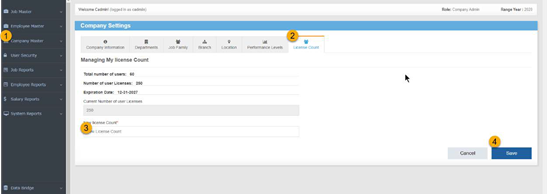
Improved Pro-rating Function:
This feature allows an administrative user to establish a date after which employees are
ineligible for a merit increase or after which an increase should be prorated, allowing more accuracy in establishing a budget. By using this feature, an employee hired or given an increase in the current year will be included in the total plan, but an increase will not be awarded if the last increase date is after the cut off date.
How do I add a last date of eligibility?
· Select Merit Increase Planning
· Create a new plan
· Enter a “Last Date of Eligibility” to include an employee’s salary in the plan, but not award an increase.
· Pro-ration based on last increase date may also be applied.
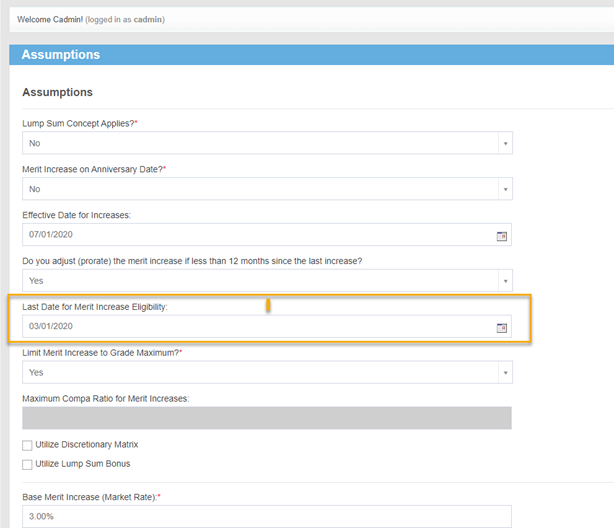
Job Notes:
The ability to add notes to the job evaluation is now available. Users can update reasons for overrides, update reasons for grading above or a below a benchmark, or make any other notes to the job that may need to be referenced later.
How do I take a note on a job?
· Select Job Maintenance
· Notes
· Select Add, create the note
· Save
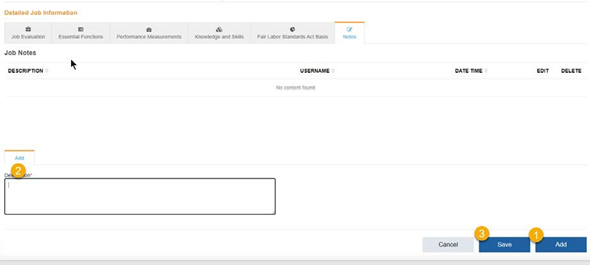
A Job Notes report is available is available in the Job Reports area of Structured Compensation.
Salary Compression:
Many locations around the country have discovered compression between job grades as minimum wage has risen exponentially around the country, causing compression between minimum wage, hire in wages, and experienced wages. The compression factors allows a client to define a narrower difference in midpoints at the bottom of the range to account for
compression. Rather than the standard 8%-10% between midpoints, a client can compress the midpoints to better reflect the market. Clients who choose to use this feature will be required to contact Compease Product Support to activate the feature.
How do I do use this?
· Company Master/Company Settings/Location
· Select the location
· Select edit pencil
- Set the minimum wage override to the starting point for pay grade 1
·Apply a compression factor (usually between 5%-7%)
· Save
When Archiving an Employee, Restore Reassign Employees at Termination:
When a supervisor is terminated, an administrative user will be able to re-assign direct reports through the Employee Maintenance Screen.
How do I re-assign employees to a new manager?
· Employee Maintenance/Select Employee to terminate
· Enter Termination Date
· Enter Termination Reason
· Select new Supervisor
· Save
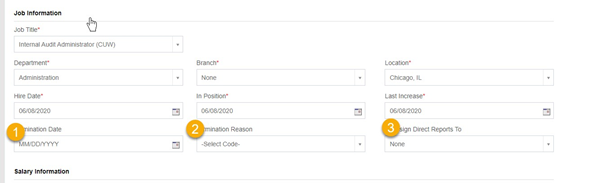
E- mailing Base Salary Statements:
The ability to create customized base salary statements was made available in March 2020. In this release, administrative users can e-mail a base salary statement for a group of employees to a supervisor.
Note that Base Salary Statements are e-mailed to the Supervisor on record in Employee Maintenance. Always confirm supervisors are updated prior to e-mailing Base Salary Statements.
How do I e-mail Base Salary Statements to Supervisors:
· Select Merit Plan
· Select Reports/Employee Base Salary Statement
· Customize content (if desired)
· Select Export to view and export a single Base Salary Statement
· Select E-mail to E-mail ALL the Base Salary Statements for one supervisor.
o IE: E-mail all Louisa’s employees Base Salary Statements
Did this answer your question?![HRPS Logo1.png]](https://knowledgebase.hrperformancesolutions.net/hs-fs/hubfs/HRPS%20Logo1.png?height=50&name=HRPS%20Logo1.png)