Calculating Merit Increases - Performance Pro
Once all salary data and Merit Matrix customization has been entered;
Click System Setup.
Click Merit Increase.
Select Current, Last Completed, or Cumulative appraisal scores to be used as the basis for the merit increase calculation.
Note: The "Reconcile Proposed Adjustments and Notes" checkbox will be selected by default. If unchecked, any existing proposed adjustments and notes entered by appraisers are removed each time the Administrative User calculates increases.
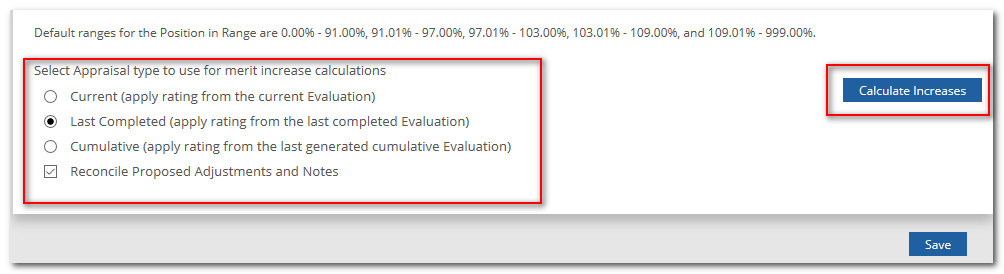
Click Calculate Increases.
Click Save.
Performance Pro will make increase calculations based on Salary, Performance Level, and Compa-ratio. Calculations will feed to the Adjust Merit Pay screen, which can be accessed by appraisers (if desired) to recommend changes to the proposed increase amount.
Note: When the Calculate Increases button is clicked, it will replace any previously generated increase calculations with the newly-generated increase calculations. Only the most recently-generated calculations will display on the Adjust Merit Pay screen. If you wish to save the last calculation, you should export it from the Adjust Merit Pay screen before calculating new increases.
Did this answer your question?
![HRPS Logo1.png]](https://knowledgebase.hrperformancesolutions.net/hs-fs/hubfs/HRPS%20Logo1.png?height=50&name=HRPS%20Logo1.png)