Performance Pro - Bypass Routing Feature - New Interface
Please see the video at the end of this article demonstrating how to bypass routing.
This feature is designed to be used on a case-by-case basis for items that do not need to be routed. It is automatically activated when Routing is turned on and Auto Route is the Routing method.
When an item has been merged but, due to a special circumstance, it does not need to be routed prior to marking it Complete, the Administrative User can indicate “Route Not Required.” When the Administrative User indicates that the routing is not required for this document, the system will allow the Administrative User or appraiser to move to the Complete step and finalize the document. This feature applies to both Appraisals and Forms.
Only Administrative Users will be able to see the Route Not Required button.
To Bypass Routing on a Document
Click the Route Not Required button on the desired item. An instructional message will appear.
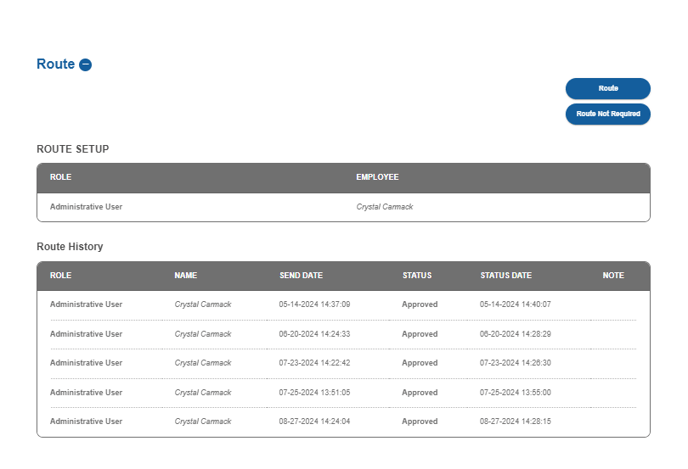
Click ByPass to skip routing for the selected appraisal.

![HRPS Logo1.png]](https://knowledgebase.hrperformancesolutions.net/hs-fs/hubfs/HRPS%20Logo1.png?height=50&name=HRPS%20Logo1.png)