Managers - Assigning Goals to Employees via My Library, with video.
When enabled, in the appraiser role, you can create goals and save them in My Library.
This tool allows you to easily assign that goal to multiple employees, now and in the future. You will also have access to any Goals the Administrative User has shared with you. This video will talk you through the steps.
To Assign a Goal in My Library to Employees
Set your role to Appraiser.
From the main menu, under Employee Documents, click Employee Goal Tools.
Click the My Library tab.
From the Type dropdown list, select My Goals, Shared Goals, or All Goals.
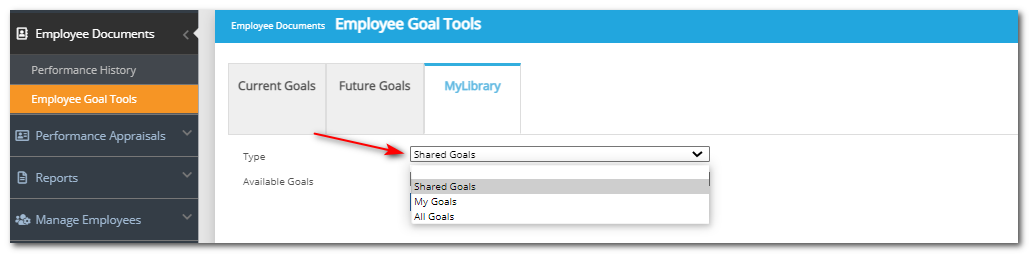
From the Available Goals dropdown, select the desired goal.
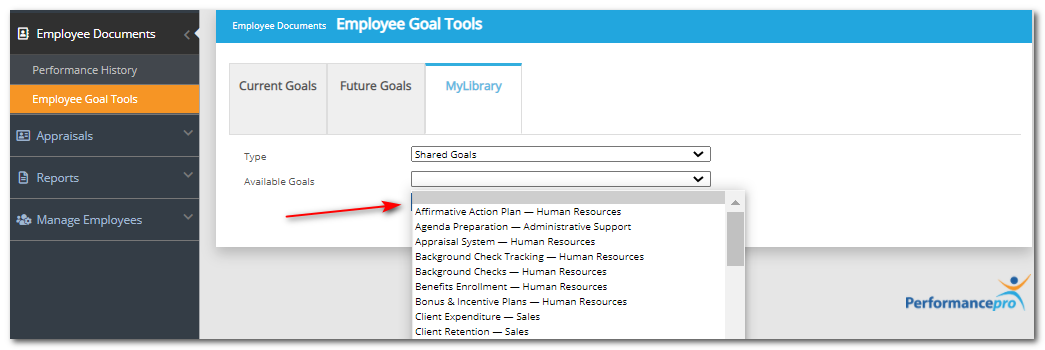
Click the "+" icon next to Assign to Employees.
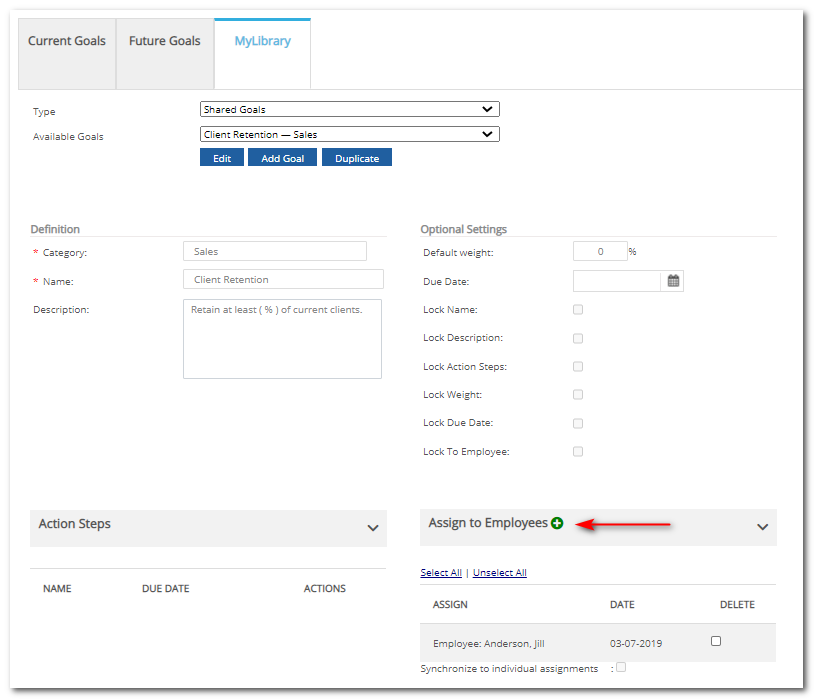
Choose which period, Current or Future, you'd like to assign the goal.

If Action Steps are present and you desire to assign them as well, click the Copy Goal Action Steps? box.
If Business Goals are enabled you will have the option to assign the goal to the Individual Goal or Business Goal section.

Click the checkbox beside the desired employee names. When finished, click Select to assign the goal.
Click Save at the bottom of the screen.
The employee assignments will now appear in the Assign to Employees section.
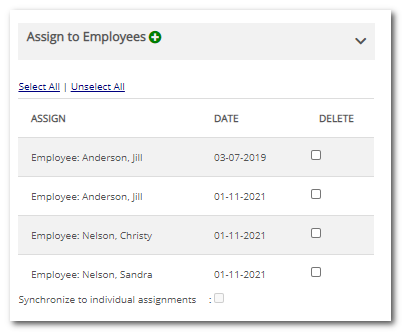
Goals that have been shared to My Library for appraiser use cannot be edited by an appraiser until they are assigned to employees. This ensures the Goal stays in its original form in My Library but is fully editable in the employee record. If you are assigning a Goal to multiple employees and only want to have to make edits once, you can duplicate the shared Goal, edit your copy, then assign it to employees.
Did this answer your question?![HRPS Logo1.png]](https://knowledgebase.hrperformancesolutions.net/hs-fs/hubfs/HRPS%20Logo1.png?height=50&name=HRPS%20Logo1.png)