Approving Registration Requests
Approving Registration Requests Help for Administrators. Add and maintain courses and exams.
-
Select Schedules from the Admin menu.
To approve exam requests, click the arrow next to Courses, then select Exams.
-
To reduce the list of records displayed to just those requiring approval, select the Filters checkbox. When the various filters appear select ‘True’ in the Request field.
The list of course requests will appear.

To approve requested courses or exams, do one of the following:
-
To approve a single course or exam, select the request, then Approve on the toolbar.
-
To review course or exam details or determine the space available in a classroom-based course, select the course and click Edit on the toolbar. To approve the request, remove the check mark from the 'Request’ box and click Update.
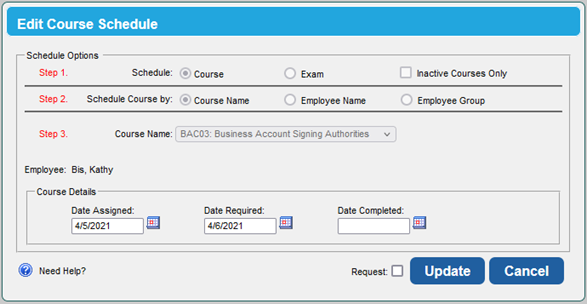
-
To approve multiple requests, select the Multi Approve checkbox, select each request, click Approve on the toolbar.
If you need to approve more than one screen of requests, approve one screen, then move to the next.
![HRPS Logo1.png]](https://knowledgebase.hrperformancesolutions.net/hs-fs/hubfs/HRPS%20Logo1.png?height=50&name=HRPS%20Logo1.png)