Aliasing as Another User - Performance Pro
Performance Pro Administrative Users have the ability to alias as another user within Performance Pro.
Aliasing gives the Administrative User the ability to not only view the screen as if they were that user, but also allows them to make changes as the user would. Some circumstances where this feature is useful include: Uploading an avatar image for another user, troubleshooting issues a user is experiencing, and assisting users with questions and tasks within Performance Pro.
Note: The system will not allow an Administrative User to alias as another Administrative User. If this is needed, remove their Administrative rights, perform the necessary tasks, then reassign them as an Administrative User. Also, for legal reasons, any changes made while aliased will be linked to the username of the Administrative User logged in.
To Alias as Another User
From the main menu, click Administration, then Alias a User.
Select the employee.
Click Alias.
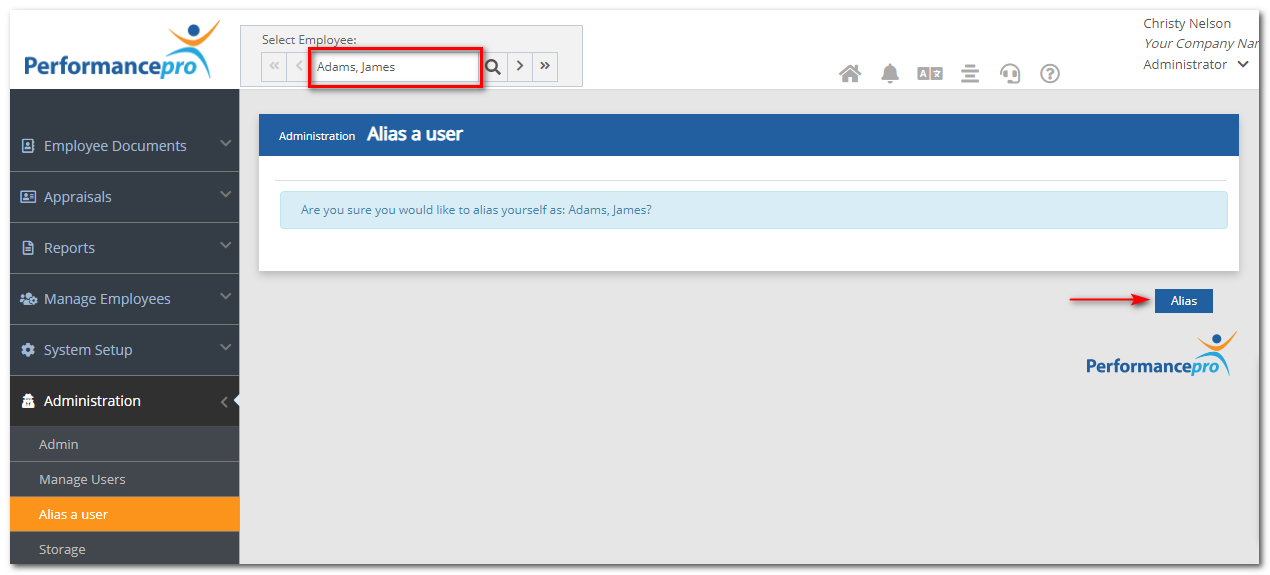
The login area will now display the aliased user's information. Change the user's role being aliased as from the role dropdown if desired. Features visible will be only those available as the selected user in the selected role.

When aliasing is finished, click Clear Alias.

Did this answer your question?
![HRPS Logo1.png]](https://knowledgebase.hrperformancesolutions.net/hs-fs/hubfs/HRPS%20Logo1.png?height=50&name=HRPS%20Logo1.png)