Advanced Analytics: Upcoming Appraisals Report
The Upcoming Appraisals report displays which employees have upcoming appraisals and where the appraisal is in the process. You can see if the employee and appraiser have marked “Ready for Meeting,” or you can see if it has been marked “Ready” or “Complete. “
Upon opening Advanced Analytics (and running the Performance Pro V2.0 App), the overview of the standard sheets displays. Click on the Upcoming Appraisals sheet.
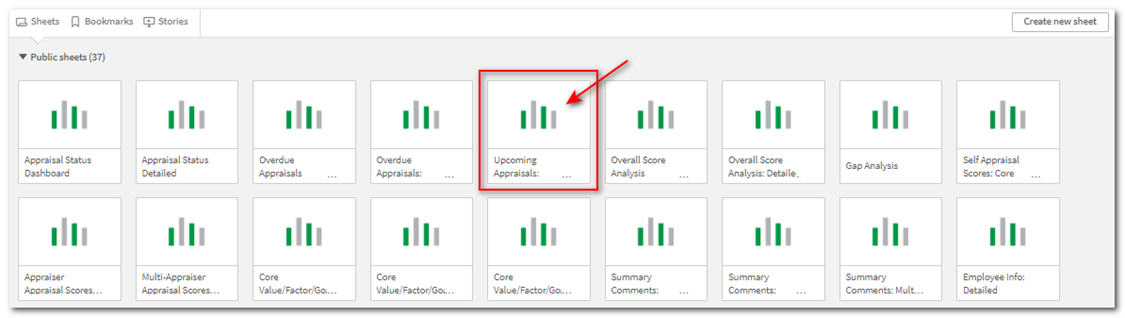
Click in the Employee Status “Select Here” box, click Active, then the green checkmark. This will filter the data based on only active employees. Once selected, the filter will appear above the dashboard until it is removed. The filter will stay even if you move to another sheet. (See the article titled “How Do I Access Reports (Sheets) and Run a Report?” for more information on filtering data.)

Click in the Upcoming Appraisals “Select Here” box, click Yes, then the green checkmark. The report will now display appraisals that have a future due date.
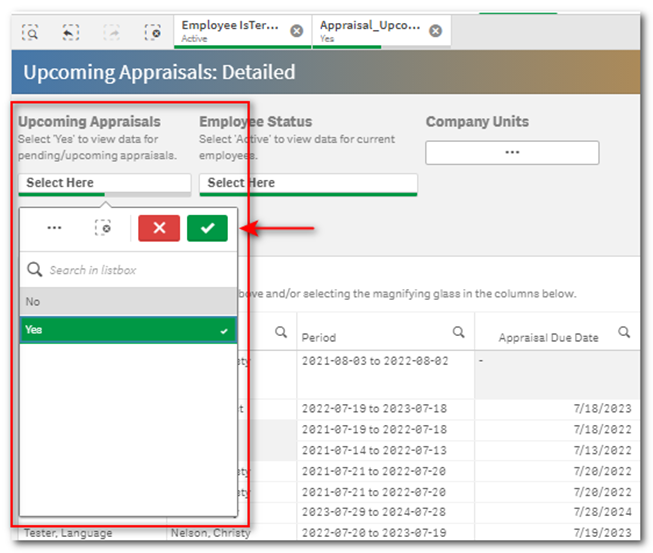
You can drill the data down further by using the “Days Until Appraisal Due” filter. You can use the following operators <, >, = to search through the data. For example, <30 will return all appraisals due within 30 days or you can enter a specific number.
The “Appraisal Due Date” or “Appraisal End Date” filters allow you to set a date range or choose from a list of timeframes. You can also click the “Company Units” filter box to choose to filter by specific Company Units.

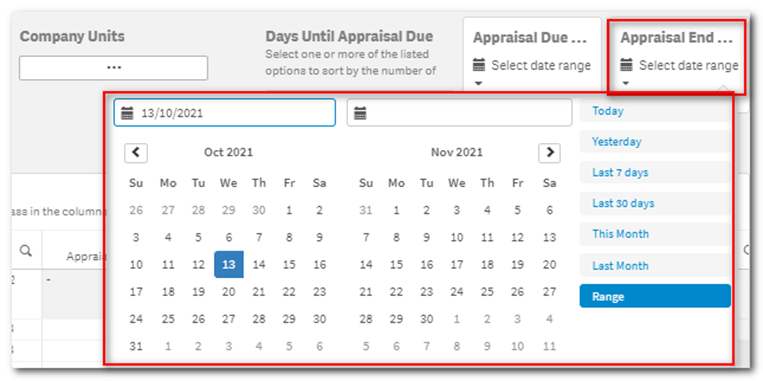
The table at the bottom of the screen displays the overdue appraisal information according to filters you have applied. Additional filtering can be performed by selecting the magnifying glass in any column header.
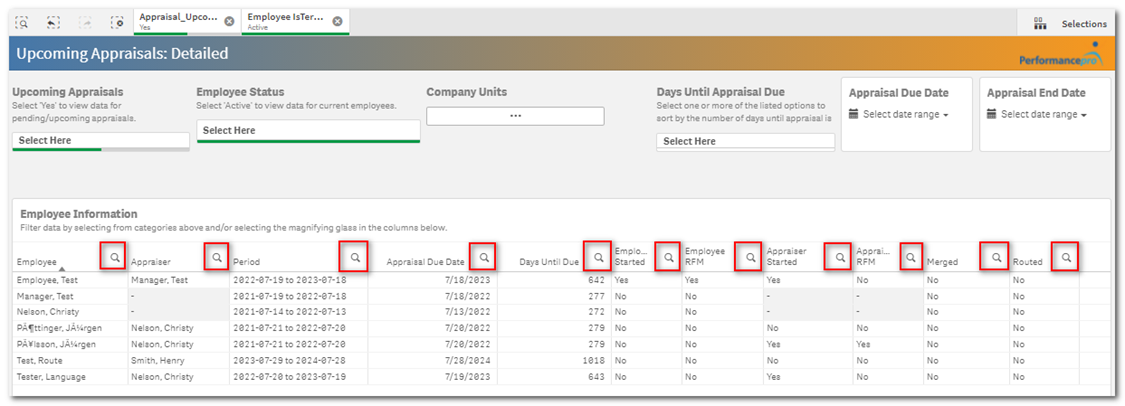
![HRPS Logo1.png]](https://knowledgebase.hrperformancesolutions.net/hs-fs/hubfs/HRPS%20Logo1.png?height=50&name=HRPS%20Logo1.png)